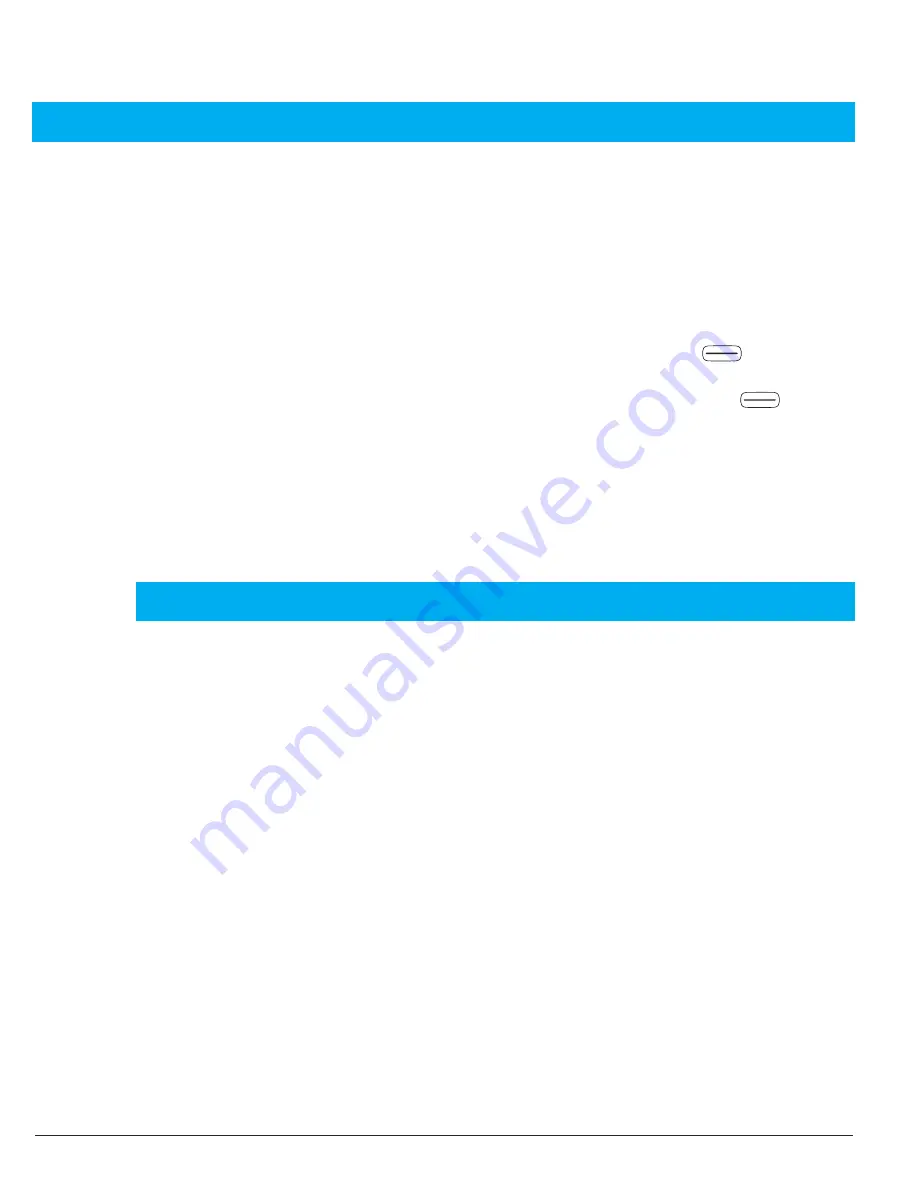
36
Bluetooth®
IMPORTANT
If you are not using a Bluetooth connection, select
Power/ off
. Do not connect
to unknown devices.
You can establish a wireless connection to other Bluetooth-compatible devices
such as headsets.
1. Press
Menu
, scroll to
Connectivity
and press
OK
.
2. Select
Bluetooth
and press
OK
to display the following settings:
Power
- Switch the function
On
or
Off
using the left soft key
.
Visibility
- Switch the function
On
or
Off
using the left soft key
.
My device
- Press
OK
and select from the following options:
Search new device
- Starts a search for available devices.
[Device xy]
- After pressing
Options
, you have the following options:
Rename
- Change the name of the device.
Authorize
- Set the connection options for this device.
Important
You may assign an authorisation to a Bluetooth device. This is
practical, for example with a hands-free equipment in the car to
avoid the constantly repeated request. For this purpose, set the aut-
horisation to
Always connect
.
My name
- Change the name.
Data accounts
This menu contains information about your data account. This information is
needed for the MMS function. The settings for MMS will be provided from your
service provider. The setting parameters for MMS are preset for the large net-
work operators in Germany. With other mobile service providers these may have
to be changed manually. You can get the parameters necessary for this from
your provider.






























