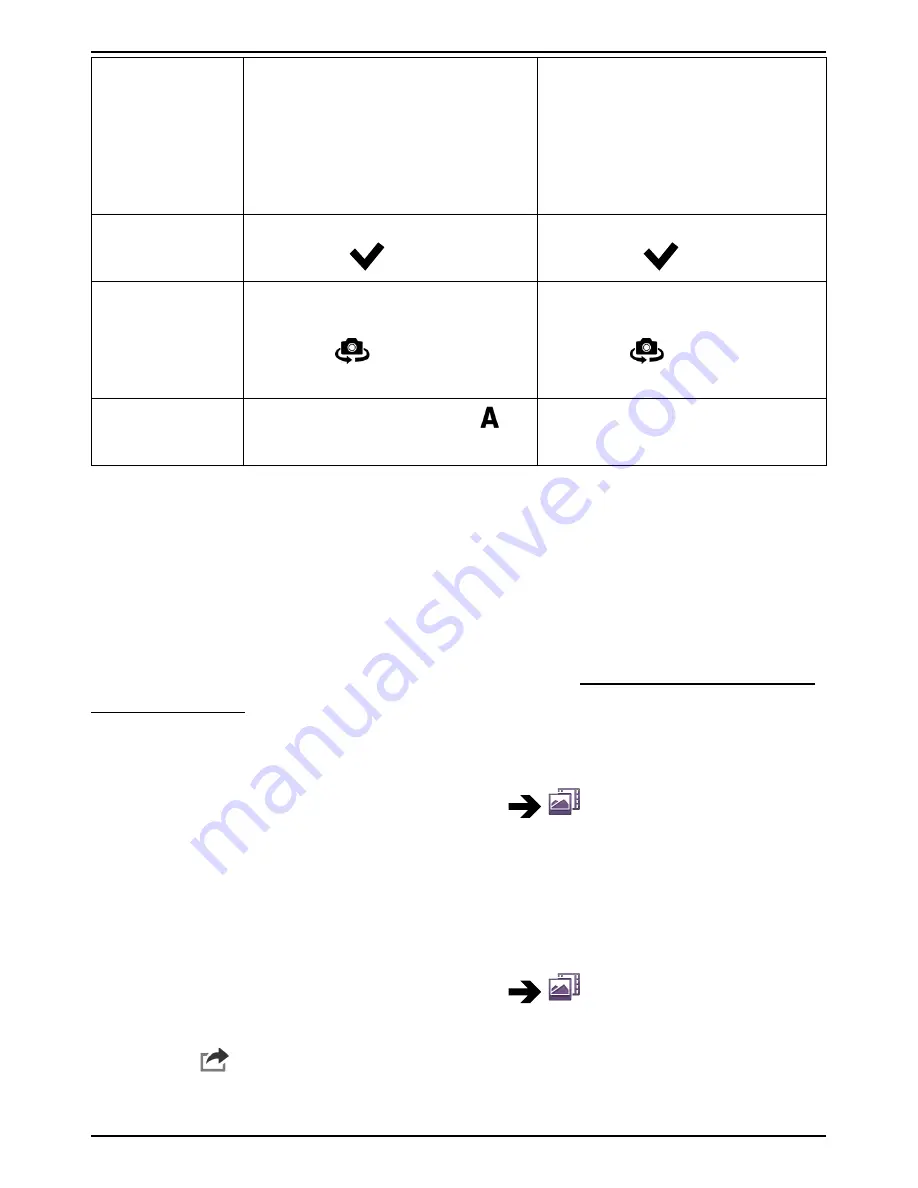
English
Zoom
Tap the screen and then
place two fingers on the
screen and pinch them to-
gether to zoom out or
spread them apart to zoom
in.
Tap the screen and then
place two fingers on the
screen and pinch them to-
gether to zoom out or
spread them apart to zoom
in.
Flash mode
Tap
Auto
and select an op-
tion, then
.
Tap
Auto
and select an op-
tion, then
.
Camera
orientation
Select the front-facing cam-
era or the rear facing cam-
era. Tap
. Repeat to
switch back.
Select the front-facing cam-
era or the rear facing cam-
era. Tap
. Repeat to
switch back.
Scene mode
In camera mode, press
to
access more options.
N/A
Gallery
All pictures taken by the camera, received photos and recorded videos
are stored in the
My gallery
.
Note!
All pictures must be stored in a folder named
Pictures
and all video
files must be stored in a folder named
Movies
on the memory card. If
needed, create the folder using a computer. See Connect the phone to a
computer, p.45. If default storage location is set to memory card, all
photos and videos taken by the phone are stored in the
DCIM
folder on
the memory card.
1.
From the Home screen, select
Menu
Gallery
.
2.
Select the photo/video to view/play.
Tip:
You can also access the
My gallery
from camera mode, select the
thumbnail in the lower left corner.
Share photo or video
1.
From the Home screen, select
Menu
Gallery
.
2.
Select the photo/video to view/play.
3.
Press
Share
and select:
38
Summary of Contents for 820
Page 1: ...English Doro Liberto 820 ...






























