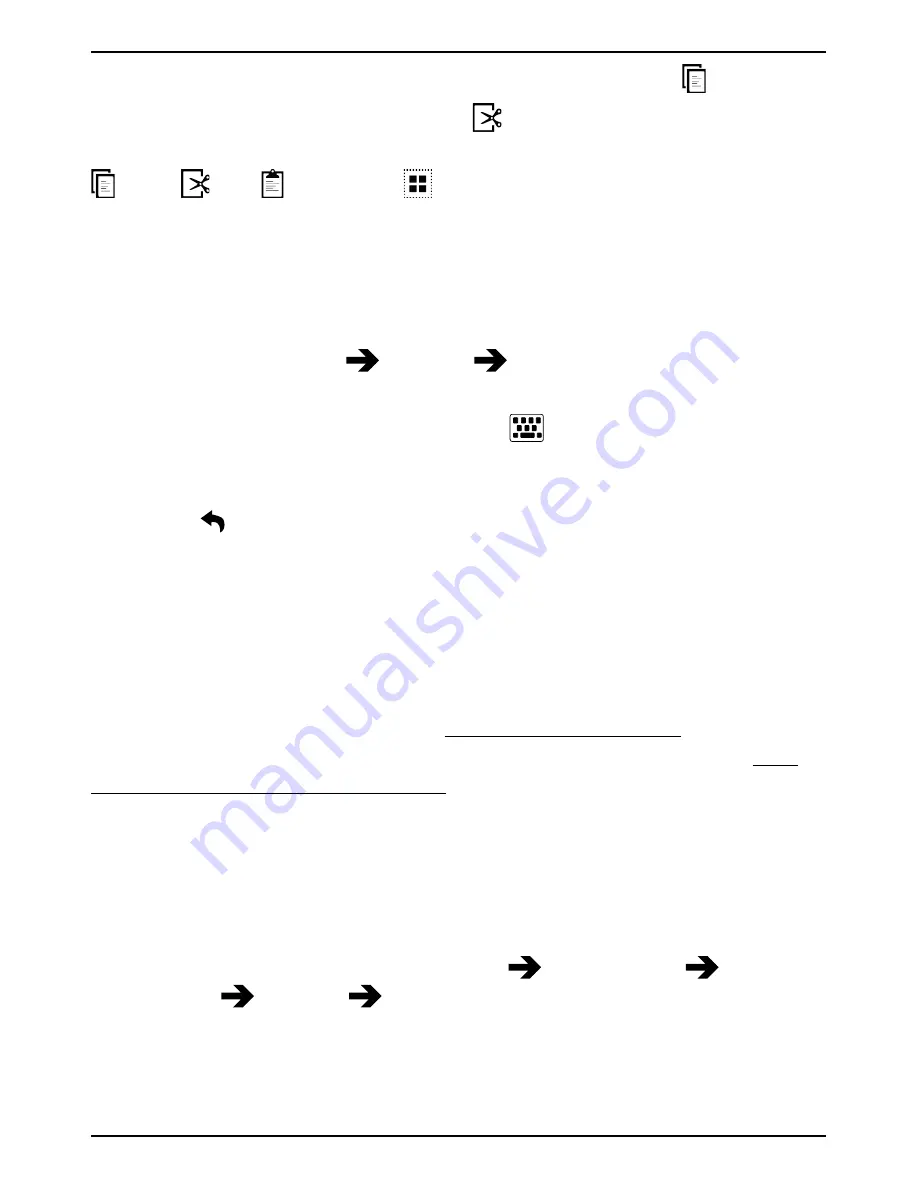
English
3.
When the highlighted area is the size you want, select
Copy
.
4.
Touch and hold were you want to
Cut
, the text box
Paste
is dis-
played, touch the text box and the text is pasted.
Copy
,
Cut
,
,
Paste
and
Select all
.
Change keyboard
You can select to use a QWERTY or an AZERTY keyboard, depending on
the selected language, for text input.
1.
Activate the on–screen keyboard by selecting a text field.
2.
Touch and hold
123
Settings
Languages
.
3.
Tap wanted keyboard language.
4.
If available, select the keyboard icon
next to the selected
language.
5.
Scroll the list and select
Qwerty
or
Azerty
.
6.
Press
to save and return.
Note!
If multiple languages, all languages must support the wanted
keyboard.
Screenshot
It easy and often useful to get a snapshot of your phone’s screen, a
screenshot. If you have a question about your phone it is very handy to
send a screenshot to a helper (see My Doro Manager, p.22). You can also
keep it as a picture in
My gallery
, or save it on your computer, see Con-
nect the phone to a computer, p.45.
Take a screenshot
1.
Find the screen you want to keep as a picture.
2.
At the same time you press and hold the volume key’s minus and
the
!
Power button
on the right side of the phone. You will hear a
clicking sound and the screenshot will be displayed for a short while.
3.
From the Home screen, select
Menu
File Manager
Phone
storage
Pictures
Screenshots
.
In the folder you will find the screenshots, all with the same name
but they differ by date and/or time.
14
Summary of Contents for 820
Page 1: ...English Doro Liberto 820 ...






























