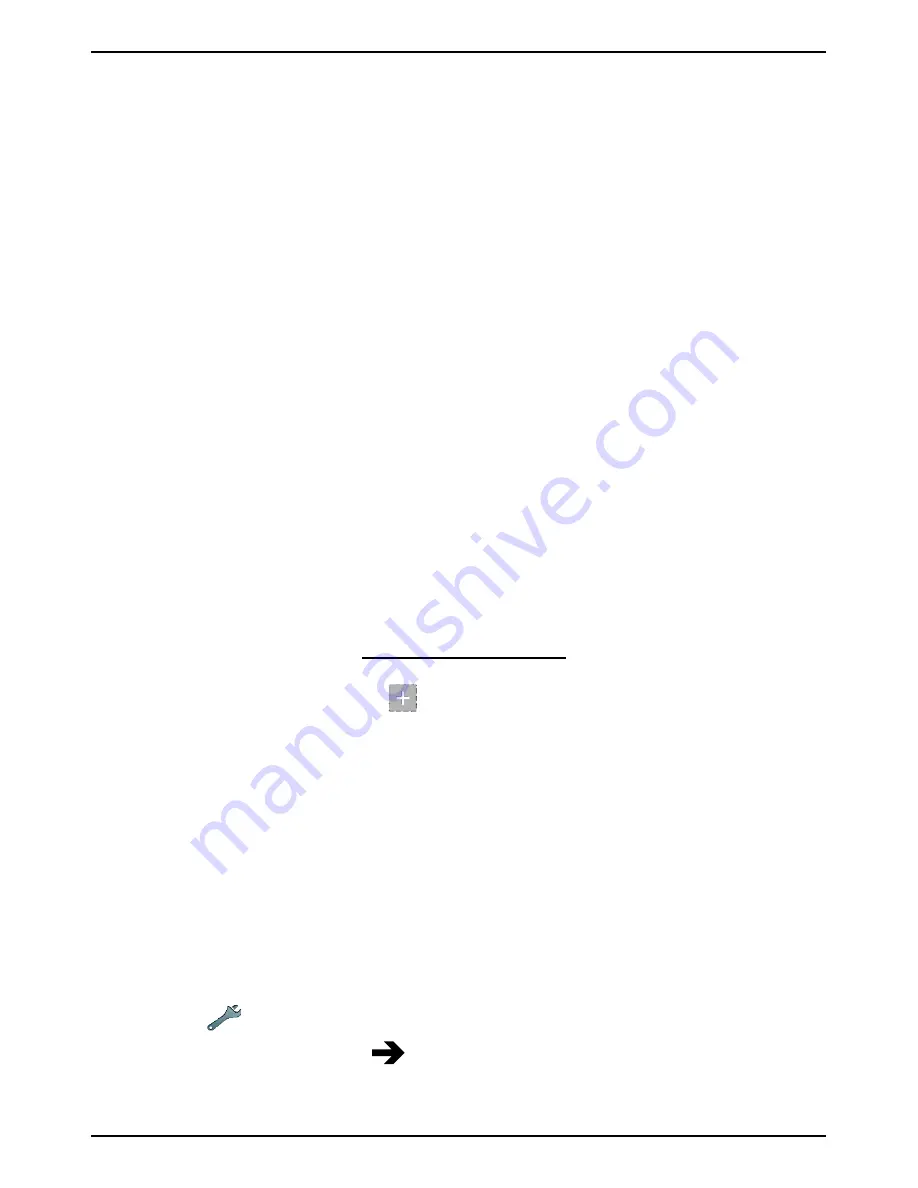
English
3.
Select
Shortcuts and widgets
:
•
Swipe
to enable or disable swiping on the screen.
•
Weather forecast display
to set how to display the weather
forecast.
Note!
If needed, allow to turn on location services.
•
Home screen shortcuts
to select applications for the shortcuts
on the Home screen.
4.
Select
App. menu settings
:
•
Drag and drop
to enable drag and drop on long press. This al-
lows you to touch and hold applications on-screen, slide your
finger to the items new location, lift your finger to drop it in its
new place.
•
Application sorting
to arrange your applications by download
date, alphabetically or by your most used apps.
5.
Select
Easy mode
to resize the application icons and make text eas-
ier to read.
6.
Select
Themes
to change the appearance of the screen. Select
Change theme
and swipe the screen horizontally to see the avail-
able themes.
To install applications, see Doro Selection, p.24.
Tip:
You can use the shortcut
Add new applications
.
Step by step help guides
Some applications provide an interactive help that guide you step by step
through the most used functions within that application. When you start
the application, simply select if you want the Step by step option or if you
want to Skip it. If you check Do not ask me again, you will not get the help
option the next time you start the application.
Reactivate the Step by step help guides
1.
From the Home screen, select
Menu
to open the applications list.
2.
Select
Settings
.
3.
Select
Contextual help
Reset contextual help
.
10
Summary of Contents for 820
Page 1: ...English Doro Liberto 820 ...






























