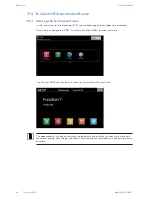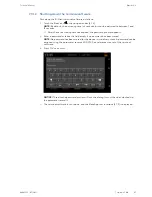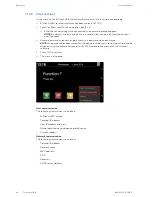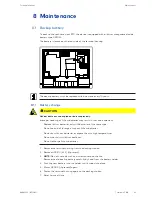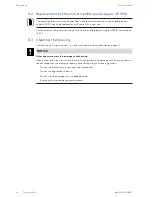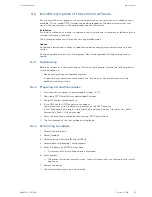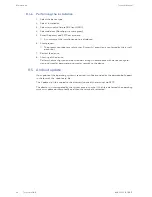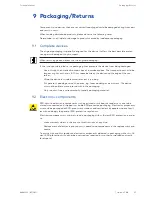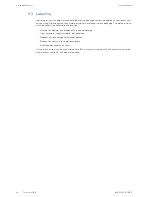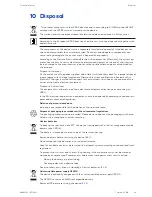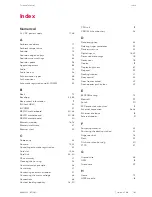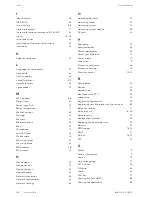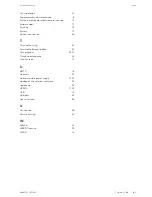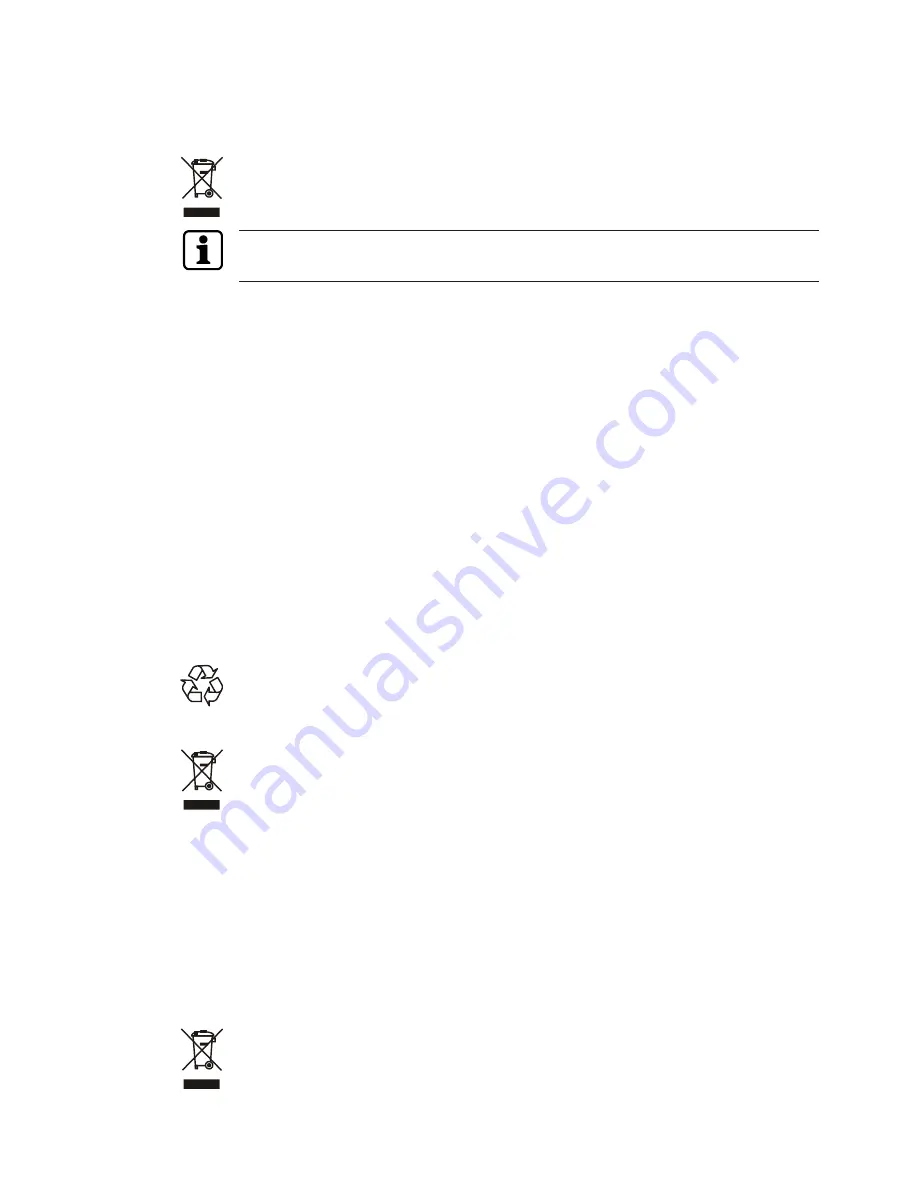
Disposal
Technical Manual
99
04043552 - 07/2017
Terminal 97 00
10 Disposal
This product complies with the WEEE directive and is, according to DIN EN standard 50419,
marked with the WEEE symbol 'crossed-out wheeled bin’.
The symbol refers to separate disposal of electric and electronic devices in EU countries.
According to the European WEEE directive, the device must not be disposed of together with
domestic waste.
The components of the device must be separately recycled or disposed of. Used devices con-
tain valuable materials that must be recycled. Poisonous and dangerous components can
cause lasting damage to the environment if disposed of improperly.
According to the German Electrical and Electronic Equipment Act (ElektroG), the system op-
erator has the duty to return electrical and electronic equipment at the end of their lifetime
free-of-charge to the manufacturer, point of sale or public collection points established for
this purpose.
Disposal in Germany:
At the end of use of the goods supplied, Kaba GmbH will take them back for a proper disposal
in accordance with the legal regulations (German Electrical and Electronic Equipment Act,
ElektroG). Charges incurred for transport to the manufacturer will be at the expense of the
owner of the waste electrical equipment.
Disposal in Switzerland:
The equipment must be returned to an electrical equipment collection point according to
VREG.
In the EU, electrical and electronic equipment has to be disposed of according to national dis-
posal and environmental legislation.
Deletion of person-related data
Individuals are responsible for the deletion of their personal data.
Dispose of packaging in accordance with environmental regulations.
The packaging materials can be recycled. Please do not dispose of the packaging with house-
hold waste, instead send them for recycling.
Lithium batteries
To back up the real-time clock RTC, the device is equipped with a lithium manganese dioxide
battery type CR2032.
The battery is located on the rear side of the terminal housing.
Remove battery before returning the device
[
}
8.1]
.
Do not dispose of the batteries in your domestic waste.
Used lithium batteries must be returned to a disposal system according to national and local
regulations.
To prevent short circuits and the resulting heating, lithium batteries must not be stored or
transported unprotected. Examples of suitable measures against short circuits include:
•
Placing the battery in a plastic bag
•
Covering poles with adhesive tape
See also safety instructions in Handling of lithium batteries
[
}
2.6]
.
Uninterruptible power supply UPS510
The device is optionally equipped with the uninterruptible power supply UPS510.
The UPS510 contains an NiMH rechargeable battery.
Remove UPS before returning the device
[
}
5.5]
.