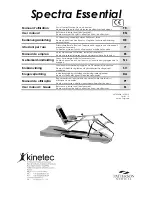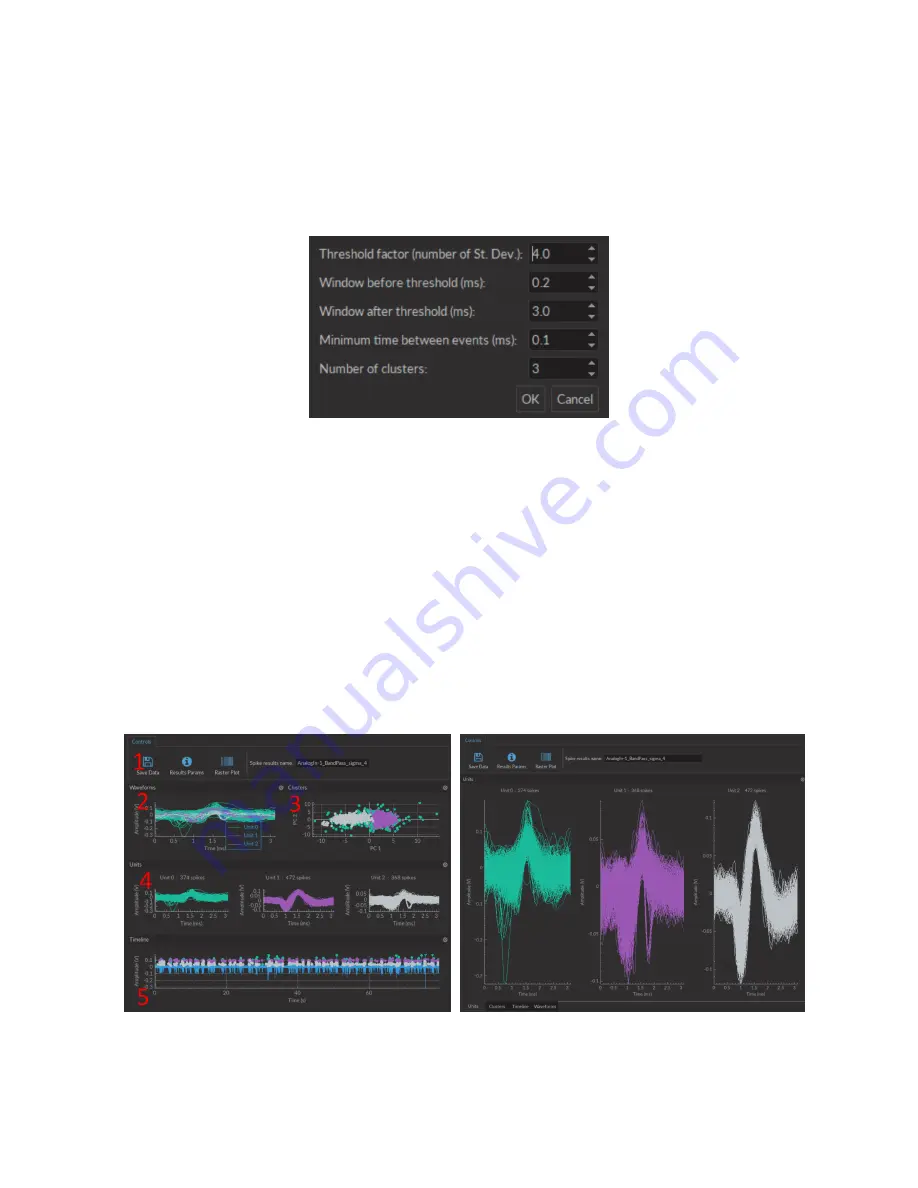
3.3.4 Find Spikes Function
The
Find spikes
function is used to automatically identify and classify spikes in electrophysiological signal. Clicking the
Find spikes
button prompt the selection of a dataset, followed by the
Spike finder settings
(Fig.
) window, showing
the following variables.
Spike Finder Settings Window
Figure 3.35:
Spike Finder Settings Window
• The
Threshold factor
defines the number of standard deviations above the average the amplitude must have to be
identified as a spike. A low threshold factor will give more false positives, while a high threshold factor can reject
good spikes.
• The
Window before/after threshold
defines the time recorded (in ms) before/after the point identified as a spike.
• The
Minimum time between events
defines the minimum time (in ms) between two different spikes.
• The
Number of units
defines the number of different spike waveforms (also called
units
) searched for.
Spike Finder Results Window
The results provided by the spike finder algorithm are displayed in the
Spike finder results window
(Fig.
). The
window is separated into several boxes. Each box can be undocked from the main window. Each box can be clicked and
dragged onto each other; this converts each box into a tab (Fig.
, lower left).
(a)
Spike Finder Results Window, Full display
(b)
Spike Finder Results Window, Tab Mode
Figure 3.36:
Spike Finder Results Window
Chapter 3. Doric Neuroscience Studio
35