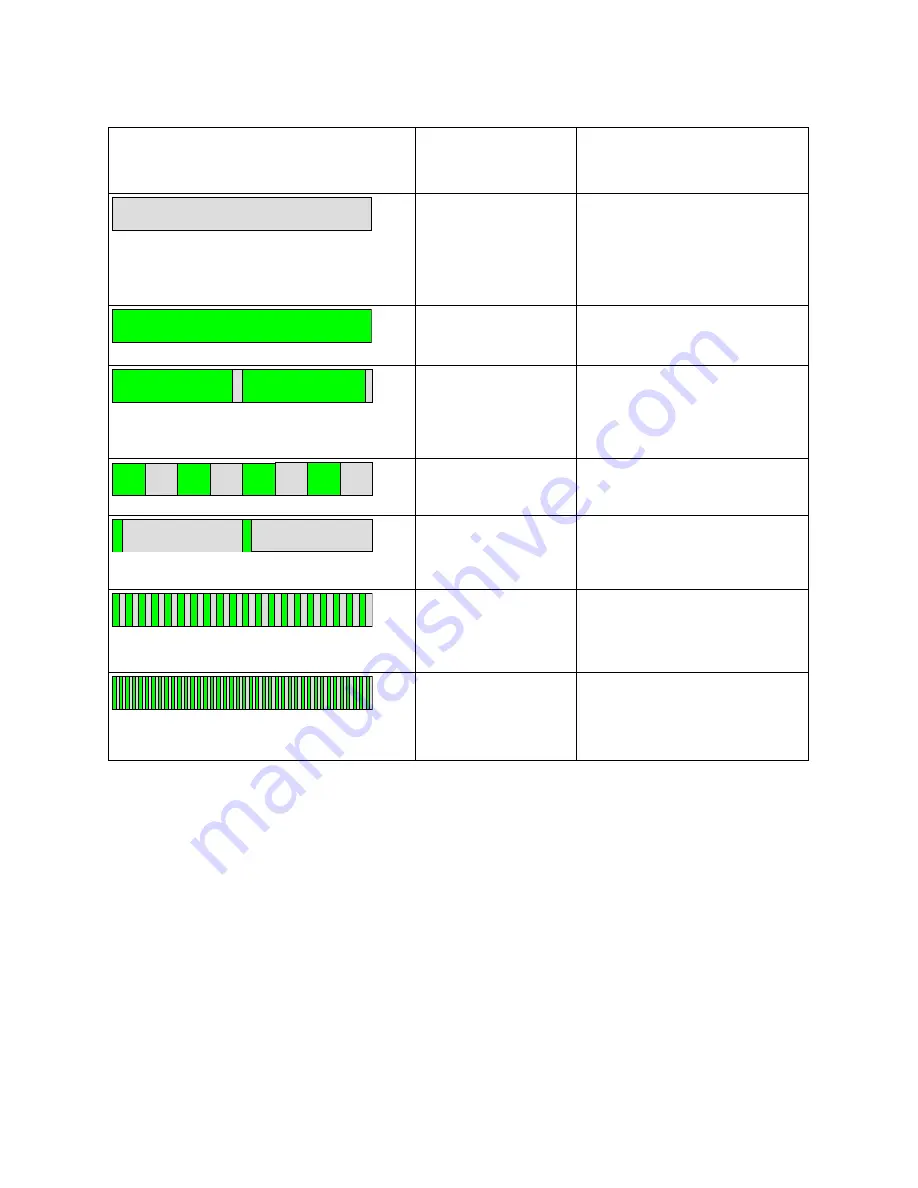
FAL.OM.002372.DRM
Page 54 of 62
Version 1.6draft2
Doremi Labs
Receiver HI or VI LED
(docked or undocked)
Pattern
Meaning
Both Off
The main receiver function of
the device is turned off. If
docked, the processor is still
powered up, for configurator
commands.
One LED steady on Receiving audio correctly from
a HI or VI broadcast channel.
One LED on, with an
'off' period every 2
seconds
Receiving correctly, but
unable to find a clear radio
channel to transmit status
messages.
One LED flashing
once per second.
Searching for a broadcast HI
or VI channel.
Both LEDs flash
briefly every 2
seconds
No valid audio channel
configured.
Both LEDs flash
rapidly, 5 times per
second
Incorrect configuration data, or
radio uncalibrated.
Both LEDs flash
very rapidly, 10
times per second
In radio test mode.









































