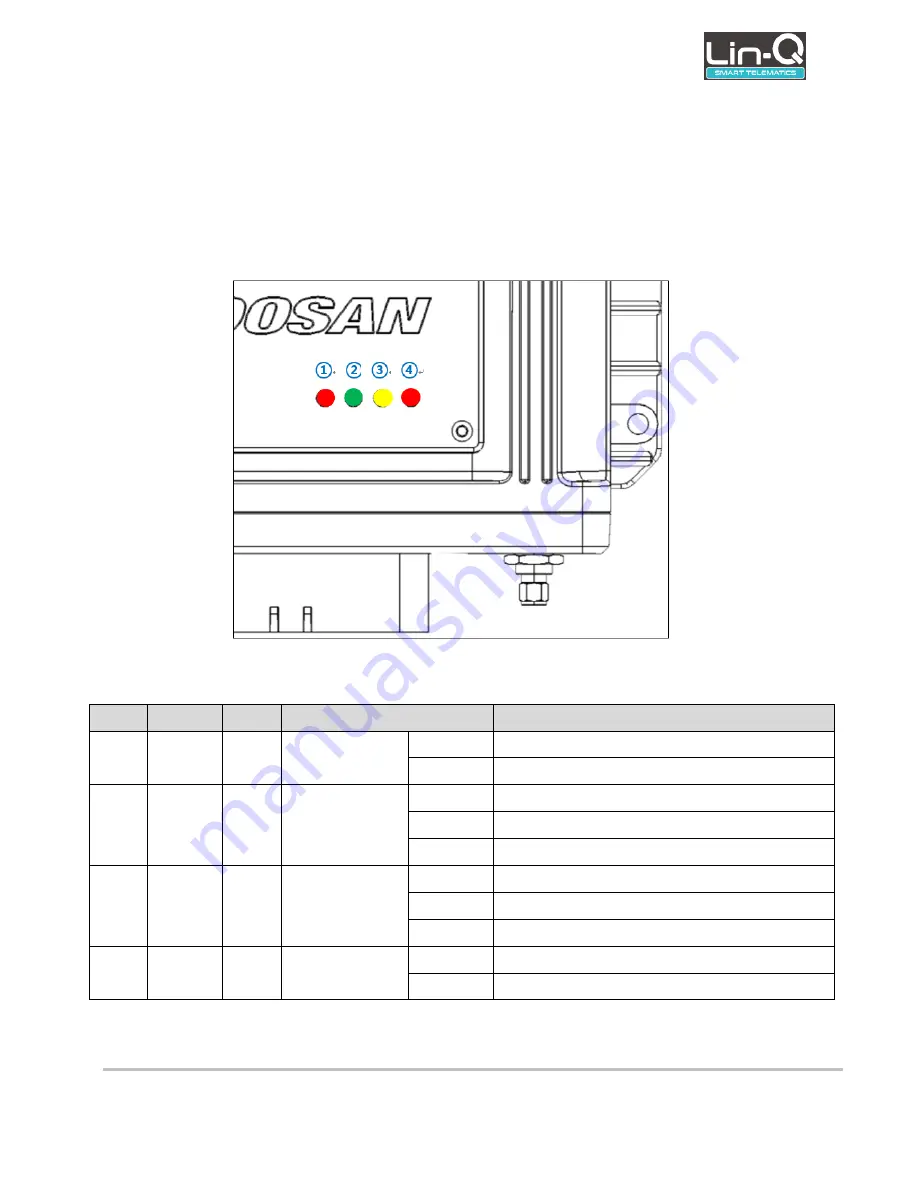
DTM-01 User’s Guide
Rev.: 1.0
+Update: 26/11/18
Rev. 1.0
Page 12 of 29
This page contains confidential information, which is protected by copyright and is proprietary to DIV
No part of this document may be used, copied, disclosed or conveyed to another party without prior written consent of DIV
4.1.1
Status LED
DTM-01 displays the status of the terminal with LED.
The LED is composed of four, and the status of the terminal according to the color is shown
in the following table.
Figure 5 Status LED
No.
Item
Color
Status
Description
①
POWER Red
Power status
Off
•
Power Off
On
•
Power On
②
3G
Green
3G
communication
status
Off
•
Network is not connected
On
•
Network is successfully connected
Blinking
•
On transmitting the data
③
WIFI
Yellow
WIFI
Communication
Status
Off
•
WiFi network is not connected
On
•
WiFi network is successfully connected
Blinking
•
On transmitting the data or setting
④
GPS
Red
GPS Status
Off
•
GPS is not fixed
On
•
GPS is 3D fix status
Table 2 Status LED













































