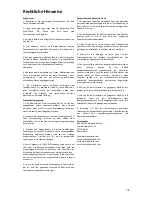7
Step 12: Downloading and installing the app
Download the "DoorBird" app by Bird Home Automation onto your mobile device from the Apple
app store or Google Play store. You can always find the most up-to-date version of the App manual
on www.doorbird.com/support
If you use WiFi for connecting the Video Door Station to your Internet router, first go to DoorBird
App "Settings > WiFi Setup" and follow the instructions.
If you have finished the WiFi set-up or have connected the Video Door Station to your Internet router
by means of a network cable, go to DoorBird App "Settings > Add device" and click on the QR code
icon in the "User" field. Scan the user QR code found on the "Digital Passport" that accompanies the
Video Door Station.
If you have problems adding the Video Door Station to the App please check if the Video Door
Station is online ( www.doorbird.com/checkonline ). If the Video Door Station is not online, please
check the WiFi or network cable connection again.
Since Apple uses very high quality microphones, loudspeakers and digital audio components that are
perfectly in tune with one another, the voice quality with an iPhone or iPad is usually noticeably
better than with an Android smartphone or Android tablet.
Diagnostic-LED
This LED light is only lit up for five minutes after the Video Door Station has been supplied with
power (and continuously at night). It lights up as soon as the Video Door Station is supplied with
power.
Illuminated: Device is powered
Diagnostic-sounds
After around two to five minutes, the Video Door Station emits brief diagnostic sounds after it has
been connected to the power grid.
1x diagnostic sound: The Video Door Station is connected to the Internet
2x diagnostic sounds: The Video Door Station is able to communicate with the router, but
cannot access the Internet
3x diagnostic sounds: The Video Door Station has no connection to the network
Changing the labeling on the name plate
Insert the straight end of the metal plate supplied into the slot at the side