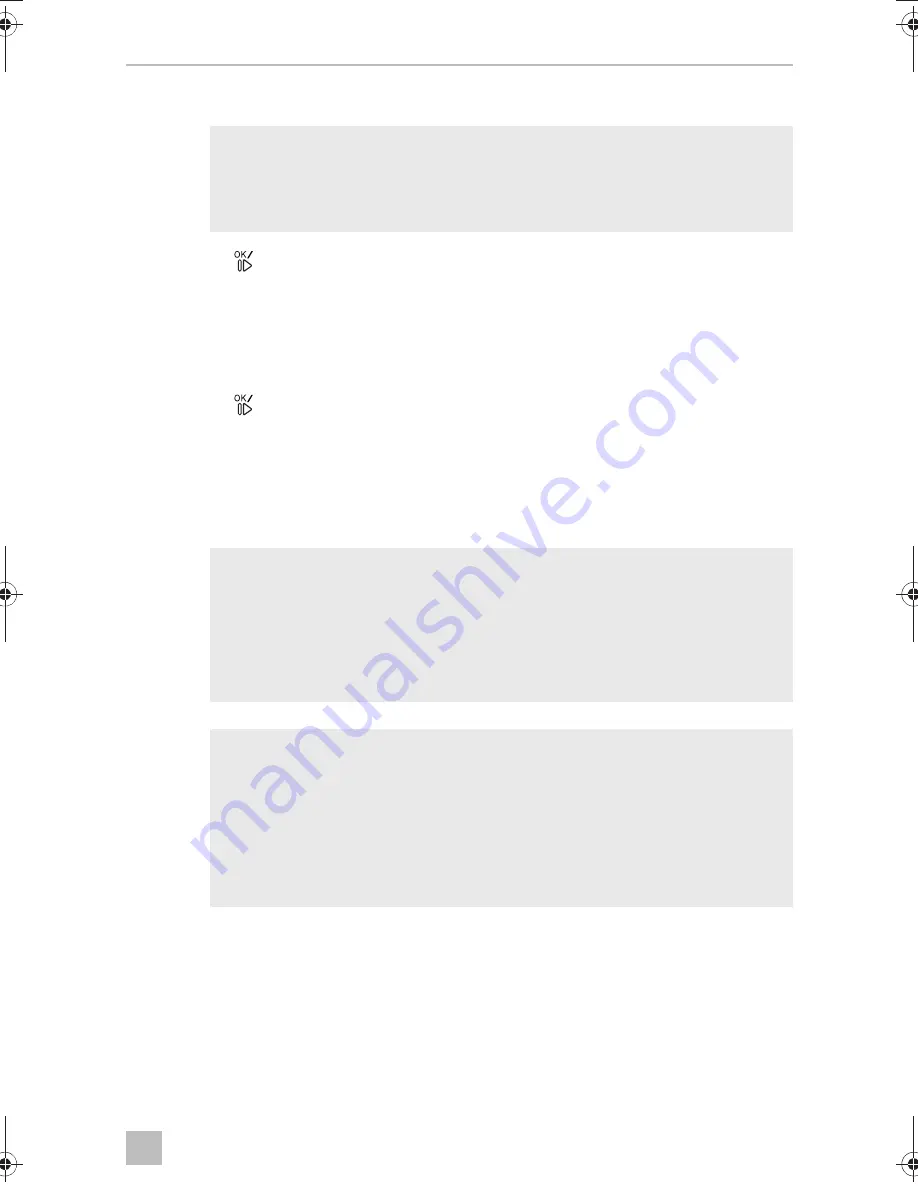
EN
CAM360
Video system settings
33
10.5
Creating a SCREENSHOT
I
➤
Press the
button on the remote control.
➤
Select the “SETTINGS”.
➤
Enter the password “654321”.
➤
Select “SCREENSHOT”.
➤
Press the
button on the remote control.
✓
The screenshot has been saved.
10.6
Calibrating the 360° view
!
I
NOTE
Create a screenshot if you have problems calibrating the 360° view
(chapter “Calibrating the 360° view” on page 33). You can send this
screenshot directly to technical customer service for help.
WARNING!
Danger of personal injury by vehicle.
•
Ensure that all areas around the vehicle are displayed by the system.
Blind spots represent a safety hazard.
•
Blind spots can occur when the calibration mats were placed too far
away from the vehicle. This particularly applies to front and rear.
NOTE
•
When positioning the calibration mats, avoid reflective surfaces or
strong shadows.
•
It may be necessary to cover reflective surfaces such as the front pane
with a cloth.
•
If you have problems with calibration, create a screenshot and send
it to the technical customer service.
CAM360-I-DE.book Seite 33 Freitag, 9. Juni 2017 6:50 18
Summary of Contents for PerfectView CAM360
Page 2: ......
Page 3: ...CAM360 3 1 2 3 8 5 7 4 6 9 10 11 1 ...
Page 4: ...CAM360 4 2 3 4 5 6 7 ...
Page 5: ...CAM360 5 2 3 4 5 6 7 8 1 8 ...
Page 6: ...CAM360 6 9 0 6 m 3 5 m 0 6 m 3 5 m 2 m 3 5 m 0 a b ...
Page 8: ...CAM360 8 e 1x Ø 6 d 2x Ø 2 4 g 2x 1 2 f h 1 2 ...
Page 9: ...CAM360 9 1 1 2 i 1 2 3 4 8 7 6 5 j ...
Page 10: ...CAM360 10 O a W b c O L d k l ...
Page 11: ...CAM360 11 m n ...
Page 12: ...CAM360 12 o 50 27 33 p ...






























