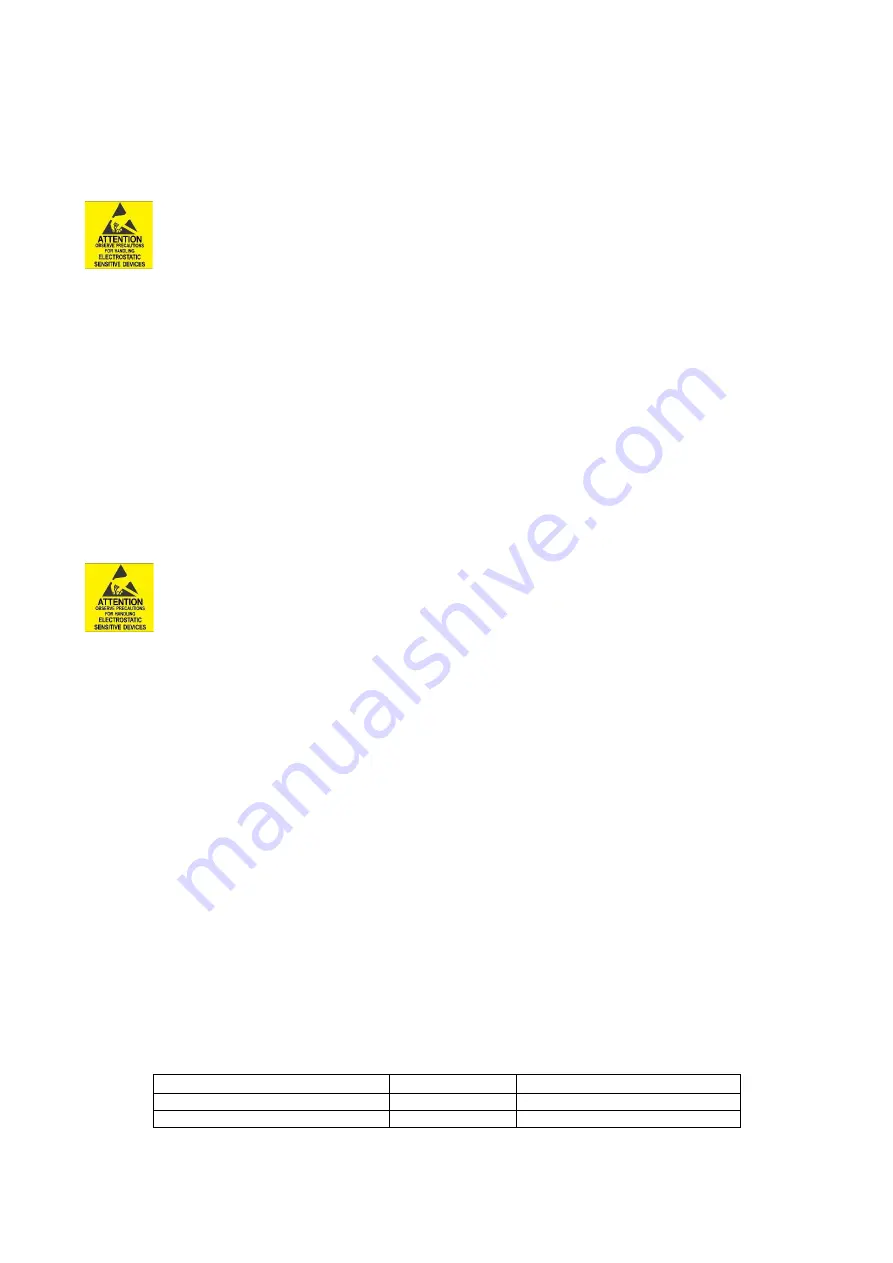
MXP909 PXIe module
User’s Guide –
Dolphin Interconnect Solutions
Page 8
Installation
Step 1 - Unpack board
The MXP909 module module is shipped in an anti-static bag to prevent static electricity damage. The module should only be
removed from the bag after ensuring that anti-static precautions are taken. Static electricity from your clothes or
work environment can damage your MXP909 module or other PXIe components. Always wear a grounded anti-static
wrist strap while the MXP909 module is removed from the anti-static bag until it is properly installed in the PXIe
chassis.
Unpack the MXP909 module from the anti-static bag using proper anti-static procedures.
Step 2 - Configure the Board for Proper Operation
Set the DIP switch settings for proper operation depends on the firmware. Please refer to the section Configuration and DIP
Switches on page 10 for details.
Step 3 - Ensure proper Airflow
Please pay proper attention to ensure the selected server / slot position provides the minimum required airflow.
TIP:
Immediately after software installation, please use the dis_diag tool to verify the temperature. If the chip temperature
reported by dis_diag exceeds 95°C, it is strongly recommended to improve the airflow.
Step 4 - Install the MXP909 module
Before installing the module, make sure you are properly grounded to avoid static discharges that may destroy your computer or
the PXIe module. Ensure you are properly grounded before opening your PXIe chassis or the anti-static bag
containing the MXP909 module. Please follow your PXIe chassis manual on how to install a PXIe System switch
module.
The MXP909 PXIe module supports PCI Express Gen1, Gen2, Gen3 and Gen4 backplanes. Please review the list of supported and
approved PXIe chassis
Step 5 - Installing and Removing the Cable
Installing and removing cables should be done with the PXIe chassis powered off.
Connecting the Cable
Please carefully install the cable connector into the connector housing on the MXP909 module. Cable port 1 is located at the top of
the face plate bracket. To install the cable, match the cable house with the connector on the MXP909 module. Use even pressure
to i
nsert the connector until it is secure. Adhere to ESD guidelines when installing the cables to ensure you don’t damage the bo
ard.
Computer cables should always use strain relief to protect the connected equipment from excessive force on the cable. This is
especially important for cables between racks.
Cable stain relief
Strain-relief on the PCIe cables are important to protect the PCIe card from fatigue loading and damages. The cable should be
mechanically connected to the rack or cabinet. This is especially important for long heavy cables and cables going between cabinets
and racks.
Supported cable lengths
The MXP909 module supports both copper and active optical PCIe cables (AOC). Maximum lengths between two modules can be
found in Table 1 below. The maximum distance may change when connecting to other PCIe products.
Cable
Speed
Max Distance
Copper PCIe 4.0 cables
Gen4
3 meters (4-5 meters being qualified)
PCIe Active Optical cables (AOC)
Gen4
100 meters
Table 1: Cable Specifications
















