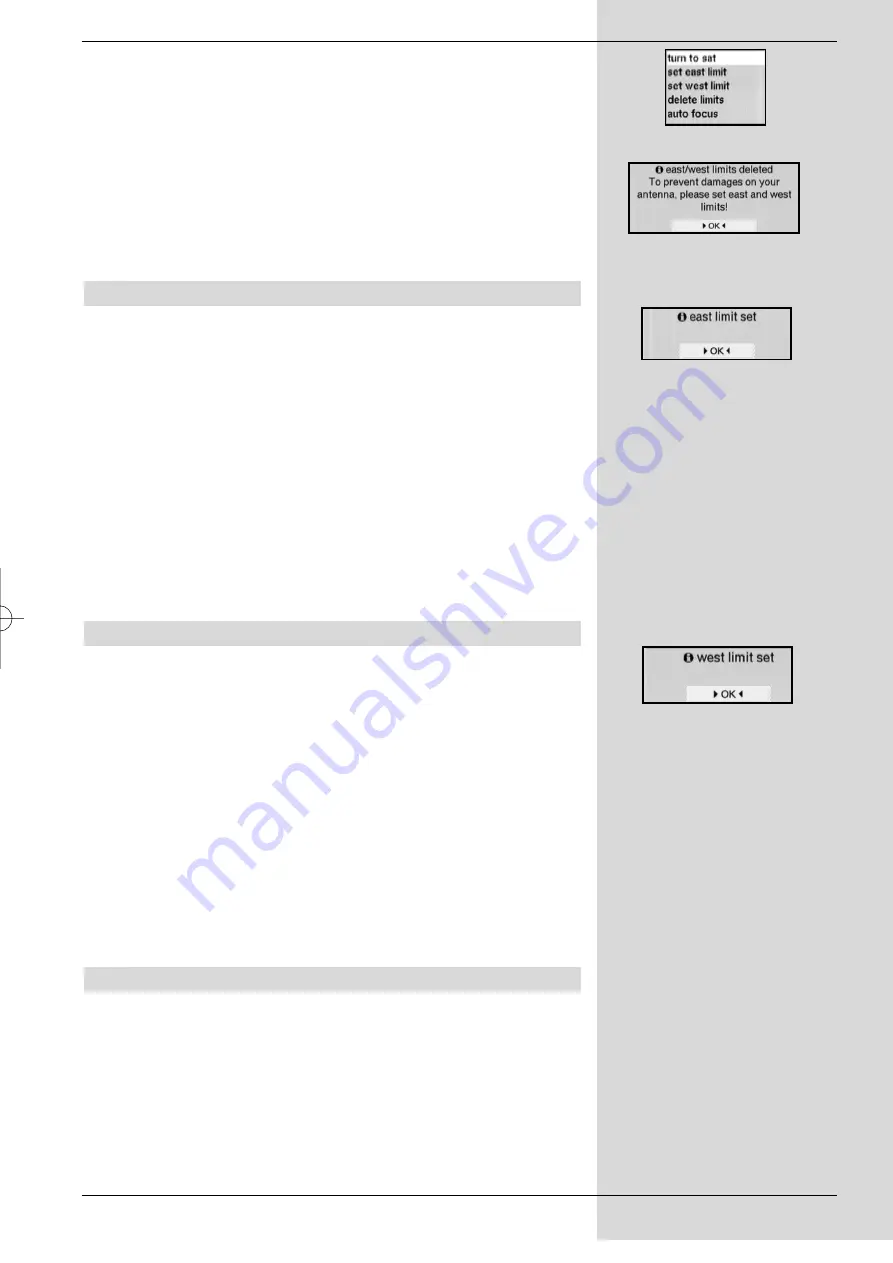
>
Press the
yellow
function key
Actions
, to open an
additional window.
(Fig. 9-5)
>
Now use the
arrow keys up/down
to mark the line
Delete limits
.
>
Confirm by pressing
OK
, to transfer the action
selected to the green function key.
>
To delete the limits, press the
green
function key
Delete lim.
.
>
Confirm the message displayed by pressing
OK
.
(Fig.
9-6)
9.1.2 Setting Eastern limit
>
To set the Eastern limit, use the
arrow keys
to mark
the field
Store
.
>
Now press the
arrow key right
to rotate the
antenna dish to the maximum possible (or imaginable)
East
erly
position
.
>
Press the
yellow
function key
Actions
to open a
window showing the actions available.
>
Now use the
arrow keys up/down
to mark the line
Set East limit
.
>
Confirm by pressing
OK
.
>
To set the Easterly limit, press the
green
function key
East limit
, read the message displayed on screen
(Fig. 9-7)
and confirm by pressing
OK
.
9.1.3 Setting the Western limit
>
To set the Western limit, use the
arrow keys
to
mark the field
Store
.
>
Now press the
arrow key left
to rotate the antenna
dish to the maximum possible (or imaginable)
West
erly
position
.
>
Press the
yellow
function key
Actions
, to open a
window showing the actions available.
>
Now use the
arrow keys up/down
to mark the line
Set West limit
.
>
Confirm by pressing
OK
.
>
Press the
green
function key
West limit
, read the
message displayed on screen
(Fig. 9-8)
and confirm
by pressing
OK
.
9.2 Geo-positioning
If you have a suitable motor, and know the geographic co-
ordinates of your location, this function will facilitate finding
the individual satellite positions.
Note! Switch on the geo-positioning feature only if your
DiSEqC motor supports this function.
>
Call up the menu
Antenna configuration
as
described above.
53
(Fig. 9-5)
(Fig. 9-8)
(Fig. 9-6)
(Fig. 9-7)
bed_anl_DVB13 CIP_englisch_q5.qxd 08.09.03 11:15 Seite 53
All manuals and user guides at all-guides.com














































