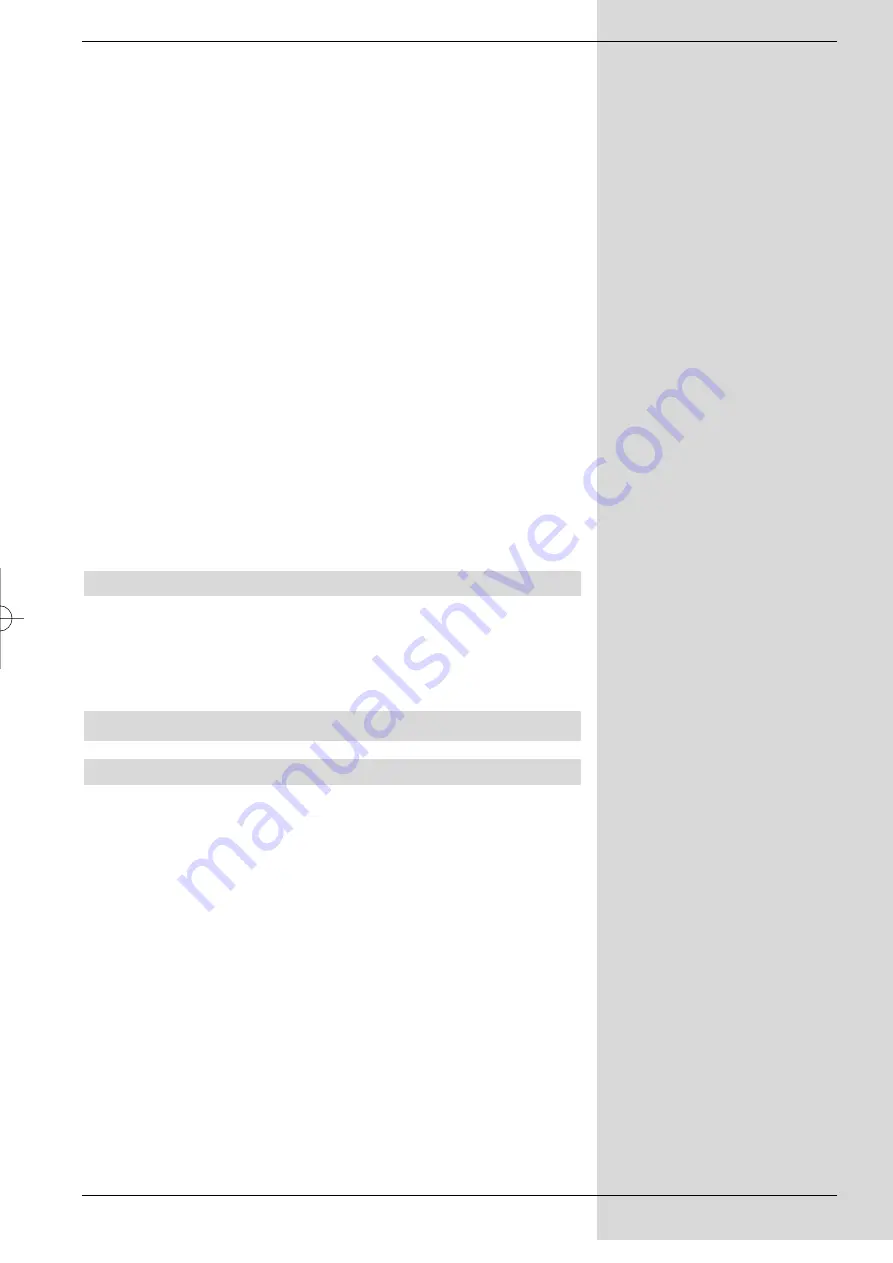
LOF low band
LOF (Local oscillator frequency) is the frequency an LNC
utlizes to convert the frequency received into the so-called 1.
intermediate frequency, which can, in turn, be received and
interpreted by the digital receiver. So-called Universal LNCs
are equipped with 2 LOFs, to cover the entire receiving range
from 10.7 to 11,8 GHz (low-band) and from 11,7 to 12,75
GHz (high-band).
>
In this line, use the
numeric keys
to enter the LOF
of the low band of your LNC.
LOF high band
>
In this line, use the
numeric keys
to enter the LOF
of the high band of your LNC.
Transition LOF low/high
>
In this line, use the
numeric keys
to enter the
frequency at which your LNC changes from low band
to high band.
>
Press
OK
to accept the setting.
Signal/Quality
If you have entered the parameters of the test transponder
correctly, these lines will indicate the signal strength and
quality.
6.4.4 Rotating antenna
If you are operating the digital receiver in conjunction with a
rotating antenna equipped with a DiSEqC motor (Level 1.2),
switch the
DiSEqC Control
(Point 6.4.1)
on
and please
note
Point 9
of this operating manual.
7 Operation
7.1 Switching on and off
>
You can switch on the digital receiver by pressing the
On/Standby
key either on the receiver front panel,
or on the remote control.
>
Press the same key again, either on the receiver front
panel or on the remote control, to switch the receiver
off again.
>
The receiver is now in standby mode,and the display*
on the receiver will show the time.
If the current time is not shown, this must still be
downloaded to the unit. To do this, switch the receiver
on, and set it to a major channel, such as ZDF in
Germany, that broadcasts a time signal, for about 30
seconds to download the time automatically.
23
* Only for receivers equipped with
this feature
bed_anl_DVB13 CIP_englisch_q5.qxd 08.09.03 11:14 Seite 23
All manuals and user guides at all-guides.com
















































