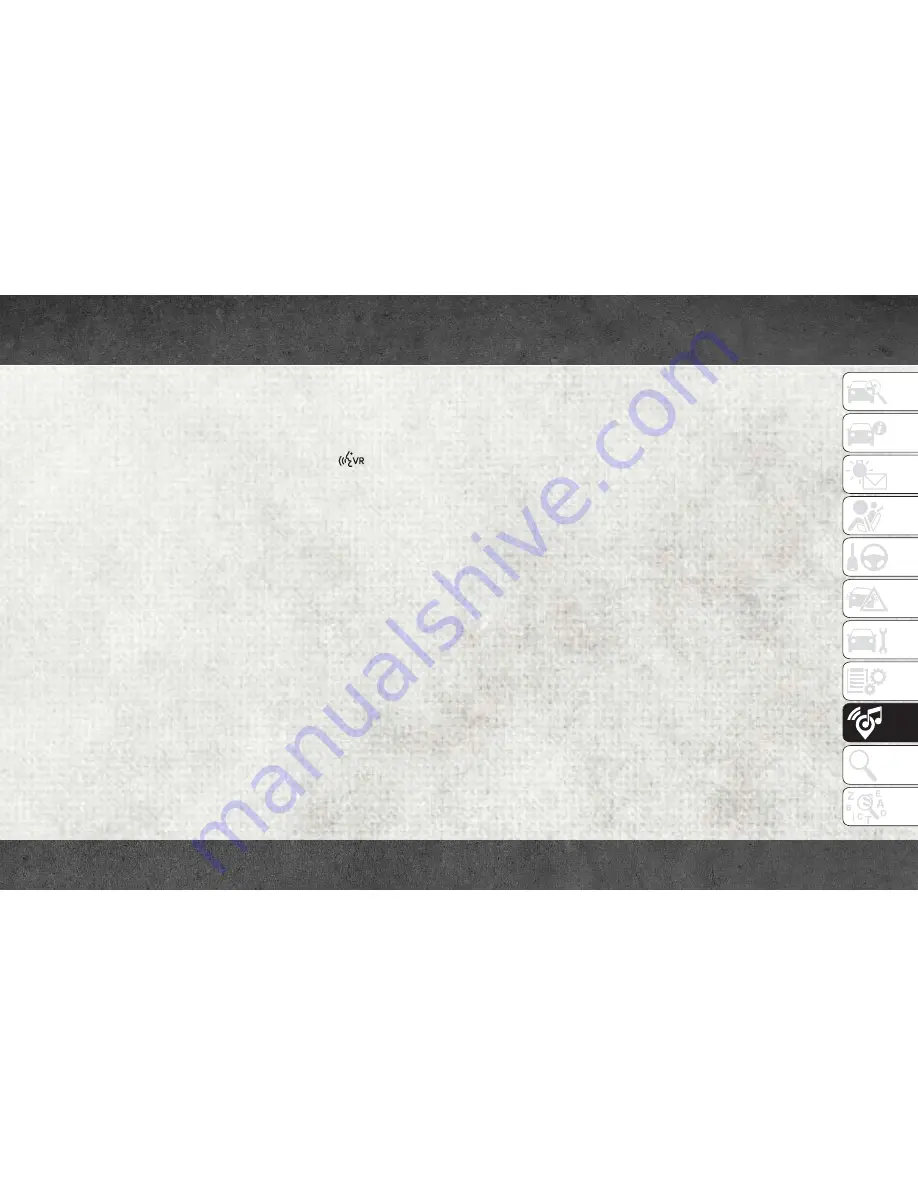
Finding Points Of Interest
• From the main Navigation menu, press the
“Where To?” button on the touchscreen,
then press the “Points of Interest” button
on the touchscreen.
• Select a category and then a subcategory, if
necessary.
• Select your destination and press the
“GO!” button on the touchscreen.
Finding A Place By Spelling The
Name
• From the Main Navigation Menu press the
“Where to?” button on the touchscreen,
press the “Points of Interest” button on the
touchscreen, then press the “Spell Name”
button on the touchscreen.
• Enter the name of your destination.
• Press the “List” button on the touchscreen.
• Select your destination and press the
“GO!” button on the touchscreen.
One-Step Voice Destination Entry
• Enter a navigation destination without tak-
ing your hands off the wheel.
• Just push the Uconnect Voice Command
button on the steering wheel, wait for
the beep and say something like, "
Find
Address
800 Chrysler Drive Auburn Hills
MI."
NOTE:
Destination entry is not available while your
vehicle is in motion. However, you can also
use Voice Commands to enter an address
while moving. Refer to “Uconnect Voice Rec-
ognition Quick Tips” in this section for further
information.
Setting Your Home Location
• Press the “Nav” button on the touchscreen
in the menu bar to access the Navigation
system and the Main Navigation menu.
• Press the “Home” button on the touch-
screen.
• You may enter your address directly, use
your current location as your home address,
or choose from recently found locations.
• To delete your Home location (or other
saved locations) so you can save a new
Home location, press the “Home” button
on the touchscreen, and in the “GO!”
screen press the “Options” button on the
touchscreen. In the Options menu press the
“Clear Home” button on the touchscreen.
Set a new Home location by following the
previous instructions.
Home
• A Home location must be saved in the
system. From the Main Navigation menu,
press
the
“Home”
button
on
the
touchscreen.
261
Summary of Contents for RAM CHASSIS CAB2018
Page 6: ...4...
Page 7: ...GRAPHICAL TABLE OF CONTENTS INSTRUMENT PANEL 6 INTERIOR 7 GRAPHICAL TABLE OF CONTENTS 5...
Page 10: ...8...
Page 40: ...Automatic Climate Control Knobs GETTING TO KNOW YOUR VEHICLE 38...
Page 54: ...52...
Page 72: ...70...
Page 154: ...152...
Page 174: ...172...
Page 200: ...SERVICING AND MAINTENANCE 198...
Page 222: ...220...
Page 284: ...282...
Page 290: ...288...
Page 298: ...296...






























