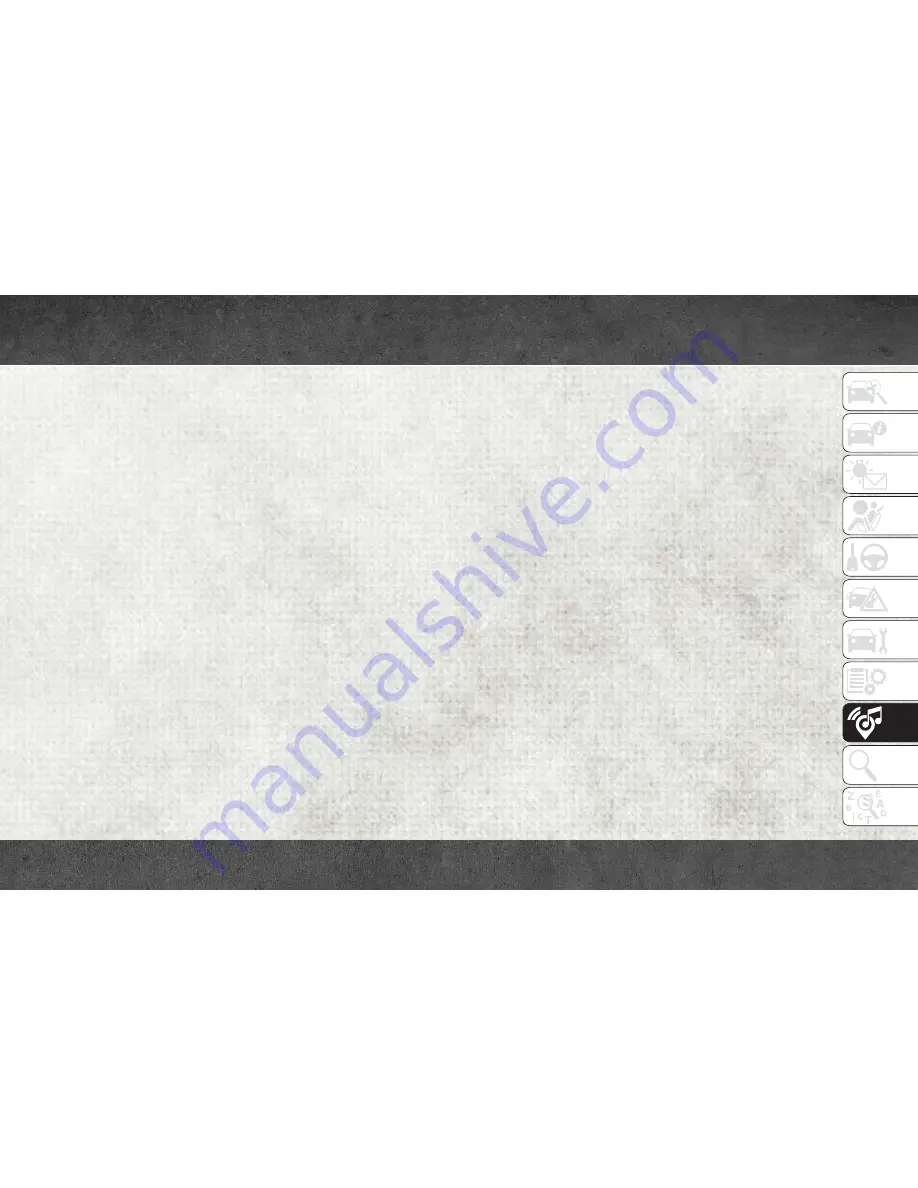
Clock Setting
To start the clock setting procedure:
1. Push the MORE button on the faceplate.
Next press the “Settings” button on the
touchscreen and then press the “Clock
and Date” button on the touchscreen.
2. Press the “Set Time” button on the
touchscreen.
3. Press the “Up” or “Down” arrows to adjust
the hours or minutes, next select the
“AM” or “PM” button on the touchscreen.
You can also select 12hr or 24hr format by
pressing the desired button on the
touchscreen.
4. Once the time is set press the “Done”
button on the touchscreen to exit the time
screen.
NOTE:
In the Clock Setting Menu you can also select
the “Show Time Status” button on the touch-
screen, then select from “On” or “Off” to
display the time in the status bar.
Equalizer, Balance And Fade
1. Push the MORE button on the faceplate.
Next press the “Settings” button on the
touchscreen.
2. Then scroll down and press the “Audio”
button on the touchscreen to get to the
Audio menu.
3. The Audio Menu shows the following op-
tions for you to customize your audio
settings.
Equalizer
Press the “Equalizer” button on the touch-
screen to adjust the Bass, Mid and Treble.
Use the “+” or “–” button on the touchscreen
to adjust the equalizer to your desired set-
tings. Press the “Back Arrow” button on the
touchscreen when done.
Balance/Fade
Press the “Balance/Fade” button on the
touchscreen to adjust the sound from the
speakers. Use the arrow button on the touch-
screen to adjust the sound level from the
front and rear or right and left side speakers.
Press the Center “C” button on the touch-
screen to reset the balance and fade to the
factory setting. Press the “Back Arrow” but-
ton on the touchscreen when done.
Speed Adjusted Volume
Press the “Speed Adjusted Volume” button
on the touchscreen to select between OFF, 1,
2 or 3. This will decrease the radio volume
relative to a decrease in vehicle speed. Press
the “Back Arrow” button on the touchscreen
when done.
Loudness
Press the “Loudness” button on the touch-
screen to select the Loudness feature. When
this feature is activated it improves sound
quality at lower volumes.
Surround Sound
Press the “Surround Sound” button on the
touchscreen, select “On” or “Off” followed
by pressing the “Back Arrow” button on the
touchscreen. When this feature is activated,
it provides simulated surround sound mode.
231
Summary of Contents for RAM CHASSIS CAB2018
Page 6: ...4...
Page 7: ...GRAPHICAL TABLE OF CONTENTS INSTRUMENT PANEL 6 INTERIOR 7 GRAPHICAL TABLE OF CONTENTS 5...
Page 10: ...8...
Page 40: ...Automatic Climate Control Knobs GETTING TO KNOW YOUR VEHICLE 38...
Page 54: ...52...
Page 72: ...70...
Page 154: ...152...
Page 174: ...172...
Page 200: ...SERVICING AND MAINTENANCE 198...
Page 222: ...220...
Page 284: ...282...
Page 290: ...288...
Page 298: ...296...
















































