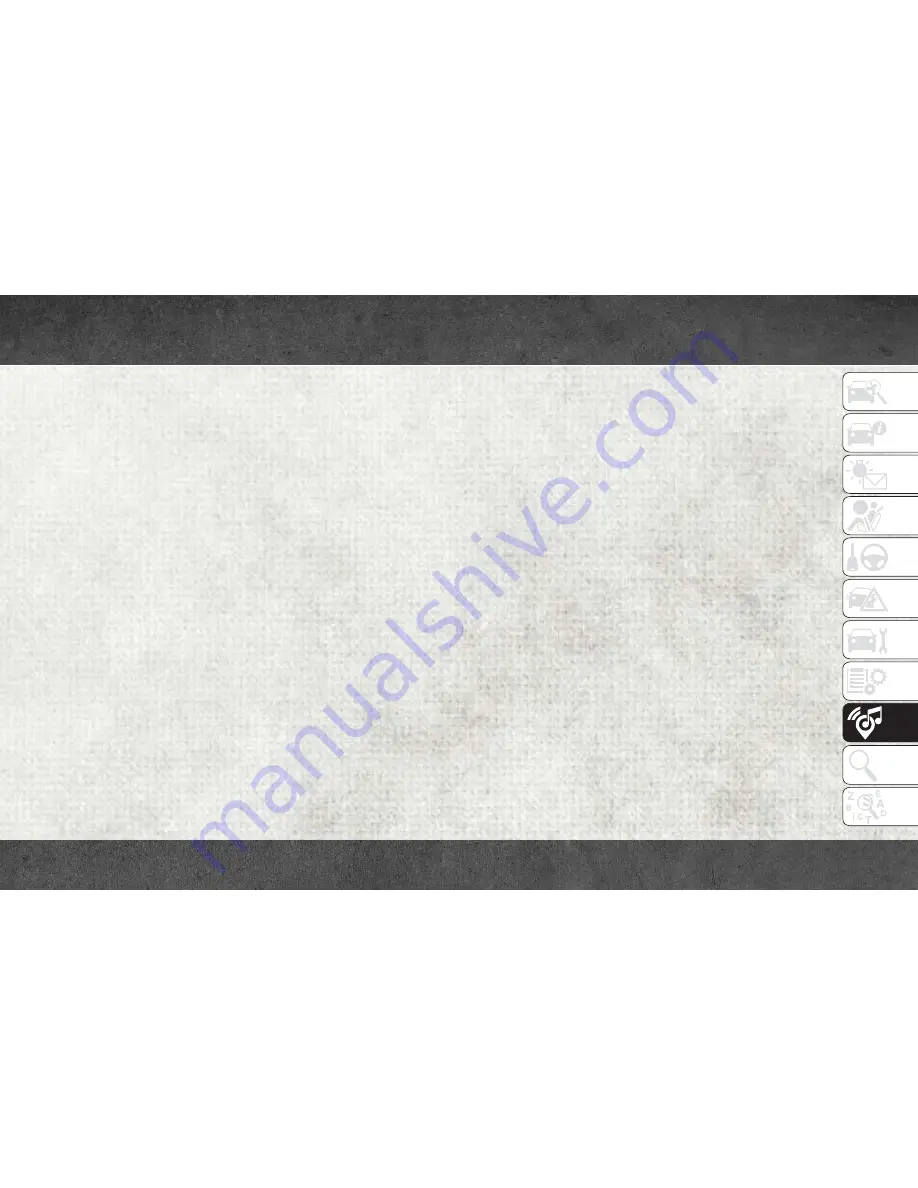
Pairing A Bluetooth Audio Device
To begin using your audio device, you must
pair your compatible Bluetooth enabled au-
dio device. Pairing is the process of establish-
ing a wireless connection between a device
and the Uconnect system.
NOTE:
• You must have Bluetooth enabled on your
device to complete this procedure.
• The vehicle must be in PARK.
1. Place the ignition in the ACC or ON
position.
2. Push the PHONE button on the faceplate.
• If there is no devices currently con-
nected with the system, a pop-up will
appear asking if you would like to pair a
device.
3. Select “Yes” to begin the pairing process.
4. Search for available devices on your
Bluetooth enabled device.
• Select Bluetooth and ensure it is en-
abled. Once enabled, the device will
begin
to
search
for
Bluetooth
connections.
5. If No is selected, and you still would like
to pair a device, press the “Settings”
button from the Uconnect Phone main
screen.
• Select “Paired Phones” then press the
“Add Device” button on the touch-
screen.
• Search for available devices on your
Bluetooth enabled device (see below).
When prompted on the device, select
“Uconnect” and accept the connection
request.
6. Uconnect Phone will display an in prog-
ress
screen
while
the
system
is
connecting.
7. When your device finds the Uconnect sys-
tem, select “Uconnect.”
8. When prompted on the device, accept the
connection
request
from
Uconnect
Phone.
NOTE:
Some devices will require you to enter the
PIN number.
9. When the pairing process has successfully
completed, the system will prompt you to
choose whether or not this is your favorite
device. Selecting “Yes” will make this
device the highest priority. This device
will take precedence over other paired
devices within range and will connect to
the Uconnect system automatically when
entering the vehicle. Only one Bluetooth
device can be connected to the Uconnect
system at a time. If “No” is selected,
simply select “Uconnect” from the device
Bluetooth screen, and the Uconnect sys-
tem will reconnect to the Bluetooth
device.
237
Summary of Contents for RAM CHASSIS CAB2018
Page 6: ...4...
Page 7: ...GRAPHICAL TABLE OF CONTENTS INSTRUMENT PANEL 6 INTERIOR 7 GRAPHICAL TABLE OF CONTENTS 5...
Page 10: ...8...
Page 40: ...Automatic Climate Control Knobs GETTING TO KNOW YOUR VEHICLE 38...
Page 54: ...52...
Page 72: ...70...
Page 154: ...152...
Page 174: ...172...
Page 200: ...SERVICING AND MAINTENANCE 198...
Page 222: ...220...
Page 284: ...282...
Page 290: ...288...
Page 298: ...296...






























