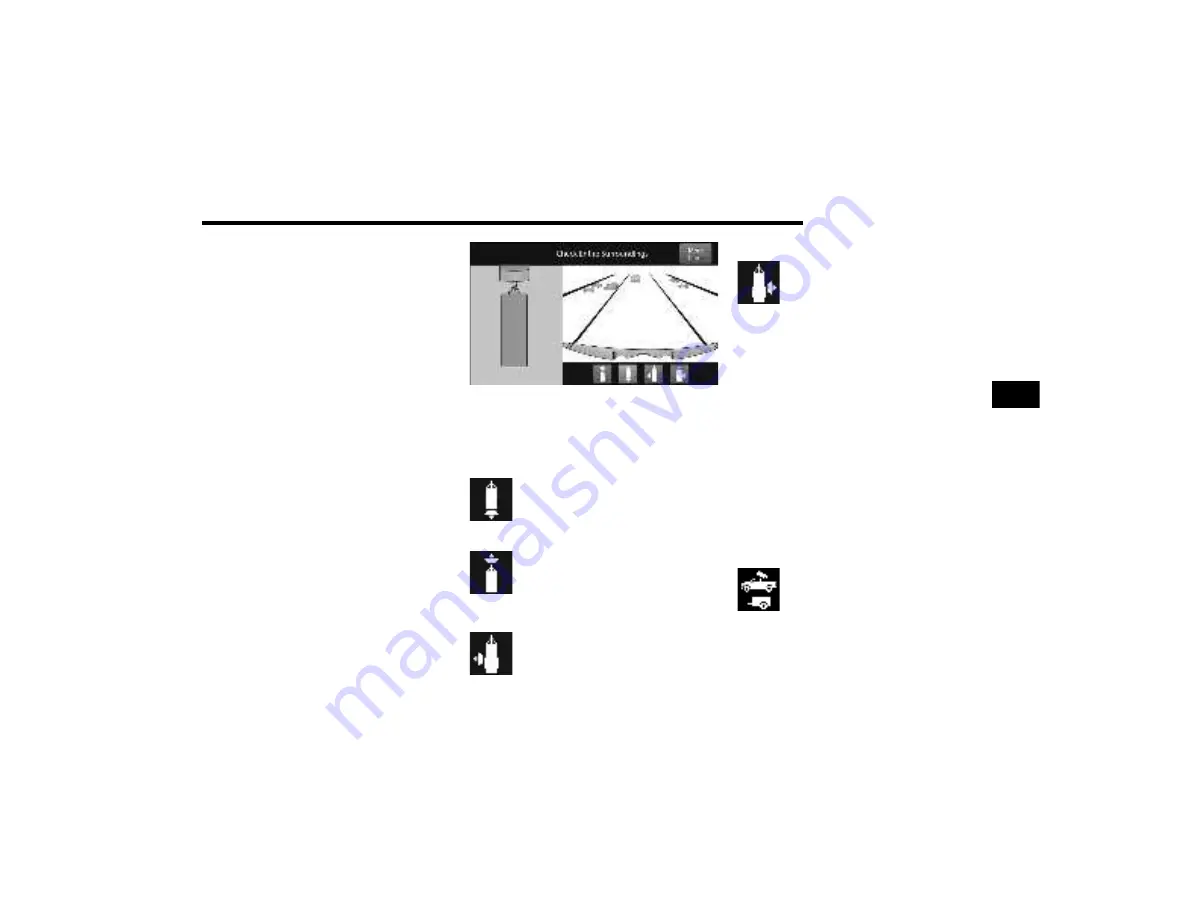
STARTING AND OPERATING
219
If the camera delay is turned on, the camera image
will display for up to 10 seconds after shifting out
of REVERSE. The camera image will not display for
10 seconds if the vehicle speed exceeds 8 mph
(13 km/h), the vehicle is shifted into PARK, or the
ignition is placed in the OFF position. The “X”
button on the touchscreen disables the display of
the camera image.
If the camera delay is turned off, the camera image
will close and display the previous screen after
shifting out of REVERSE.
Modes Of Operation
The Trailer Surround View Camera system offers
two different camera displays:
Top View split screen with one selected
mounted camera
Full screen view of a selected mounted camera
Press the More Cams soft button on the Surround
View screen and select the Trailer tab to access the
Trailer Cameras. Press Trailer Surround Camera
soft button to access the default Top View and
Rear View of the trailer.
Top View
The Trailer Top View will show in the Uconnect
system with Top View and Rear View in a split
screen display.
Trailer Top and Rear Camera View
NOTE:
Due to wide angle cameras, the image will appear
distorted.
Rear View
Pressing the Rear View soft button will
show the Top View and Rear View in a
split screen display.
Front View
Pressing the Front View soft button will
show you what is immediately in front of
the trailer and is paired with the Top View
of the trailer.
Left View
Pressing the Left View soft button will
give the driver a wider angle view of the
left side trailer camera and is paired with
the Top View of the trailer.
Right View
Pressing the Right View soft button will
give the driver a wider angle view of the
right side trailer camera and is paired
with the Top View of the trailer.
Full Screen Camera View
To display a full screen image of the Trailer
Surround View mounted cameras, select one of
the following options from the Trailer Cameras
screen: Trailer Left, Trailer Right, Trailer Front,
Trailer Rear. Exiting out of the full screen view will
return the system to the previous screen.
NOTE:
If the Trailer Surround Camera was selected
through the More Cameras menu, an option to
return to the More Cameras menu will display. If
the Trailer Surround Camera was manually acti
-
vated through the Controls menu of the Uconnect
system, exiting out of the display screen will return
to the Controls menu.
Trailer Reverse Guidance
Pressing the Trailer Reverse Guidance
soft key will provide a split screen view of
the cargo area and trailer, and provides
the option to pan left or right. For more
information, see
Ú
page 212.
4
22_DJD2_OM_EN_USC_t.book Page 219
Summary of Contents for RAM 2500 2022
Page 1: ...2022 RAM 2500 3500 OWNER S MANUAL...
Page 10: ...2022 RAM 2500 3500 OWNER S MANUAL...
Page 492: ......






























