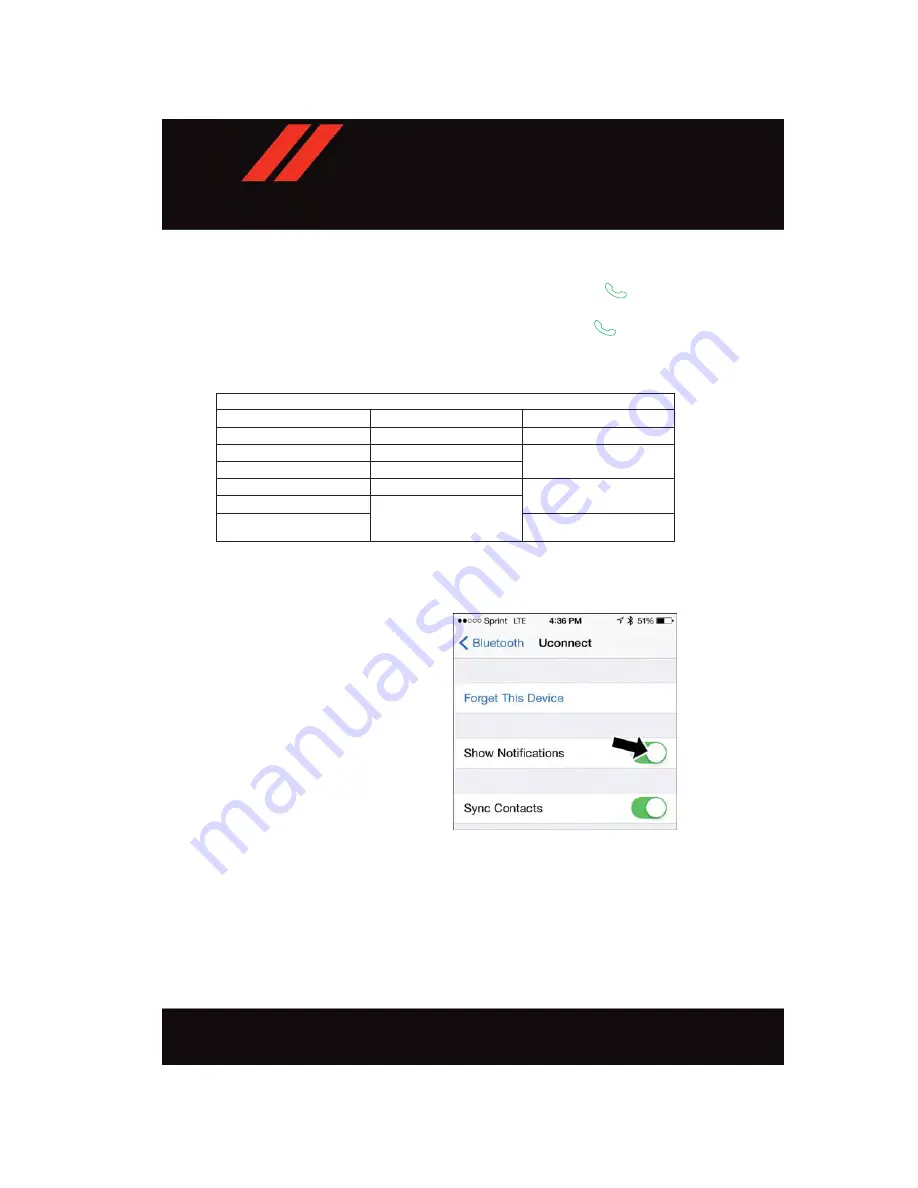
Voice Text Reply
Uconnect will announce
incoming
text messages. Push the Phone button
and say
Listen.
(Must have compatible device paired to Uconnect system.)
1. Once an incoming text message is read to you, push the Phone button
. After the
beep, say:
Reply
.
2. Listen to the Uconnect prompts. After the beep, repeat one of the pre-defined
messages and follow the system prompts.
PRE-DEFINED VOICE TEXT REPLY RESPONSES
Yes.
Stuck in traffic.
See you later.
No.
Start without me.
I’ll be late.
Okay.
Where are you?
I will be <number> minutes
late.
Call me.
Are you there yet?
I’ll call you later.
I need directions.
See you in <number> min-
utes.
I’m on my way.
Can’t talk right now.
I’m lost.
Thanks.
TIP:
Your device must have the full implementation of the
Message Access Profile (MAP)
to take advantage of this feature. For details about MAP, visit UconnectPhone.com for
U.S. residents. Apple iPhone iOS6 or later supports reading
incoming
text messages only.
To enable this feature on your Apple iPhone, follow these four simple steps:
1. Select “Settings.”
2. Select “Bluetooth.”
3. Select The (i) For The Paired Vehicle.
4. Turn On “Show Notifications.”
TIP:
Voice Text Reply is not compatible
with iPhone, but if your vehicle is equipped
with Siri Eyes Free, you can use your voice
to send a text message.
iPhone Notification Setting
E L E C T R O N I C S
164
Summary of Contents for DURANGO 2017
Page 281: ...NOTES 279...
Page 282: ...NOTES 280...






























