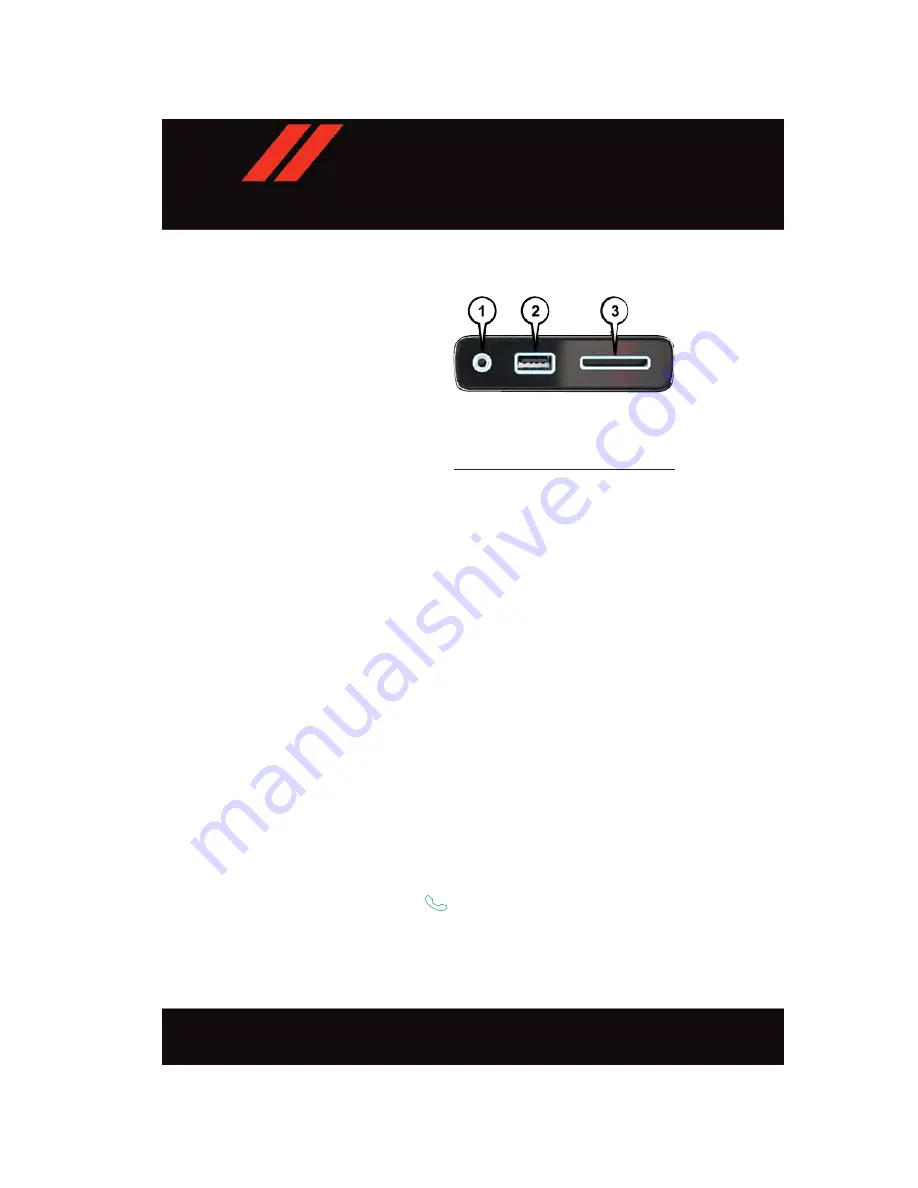
Media Hub — iPod/USB/MP3/SD Card
To select a specific audio source, push the
MEDIA button on the radio faceplate. To
allow music to play from your portable de-
vice through the vehicle’s speakers, press
the “Source” button then select one of the
following modes:
USB/iPod
• USB/iPod Mode is entered by either in-
serting a USB Jump Drive or iPod cable
into the USB port or by pushing the
MEDIA button on the radio faceplate.
Audio Jack (AUX)
• The AUX allows a portable device, such as an MP3 player or an iPod, to be plugged into
the radio and utilize the vehicle’s audio system, using a 3.5 mm stereo audio cable, to
amplify the source and play through the vehicle speakers.
• The functions of the portable device are controlled using the device buttons, not the
buttons on the radio. The volume may be controlled using the radio or portable device.
Bluetooth
•
If using a Bluetooth - equipped device, you may also be able to stream music to your
vehicle's sound system.
SD Card
• SD Card Mode allows you to play music that has been saved to your SD Card through
your vehicle’s sound system.
• You can enter SD Card Mode by either inserting a SD Card into the SD Card slot or by
pushing the “SD Card” button on the left side of the display while in media mode.
For further information, refer to your Uconnect Owner’s Manual Supplement.
Voice Text Reply (Not Compatible With iPhone)
Once your Uconnect system is paired with a compatible mobile device, the system can
announce a new incoming text message, and read it to your over the vehicle audio system.
You can reply to the message using Voice Recognition by selecting, or saying, one of the
18 pre-defined messages.
Here’s how:
1. Push the Uconnect Phone button
and wait for the beep, then say “reply.”
Uconnect will give the following prompt: “Please say the message you would like to
send.”
Uconnect Media Hub
1 — AUX Jack
2 — USB Port
3 — SD Card Port
E L E C T R O N I C S
132
Summary of Contents for DURANGO 2017
Page 281: ...NOTES 279...
Page 282: ...NOTES 280...






























