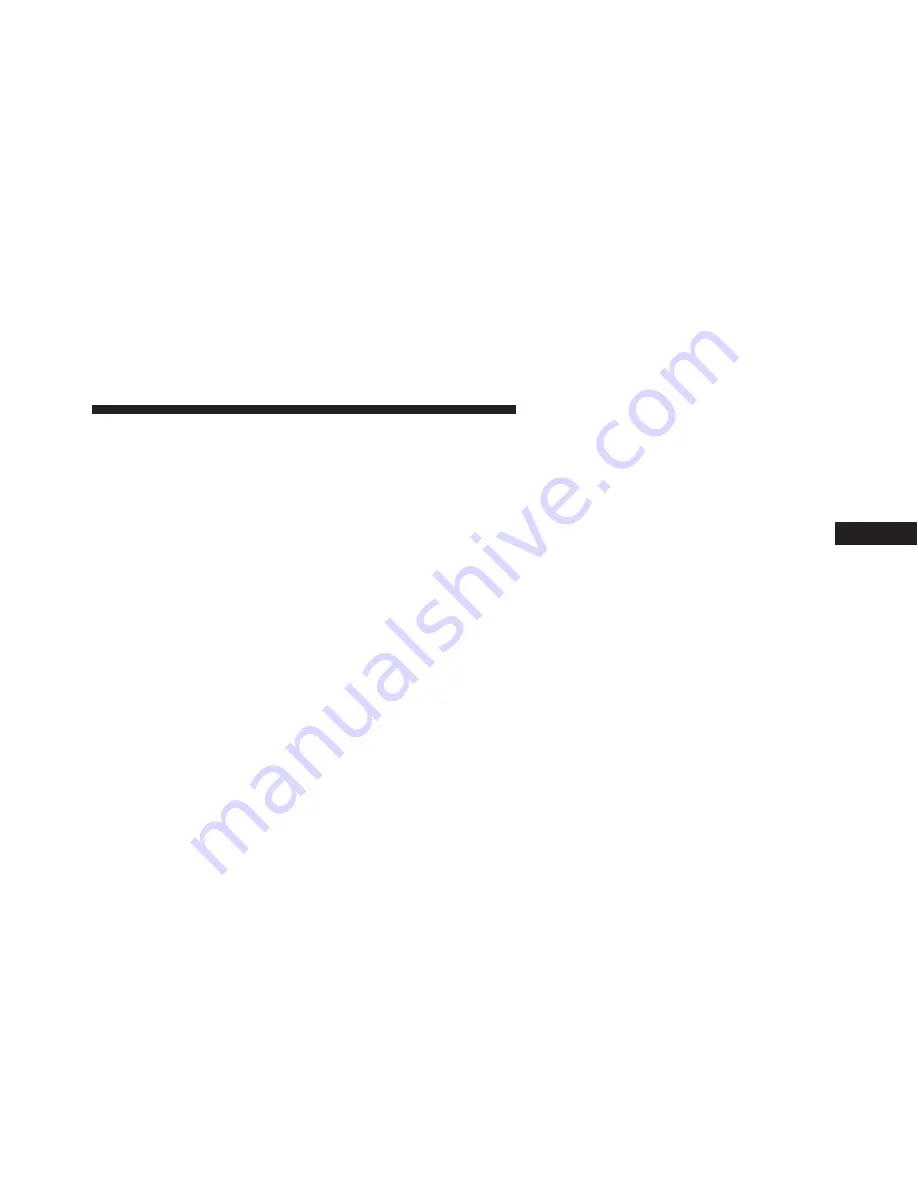
Display
After pressing the Display button on the touchscreen the
following settings will be available.
•
Display Mode
When in this display you may select one of the auto
display settings. To change Mode status, press and re-
lease the Day, Night or Auto button on the touchscreen.
Then press the back arrow button on the touchscreen.
NOTE:
When Day or Night is selected for the Display
Mode, the usage of the Parade Mode feature will cause
the radio to activate the Display Brightness Day control
even though the headlights are on.
•
Display Brightness With Headlights ON
When in this display, you may select the brightness with
the headlights on. Adjust the brightness with the + and –
setting buttons on the touchscreens or by selecting any
point on the scale between the + and – buttons on the
touchscreens. Then press the back arrow button on the
touchscreen.
•
Display Brightness With Headlights OFF
When in this display, you may select the brightness with
the headlights off. Adjust the brightness with the + and –
setting buttons on the touchscreens or by selecting any
point on the scale between the + and – buttons on the
touchscreens. Then press the back arrow button on the
touchscreen.
•
Set Language
When in this display, you may select one of three
languages for all display nomenclature, including the trip
functions and the navigation system (if equipped). Press
the Set Language button on the touchscreen and then
press the desired language button on the touchscreen
4
UNDERSTANDING YOUR INSTRUMENT PANEL
369
Summary of Contents for 2016 Dart
Page 4: ......
Page 7: ...1 INTRODUCTION 5 ...
Page 10: ......
Page 77: ...Not Seated Properly Not Seated Properly 2 THINGS TO KNOW BEFORE STARTING YOUR VEHICLE 75 ...
Page 162: ...160 UNDERSTANDING THE FEATURES OF YOUR VEHICLE ...
Page 163: ...3 UNDERSTANDING THE FEATURES OF YOUR VEHICLE 161 ...
Page 164: ...162 UNDERSTANDING THE FEATURES OF YOUR VEHICLE ...
Page 201: ...Voice Tree 3 UNDERSTANDING THE FEATURES OF YOUR VEHICLE 199 ...
Page 216: ...Voice Tree 214 UNDERSTANDING THE FEATURES OF YOUR VEHICLE ...
Page 218: ...216 UNDERSTANDING THE FEATURES OF YOUR VEHICLE ...
Page 220: ...218 UNDERSTANDING THE FEATURES OF YOUR VEHICLE ...
Page 222: ...220 UNDERSTANDING THE FEATURES OF YOUR VEHICLE ...
Page 224: ...222 UNDERSTANDING THE FEATURES OF YOUR VEHICLE ...
Page 266: ...One Half Second Tone Slow Tone 264 UNDERSTANDING THE FEATURES OF YOUR VEHICLE ...
Page 267: ...Slow Tone Fast Tone 3 UNDERSTANDING THE FEATURES OF YOUR VEHICLE 265 ...
Page 268: ...Fast Tone Fast Tone 266 UNDERSTANDING THE FEATURES OF YOUR VEHICLE ...
Page 306: ......
Page 423: ...Operating Tips Chart 4 UNDERSTANDING YOUR INSTRUMENT PANEL 421 ...
Page 424: ......
Page 494: ...492 STARTING AND OPERATING ...
Page 586: ......
Page 647: ...MAINTENANCE SCHEDULES CONTENTS 䡵 MAINTENANCE SCHEDULE 646 Required Maintenance 647 8 ...
Page 654: ......
Page 666: ......
Page 667: ...INDEX 10 ...






























