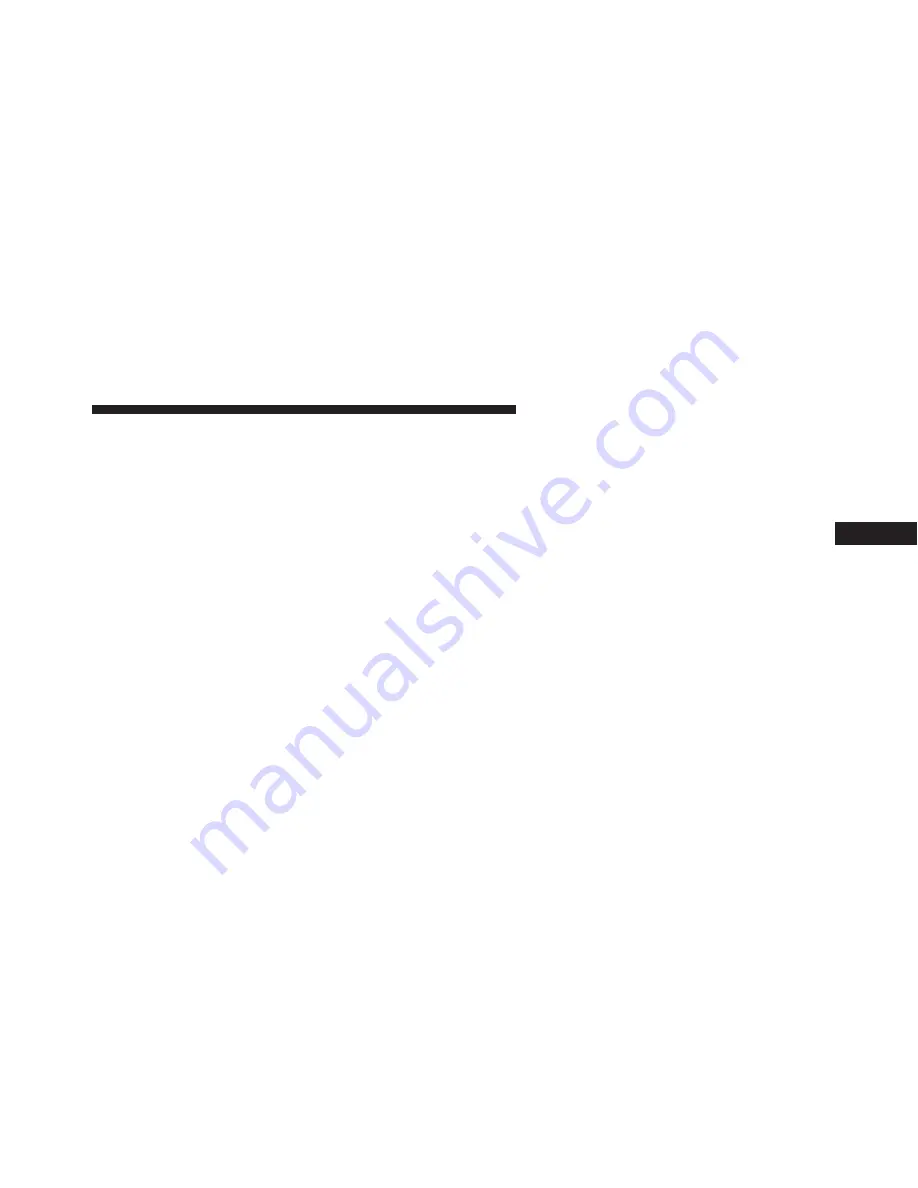
NOTE:
•
Only one touchscreen area may be selected at a time.
•
Depending on the vehicles options, feature settings
may vary.
When making a selection, press the button on the touch-
screen to enter the desired mode. Once in the desired
mode, press and release the preferred setting “option”
until a check-mark appears next to the setting, showing
that setting has been selected. Once the setting is com-
plete, either press the Back Arrow button on the touch-
screen to return to the previous menu, or press the “X”
button on the touchscreen to close out of the settings
screen. Pressing the Up or Down Arrow button on the
right side of the screen will allow you to toggle up or
down through the available settings.
Display
After pressing the “Display” button on the touchscreen,
the following settings will be available:
•
Display Mode
When in this display, you may select one of the display
mode settings. To change Mode status, press and release
the “Manual” or “Auto” button on the touchscreen.
•
Display Brightness With Headlights ON
When in this display, you may select the brightness with
the headlights on. Adjust the brightness from (1–10) with
the “+” and “–” buttons on the touchscreen.
NOTE:
To make changes to the
⬙
Display Brightness with
Headlights ON
⬙
setting, the headlights must be on and
the interior dimmer switch must not be in the
⬙
party
⬙
or
⬙
parade
⬙
positions.
4
UNDERSTANDING YOUR INSTRUMENT PANEL
285
Summary of Contents for 2016 Challenger Hellcat
Page 4: ......
Page 7: ...1 INTRODUCTION 5 ...
Page 10: ......
Page 102: ......
Page 224: ......
Page 372: ......
Page 449: ...5 STARTING AND OPERATING 447 ...
Page 480: ......
Page 508: ......
Page 575: ...MAINTENANCE SCHEDULES CONTENTS 䡵 MAINTENANCE SCHEDULE 574 Maintenance Chart 576 8 ...
Page 598: ......
Page 599: ...INDEX 10 ...






























