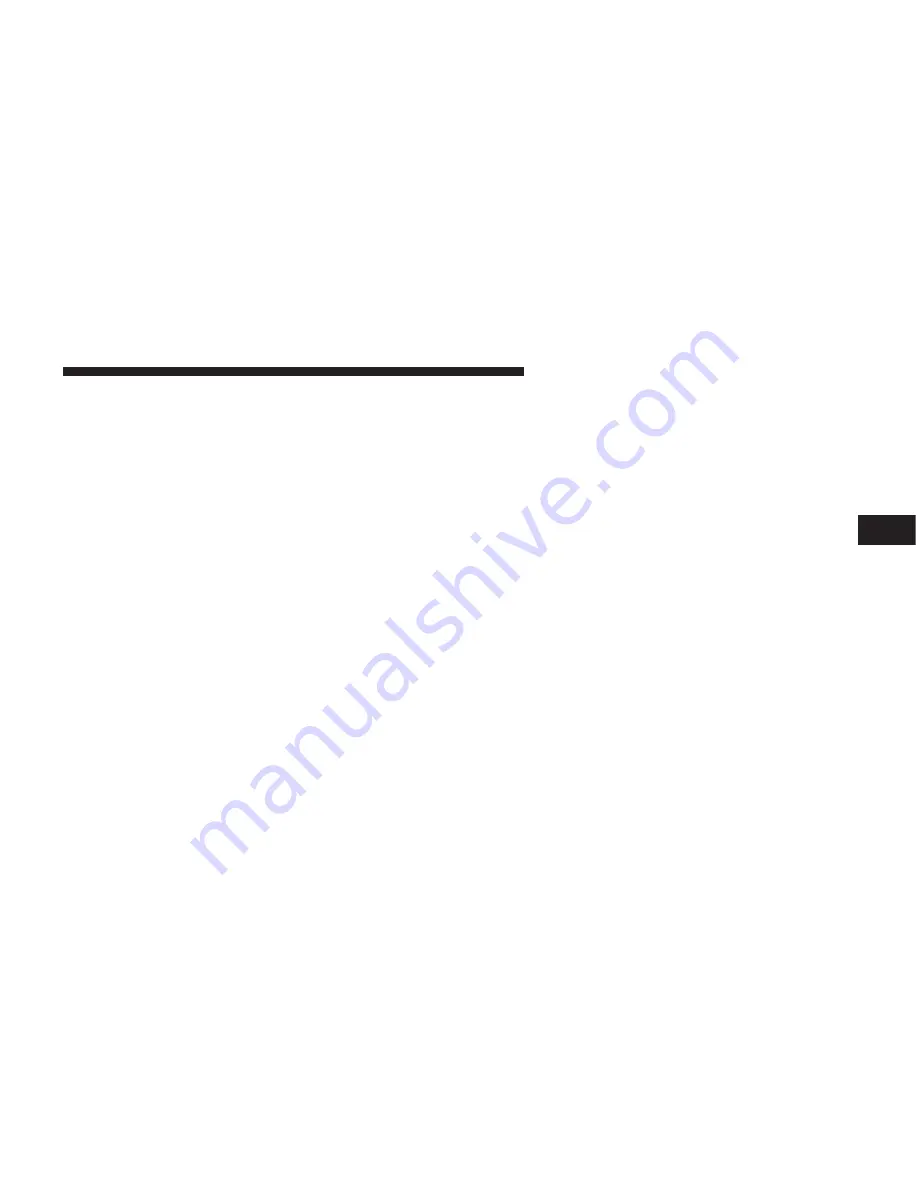
Selecting Satellite Mode — RAQ and RAK Radio
Press the MODE button repeatedly until the word
9
SAT
9
appears in the display.
These radios will also display the current station name
and program type. For more information, such as song
title and artist press the MSG or INFO button.
A CD or tape may remain in the radio while in the
Satellite radio mode.
Selecting a Channel
Press and release the SEEK or TUNE knob to search for
the next channel. Press the top of the button to search up
and the bottom of the button to search down. Holding the
TUNE button causes the radio to bypass channels until
the button is released.
Press and release the SCAN button (if equipped) to
automatically change channels every 7 seconds. The
radio will pause on each channel for 7 seconds before
moving on to the next channel. The word
9
SCAN
9
will
appear in the display between each channel change. Press
the SCAN button a second time to stop the search.
NOTE:
Channels that may contain objectionable con-
tent can be blocked. Contact Sirius Customer Care at
888-539-7474 to discuss options for channel blocking or
unblocking. Please have your ESN/SID information
available.
Storing and Selecting Pre-Set Channels
In addition to the 12 AM and 12 FM pre-set stations, you
may also commit 12 satellite stations to push button
memory. These satellite channel pre-set stations will not
erase any AM or FM pre-set memory stations. Follow the
memory pre-set procedures that apply to your radio.
Using the PTY (Program Type) Button (if
equipped)
Follow the PTY button instructions that apply to your
radio.
PTY Button
(
SCAN
(
When the desired program type is obtained, press the
9
SCAN
9
button within five seconds. The radio will play 7
seconds of the selected channel before moving to the next
channel of the selected program type. Press the
9
SCAN
9
button a second time to stop the search.
UNDERSTANDING YOUR INSTRUMENT PANEL
181
4
Summary of Contents for 2007 Magnum SRT8
Page 1: ...2007 OWNER S MANUAL 2 0 0 7 M A G N U M S RT 8...
Page 3: ......
Page 6: ...INTRODUCTION 5 1...
Page 9: ......
Page 61: ......
Page 85: ...84 UNDERSTANDING THE FEATURES OF YOUR VEHICLE...
Page 86: ...UNDERSTANDING THE FEATURES OF YOUR VEHICLE 85 3...
Page 87: ...86 UNDERSTANDING THE FEATURES OF YOUR VEHICLE...
Page 121: ...Load Floor Handle Load Floor Partially Folded 120 UNDERSTANDING THE FEATURES OF YOUR VEHICLE...
Page 135: ...PREMIUM INSTRUMENT CLUSTER 134 UNDERSTANDING YOUR INSTRUMENT PANEL...
Page 179: ...Raising The DVD Screen Remote Control Location 178 UNDERSTANDING YOUR INSTRUMENT PANEL...
Page 193: ...192 UNDERSTANDING YOUR INSTRUMENT PANEL...
Page 201: ......
Page 237: ...236 STARTING AND OPERATING...
Page 275: ......
Page 289: ......
Page 292: ...6 1L ENGINE COMPARTMENT MAINTAINING YOUR VEHICLE 291 7...
Page 335: ......
Page 355: ......
Page 364: ...INDEX 10...
















































