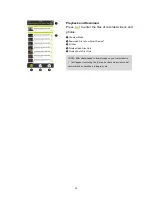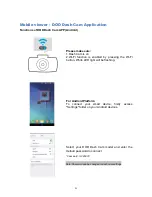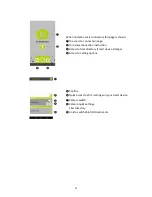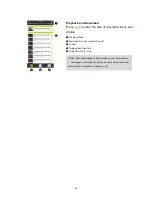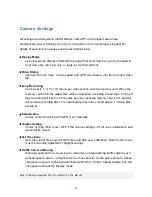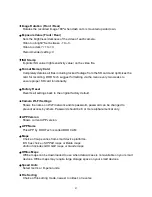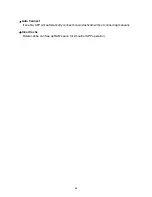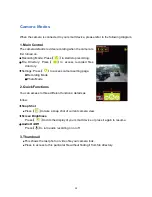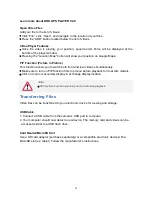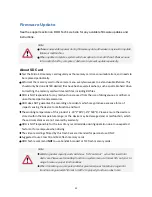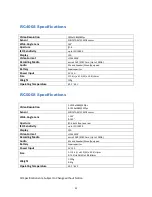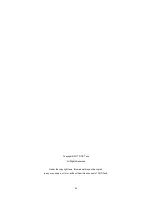Reviews:
No comments
Related manuals for RC400S

VC Series
Brand: CAMERA LINK Pages: 109

Horseman Axella
Brand: Kenko Professional Imaging Pages: 12

SHC500
Brand: Brinno Pages: 16

PY0105
Brand: Peiying Pages: 36

CAMEDIA D-200L
Brand: Olympus Pages: 56

ATLONA Captivate AT-CAP-FC110
Brand: Panduit Pages: 24

DH-IPC-HFW1200SP-W
Brand: Delta Pages: 6

CR6324
Brand: RDI Technology Pages: 16

EyeCGas 2.0
Brand: OPGAL Pages: 91

DiMAGE E223
Brand: Minolta Pages: 36

Vico-Opia 2 Premium
Brand: Vicovation Pages: 57

GV-BX110D
Brand: GeoVision Pages: 175

KT.S3
Brand: Kraun Pages: 12

CAR BLACK BO
Brand: Honeywell Pages: 14

150-600mm F5-6.3 DG OS HSM
Brand: Sigma Pages: 2

GC-XA1BE
Brand: JVC Pages: 47

GC-XA1EU
Brand: JVC Pages: 18

GC-XA1 BE
Brand: JVC Pages: 210