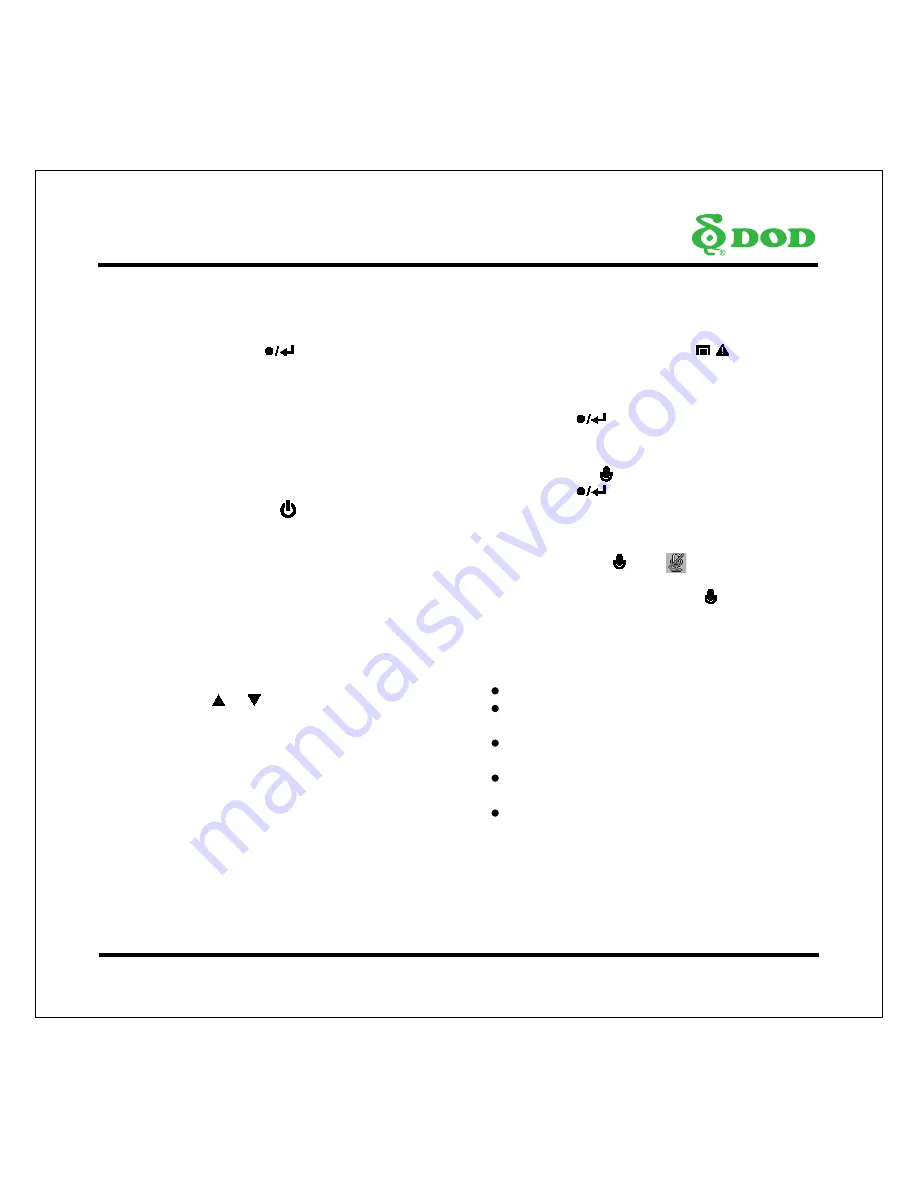
5
CameraControls
ϥ
1
Record/Shutter/OK [
]
When the unit is on Recording, press it for stop
Recording.
When it is at Camera Mode, press it for photo
shooting.
When it is at Playback Mode, press it for
playback pause and play.
When it is at Menu Setting, press it for
activating the selected OSD menu item.
ϥ
2
Power Button ON/OFF [ ]
Turn on/off the unit.
ϥ
3
A/V Video Out Port
ϥ
4
USB Port
ϥ
5
Speaker
ϥ
6
Reset Button
Reset to Manufacture Settings.
ϥ
7
Micro SD Slot
Required a micro SDHC card, class 6 or above.
Support 8~32GB.
ϥ
8
Arrow Keys [ ] , [ ]
When the On-Screen Display (OSD) menu is
activated, it is used as directional arrows to select
the desired menu items.
ϥ
9
Menu/SOS Emergency File Lock
[
/
]
Turns ON the On-Screen Display (OSD) menu, Exits
and saves menu setting. It is not activated when
the unit is on recording.
Please press [
] to stop recording and back to
Standby Mode.
When the unit is on recording, press it for file lock.
ϥ
10
Mode/Mute
[
M
/
]
Please press [
] to stop recording and back
to Standby Mode.
Toggle the unit among “Camera Mode”
“layback Mode ”and “Standby Mode”
Press and hold
[
M
/
]
until
icon appears
during recording, the record audio turns off. When
the unit is on recording, Press
[
M
/
]
once to turn
off the screen; Press any buttons to wake up the
screen.
ϥ
11
HDMI Output Slot
ϥ
12
Light Indicator
Steady blue - Unit is powered off and is charging.
-Steady pink - Unit is Standby Mode, Camera
Mode or Playback Mode.
-Steady red - Unit is at Standby Mode but not
charging.
-Flashing red - Unit is on Recording but not
charging.
-Flashing between blue and pink - Unit is on
Recording and charging.
Summary of Contents for IS220W
Page 1: ......
Page 2: ...Copyright 2016 DOD Tech All Rights Reserved...
Page 6: ...4 CameraControls...
Page 19: ......
Page 20: ......






































