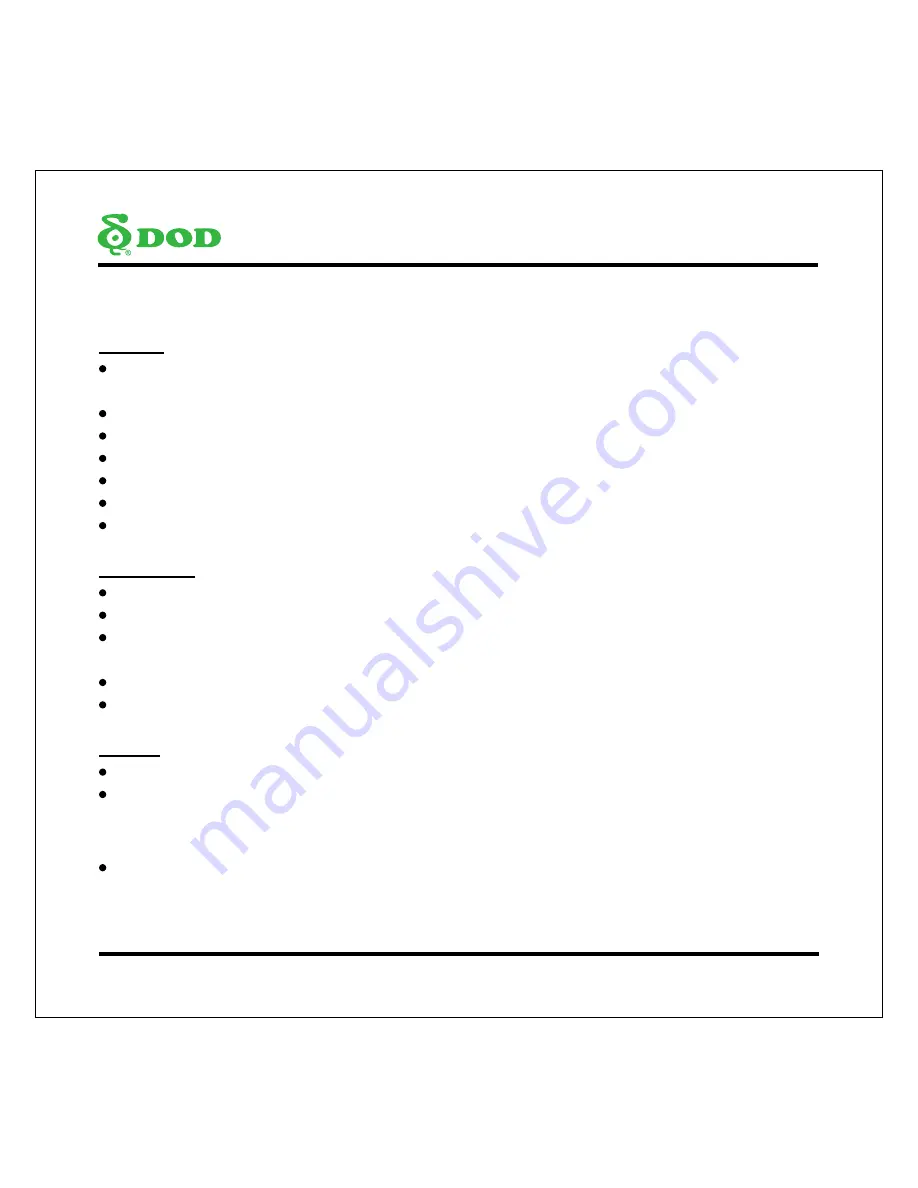
2
Safety Precautions
Product
Do not disassemble, repair, modify your camera or power related accessories. For warranty service,
please contact DOD Tech Support.
Do not adjust camera while driving.
Avoid exposing your camera to extended periods of humidity and/or heat.
Prolonged exposure may reduce the product’s lifespan.
Do not spray water or cleaning agents directly onto the camera.
Fluids may cause fire, electric shocks, or malfunctions.
Avoid installing camera where it may obstruct the driver’s view or airbag deployment.
Car Charger
Use only the power adapter supplied with your unit.
Other power adapters may create a safety hazard or damage the unit.
Do not use damaged power adapters or cords. If damaged, please disconnect the power adapter
and contact DOD Tech Support for assistance.
Do not pull, insert, or bend the power cable using excessive force.
Do not operate or handle power cable with wet hands.
Battery
Keep the device away from heaters or other hot objects.
Store the camera at lower temperatures to reduce the rate of self-discharge and preserves the initial
energy stored in the battery. The battery in the device self-discharges over a period of time naturally
whether the battery is used or not.
Charge the dash camera for 5 minutes if you are unable to turn on the camera.
Summary of Contents for IS220W
Page 1: ......
Page 2: ...Copyright 2016 DOD Tech All Rights Reserved...
Page 6: ...4 CameraControls...
Page 19: ......
Page 20: ......





































