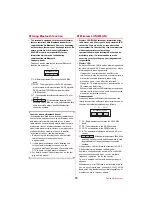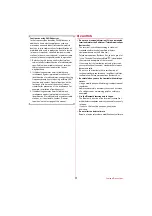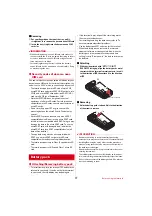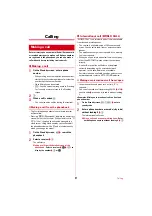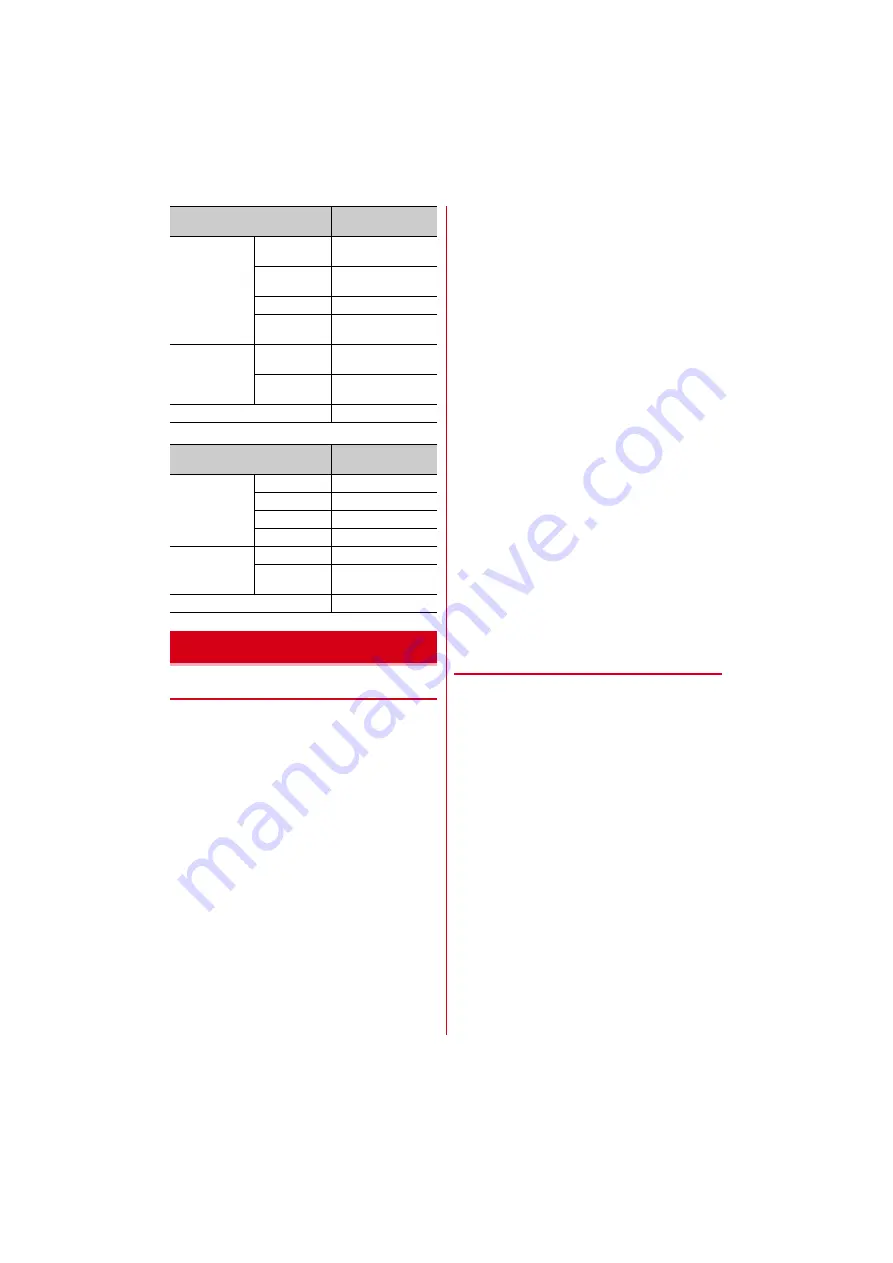
Contents/Precautions
8
■
Desktop holder F49
◆
General
・
F-01M is waterproof/dustproof, however, do not
allow water or dust to seep into the terminal and do
not allow accessories or optional devices to get wet
or attached with dust.
- Battery pack, adapter, desktop holder, docomo mini
UIM card are not waterproof/dustproof. Do not use in
a bathroom or other highly humid area or do not let
rain touch. Or putting the terminal on your body,
humidity of sweat may cause internal corrosion and
malfunction. Note that malfunctions, which are
determined to be caused by water as result of
inspections, are not covered by the warranty. Since
these conditions are outside the scope of the
warranty, a repair, if at all possible, is charged.
・
Clean the terminal with a dry soft cloth (such as a
cloth for eyeglasses).
- Rubbing it roughly with a dry cloth may scratch the
display.
- Drops of water or dirt left on the display may cause
stains.
- If the terminal is wiped with alcohol, paint thinner,
benzine or detergent, the printing may disappear or
color may fade.
・
Clean the jack occasionally with a dry cotton swab
etc.
- If the jack is soiled, connection gets worse and it may
cause power to be turned off or insufficient battery
charge, so clean the jack with a dry cotton swab etc.
Also, be careful never to damage the jack when
cleaning it.
・
Do not place the terminal near an air-conditioner
outlet.
- The rapid change in temperature may cause
condensation, causing internal corrosion and
malfunction.
・
When using, be careful not to subject excessive force
to the terminal or the battery.
- If the terminal is crammed into a brimming bag or
placed in a pocket and sat on, display, internal PCBs
or battery pack may be damaged or malfunction.
And, if external devices are plugged into the external
connection jack or the stereo earphone jack, the
breakage of the connector or malfunction may result.
・
Do not rub or scrape the display with a metal piece
etc.
- May scratch the display, causing malfunction or
damage.
・
Carefully read the separate instructions that come
with optional devices.
◆
The terminal
・
Do not press the surface of the touch panel strongly or
operate it with sharp objects such as a nail, a
ballpoint pen and a pin.
- It may damage the touch panel.
・
Avoid extreme temperature.
- Use the terminal where the temperature ranges are
between 5 and 40
℃
(limited to the temporary use in
a bathroom etc. when temperature is above 36
℃
)
and humidity ranges between 45 and 85%.
・
The terminal may affect land-line phones, TVs or
radios in use nearby, so use it as far as possible from
these appliances.
・
Maintain a separate record of the data you saved in
the terminal.
- If the data is deleted, DOCOMO assumes no
responsibility for the loss of any data.
・
Do not drop the terminal or subject it to shocks.
- May cause malfunction or damage.
・
Do not plug external devices into the external
connection jack or stereo earphone jack at a slant, or
do not pull it forcibly while it is plugged.
- May cause malfunction or damage.
Battery pack
Battery pack
body
PC resin/None
Contact
Copper/Nickel plating
+ gold plating
Label
PET/PET
Moisture
reaction seal
Cellulose/Acrylic resin
Charging jack
Attaching part
Stainless steel/Gold
plating
Attaching
holder part
PPS resin/None
docomo nano UIM cart tray
POM resin/None
Part
Material/Surface
treatment
Exterior case
Upper case
ABS resin/None
Lower case
ABS resin/None
Front hook
POM resin/None
Side hook
POM resin/None
Charging jack
Jack lever
POM resin/None
Attaching part
Phosphor bronze/Gold
plating
Rubber feet
Urethane foam/None
Handling precautions
Part
Material/Surface
treatment