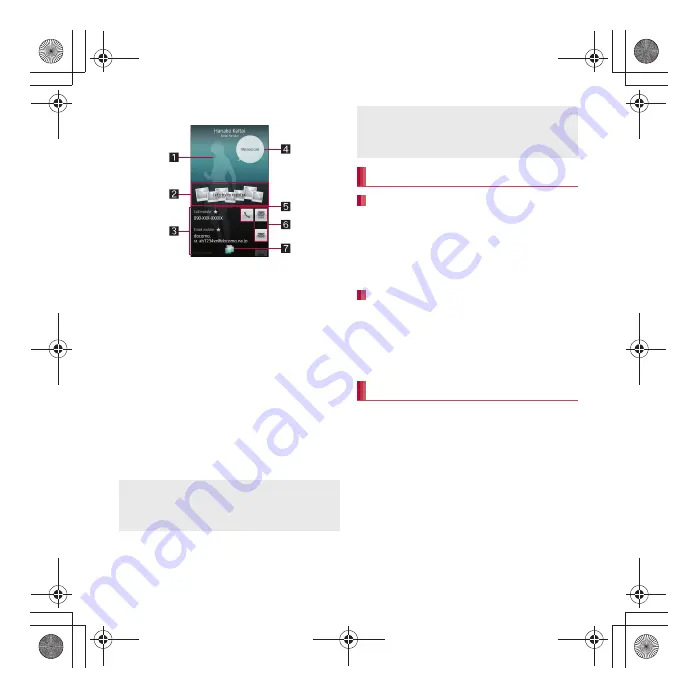
74
SH-04D_E_04.fm
[74/81]
Call/Network Services
3
Check/Use registered information
1
Image (full body)
2
Picture field
The data classified by people category
from Picture is displayed.
3
Registered contents
Check or use all the registered contents.
4
Speech bubble
Displays messages such as incoming call
and mixi/Twitter. Touch to check
communications.
5
Priority icon
Displayed in a phone number/mail
address that is usually displayed.
6
Action icons
Use to make a call or compose a mail.
7
TapFlow activation
Displays TapFlow UI (
n
P. 40).
1
In the home screen, [
R
]
/
[Address
Book]
2
z
/
[Delete]
/
[Delete all]
/
[Yes]
3
Enter the Lock No.
/
[OK]
1
In the home screen, [
R
]
/
[Address
Book]
2
Touch the name for a while
/
[Delete]
/
[Yes]
1
In the home screen, [
R
]
/
[Address
Book]
2
Select the name
/
z
/
[Edit]
3
Set each item
/
[Save]
/
[Yes]
:
For details of each item that can be set
n
P. 72
Integrated icon
When the same name, mail address, etc. as the
contact to import are saved in the phonebook,
they may be automatically integrated.
Speech bubble
The outgoing call history/incoming call history
can be deleted in the “Phone” application
(
n
P. 72).
Deleting phonebook
Deleting all entries
Deleting one entry
Editing phonebook
SH-04D_E.book 74 ページ 2012年2月13日 月曜日 午後5時1分






























