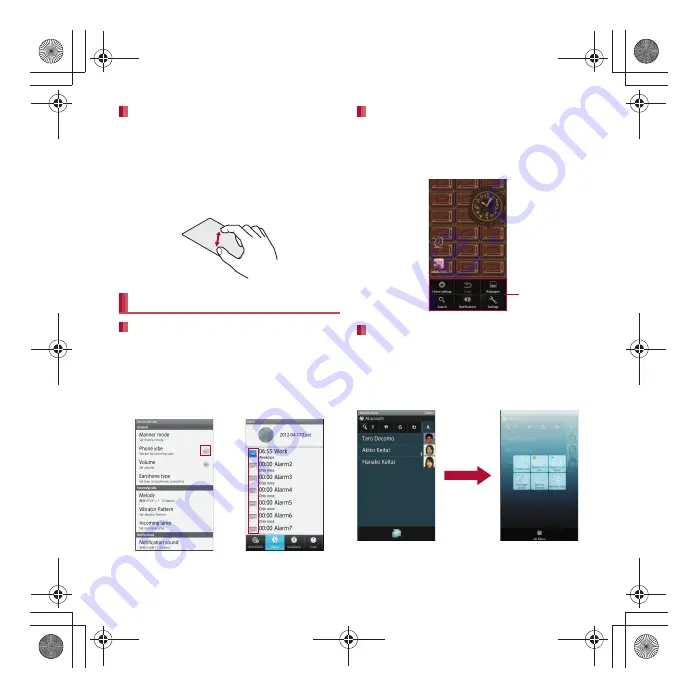
40
SH-04D_E_02.fm
[40/63]
Before Using the Handset
Pinch out/Pinch in while displaying an image etc. to
zoom in/out.
1
Put two fingers on the touch panel
and slide them with putting a
distance between two fingers apart
(pinch out)/closer (pinch in)
When a check box is displayed beside the setting
item, you can set it enabled/disabled or [ON]/[OFF]
by touching it.
Example: Sound settings screen, Alarm
screen
[
0
]: Enabled, [
1
]: Disabled
When you press
z
or touch the screen for a
while, functions (menus) available in that screen
appear.
Example: Stand-by display
TapFlow UI is a menu to be displayed by touching
[
T
] when using phonebook, camera and picture.
The kinds, position and size of the displayed menu
differ depending on the frequency of using menu.
Example: Phonebook list screen
Pinch out/Pinch in
Operation while using function
Switching the settings
Retrieving menu
TapFlow UI
Set item list
SH-04D_E.book 40 ページ 2012年2月13日 月曜日 午後5時1分






























