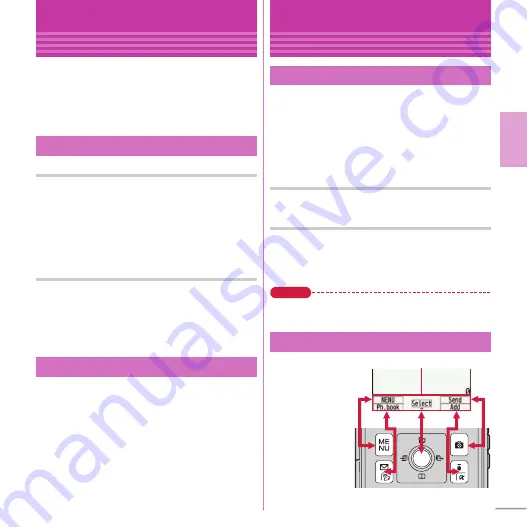
27
Basic O
p
e
ra
tion
Screen Explanation
Sub-display and Light
You can check information with the sub-display or
light when the FOMA terminal closed. If no
operation is performed for a certain time, the sub-
display turns off, but it turns on again by pressing
any of the side keys.
Switching display
When clock is displayed, pressing
Z
switches
display in the following order : Large clock
⇒
Date
and clock
⇒
Icon and clock. When Pedometer/ACT
monitor setting is "Yes", pressing
S
switches
display in the following order : WalkedSteps
⇒
BurnedCalories
⇒
Clock.
Arrival information
If there are missed calls, recorded messages,
unread mails, messages in voice mail service, etc.,
press
D
to show the number of items, and then
press
S
to display the incoming date and caller/
sender information in scroll screen.
Turns on or blinks while charging, and according
to the indicator light, light alert settings (
⇒
P33),
etc.
Sub-display
Indicator light/Light
Screen Explanation
Basic operations for screen and keys
On the stand-by display, select
m
and then
perform the functions from the menu. You can select
a menu item with shortcut operations, which use the
keypad, etc. or with multi-cursor operation, which
uses the multi-cursor key to move the cursor.
<Example>
Selecting "Calculator"
Shortcut operations
a
m
e
7
e
4
Multi-cursor key operations
a
m
e
Move the cursor to "
g
Accessory"
e
g
[OK]
e
Move the
cursor to "
d
Calculator"
e
g
[OK]
Point
・
To return to the previous screen, press
c
. To
return to the stand-by display, press
f
.
Operations that can
be performed by
pressing
m
,
a
,
g
,
C
and
I
are
displayed in the
guide area.
*
Terms indicated
with [ ] in the
instructions of this
manual are items displayed in the guide area.
Menu operation
Guide area
Guide area
















































