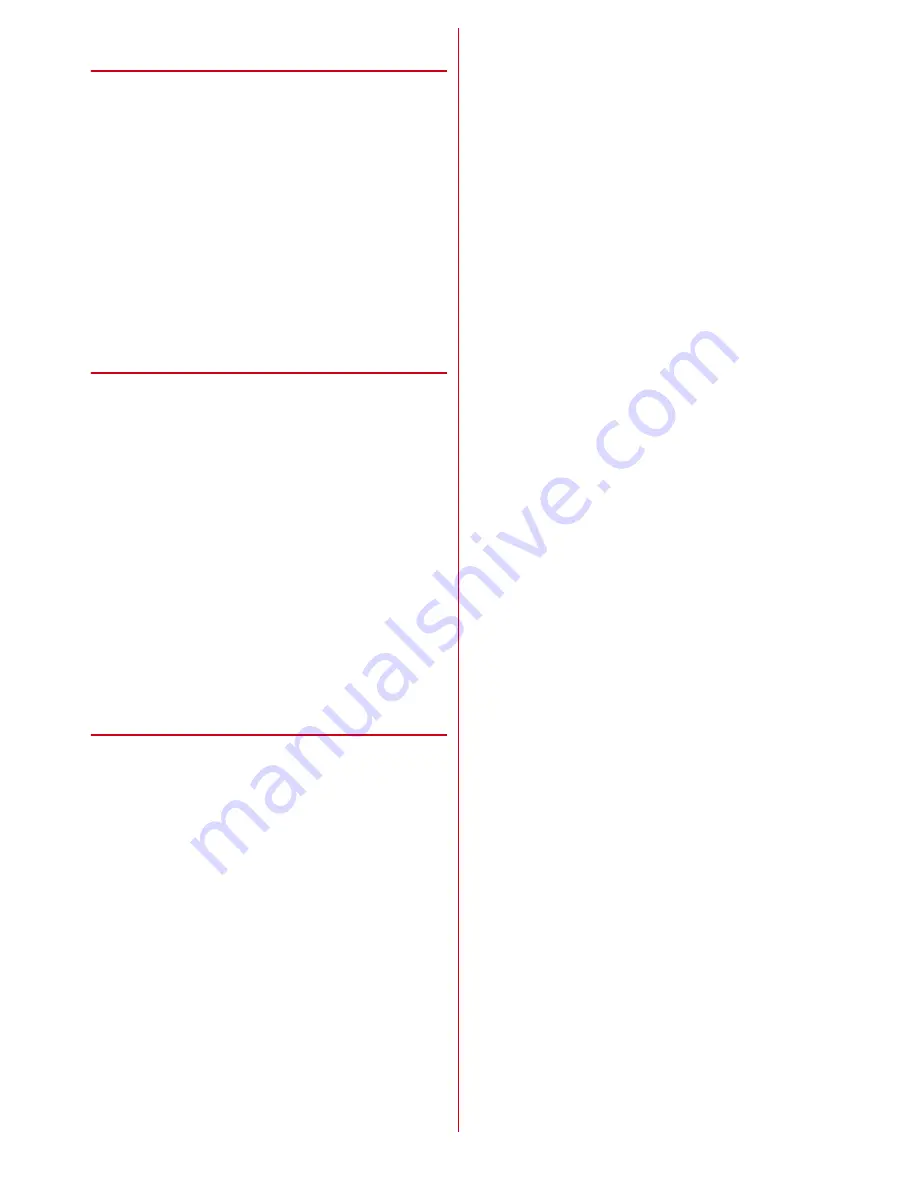
Calling
22
❖
Registering a phone number to the one-
touch dial
The selection screen of a phone number for the one-
touch dial appears.
・
When a phone number is registered in the phonebook,
the confirmation screen of the phone number to be
registered appears.
1
Select a phone number to register
e
g
Proceed to "Setting a mail address for the one-
touch dial".
・
If no phone number is registered in the
phonebook, the "Registering a mail address to
the one-touch dial" screen is displayed.
❖
Registering a mail address to the one-
touch dial
The selection screen of a mail address for the one-touch
dial appears.
・
When a mail address is registered in the phonebook,
the confirmation screen of the mail address to be
registered appears.
1
Select a mail address to register
e
g
Proceed to "Setting the ringtone for the one-touch
dial".
・
If no mail address is registered in the phonebook,
the "Retting the ringtone for the one-touch dial"
screen is displayed.
・
If no phone number/mail address is registered in
the phonebook, the one-touch dial details screen
is displayed and the ringtone cannot be set.
❖
Setting the ringtone for the one-touch
dial
The confirmation screen asking whether to set the
ringtone exclusive for the one-touch dial appears.
・
Set the ringtones for a phone number, then for mail
address. If no phone number is registered or you do
not set the ringtone for phone numbers, set the
ringtone for mails.
1
On the setting confirmation screen exclusive
for the one-touch dial, "
a
設定する
(Set)"
・
If "
a
設定する
(Set)" is pressed when no phone
number is registered, proceed to step 5.
・
If you do not set the ringtone exclusive for the
one-touch dial, press "
b
設定しない
(Not set)"
e
g
to return to the one-touch dial details screen.
2
On the setting confirmation screen of phone
ringtone, "
a
設定する
(Set)"
The selection screen of the ringtone type.
・
If you do not set the phone ringtone, press "
b
設
定しない
(Not set)". Proceed to step 5.
3
"
a
メロディ
(Melody)"
The selection screen for the saving destination
appears.
To set to let the terminal read the names :
Press "
b
名前の読み上げ
(Read names)".
Proceed to step 5.
4
Select the saving destination
e
g
e
select
the ringtone
e
g
・
The data in the microSD card cannot be set.
5
On the setting confirmation screen of mail
ringtone, "
a
設定する
(Set)"
The selection screen of the ringtone type.
・
If you do not set the mail ringtone, press "
b
設定
しない
(Not set)"
e
g
to return to the one-touch
dial details screen.
6
"
a
メロディ
(Melody)"
The selection screen for the saving destination
appears.
To set to let the terminal read the names :
Press "
b
名前の読み上げ
(Read names)"
e
g
to display
the one-touch dial details screen
7
Select the saving destination
e
g
e
select
the ringtone
e
g
e
g
to display the one-
touch dial details screen
・
For a caution when selecting the ringtone, refer
to step 4.
























