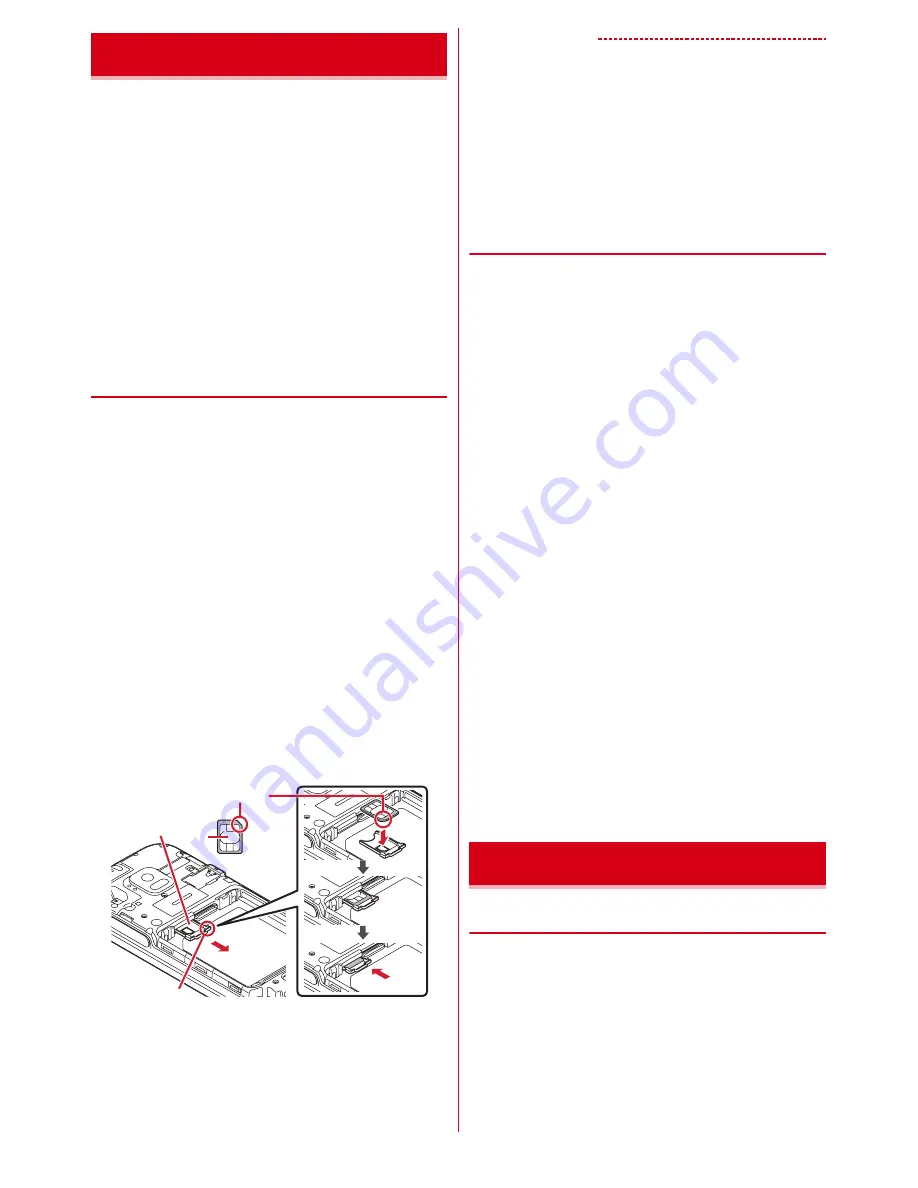
Before using the terminal
16
The docomo nano UIM card is an IC card in which user
information such as your phone number etc. is saved.
・
You can use the terminal only with docomo nano UIM
card. If you have a mini UIM, UIM, FOMA card, bring it
to a docomo Shop to replace with docomo nano UIM
card.
・
When docomo nano UIM card is not attached correctly
or docomo nano UIM card is abnormal, some
functions such as making/receiving calls and sending/
receiving mails are not available.
・
For details on docomo nano UIM card, refer to the
docomo nano UIM card manual.
◆
Installing/Removing docomo nano
UIM card
・
To install/remove, turn the terminal OFF and hold the
terminal in your hand. If you do not hold the terminal
in your hand, the sub-display may be damaged.
・
Installing/Removing the back cover and the battery
pack.
・
Be sure to use the tray when inserting a docomo nano
UIM card. Failure to do so may cause a malfunction.
■
Attaching
a
Put your fingertip on the tab of the tray and pull it
straight out (
a
)
・
The tray is designed to be removed from the
docomo nano UIM card slot.
b
With the IC side facing up, place the docomo nano
UIM card on the tray (
b
)
・
Check the orientation of docomo nano UIM card
corner cut.
c
Insert the tray straight into the docomo nano UIM
card slot (
c
)
■
Removing
a
Put your fingertip on the tab of the tray, pull it
straight out, then remove the docomo nano UIM card
b
Insert the tray straight into the docomo nano UIM
card slot
✔
INFORMATION
・
When handling docomo nano UIM card, take care not to
touch or scratch the IC. Also, be aware that trying to insert
or remove the docomo nano UIM card using excessive
force may cause it to break.
・
For removing/inserting the tray from/into the docomo
nano UIM card slot, do not remove or insert forcibly. Doing
so may damage the tray.
◆
Security codes of docomo nano
UIM card
You can set up a security code called a PIN code for your
docomo nano UIM card. At the time of subscription, the
code is set to "0000", which you can change by yourself.
・
The terminal supports microSD card of up to 2 GB,
microSDHC card and microSDHC UHS-I card of up to
32 GB, and microSDXC card and microSDXC UHS-I
card up to 64 GB (as of September, 2016).
・
Note that DOCOMO does not guarantee actual
operations of all microSD cards. For information on
compatible microSD cards, contact manufacturers of
microSD cards.
・
Do not turn the power OFF or give shock while
accessing data on the microSD card. The data may
corrupt.
・
A microSDXC card can be used only with a SDXC
compatible device. Do not insert a microSDXC card
into a device not compatible with SDXC. Doing so may
damage the data in the microSDXC card. To use the
microSDXC card with damaged data, initialize the
microSDXC card by a SDXC compatible device (all
data will be deleted).
・
To copy data using a device not compatible with
SDXC, use a microSDHC card or microSD card
compatible with the device of copied destination.
・
The terminal supports up to Class 10 speed microSD
card.
・
The terminal supports UHS speed Class 1 microSD
card.
◆
Attaching/Removing battery pack
・
To install/remove, turn the terminal OFF and hold the
terminal in your hand. If you do not hold the terminal
in your hand, the sub-display may be damaged.
・
If the terminal is wet, wipe off the remaining water,
then remove the back cover.
・
For installing/removing the back cover, refer to "To
ensure waterproofness/dustproofness".
・
Use the battery pack F33 exclusive for the terminal.
docomo nano UIM card
IC
Notch
Tray
Tab
b
c
a
Battery pack






























