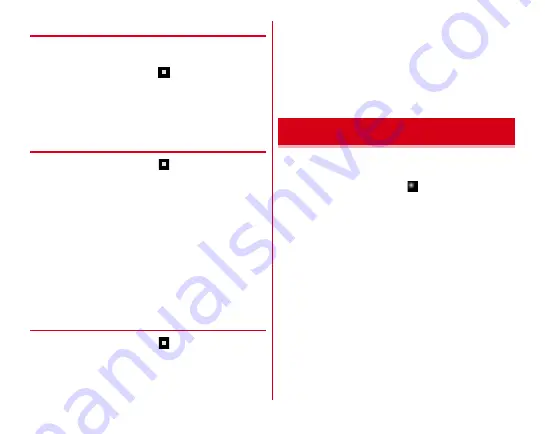
Settings
127
◆
Wi-Fi sleep policy
Set whether to disconnect Wi-Fi when the screen of the
terminal turns off or while charging.
1
From the Home screen,
→
[Settings]
→
[Wireless & networks]
→
[Wi-Fi]
2
[CONFIGURE]
→
[Wi-Fi sleep policy]
→
Select the
item
◆
Advanced Wi-Fi settings
1
From the Home screen,
→
[Settings]
→
[Wireless & networks]
→
[Wi-Fi]
2
[MENU]
→
[Advanced]
3
Set each item
Install certificates :
Install certificates.
Wi-Fi Direct :
Setting steps
→
Easy Settings :
Setting steps
Multi-connection :
Setting steps
Wi-Fi Auto ON/OFF :
Setting steps
Wi-Fi optimization :
Set whether to minimize battery
usage when Wi-Fi is ON.
◆
Configuring Wi-Fi
1
From the Home screen,
→
[Settings]
→
[Wireless & networks]
→
[Wi-Fi]
→
[CONFIGURE]
2
Set the items
Saved network :
Display the saved Wi-Fi networks.
Network notification :
Set whether to notify when a Wi-Fi
open network is available.
Wi-Fi sleep policy :
Setting steps
MAC address :
Display the MAC address.
IP address :
Display the IP address.
Check the data usage amount or make settings for the cellular
data communication.
1
From the Home screen,
→
[Settings]
→
[Data
usage]
2
Set the items
Usage :
Display the cellular data usage for the period
specified in "Billing cycle".
Data saver :
Restrict the background data communication
of applications. To set applications not to restrict the data
communication, tap [Unrestricted data access.
Cellular data :
Setting steps
Cellular data usage :
Display the cellular data usage for the
period specified in "Billing cycle" in a graph. Also, cellular
data usage amount per application can be checked.
Billing cycle :
Setting steps
Wi-Fi data usage :
Display the Wi-Fi data usage in a graph.
Also, Wi-Fi data usage amount per application can be
checked.
Network restrictions :
Set to restrict usage of the specified
Wi-Fi network.
Data usage






























