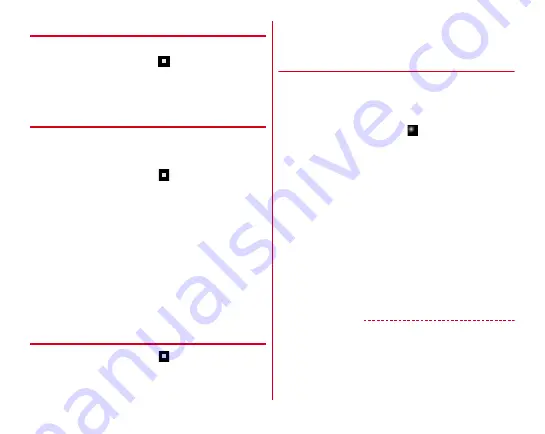
Settings
124
◆
Scanning Wi-Fi network
・
Set Wi-Fi to ON in advance.
1
From the Home screen,
→
[Settings]
→
[Wireless & networks]
→
[Wi-Fi]
2
[MENU]
→
[Refresh]
◆
Adding Wi-Fi network
Enter network SSID or security information to add Wi-Fi
network manually.
・
Set Wi-Fi to ON in advance.
1
From the Home screen,
→
[Settings]
→
[Wireless & networks]
→
[Wi-Fi]
2
[Add network]
3
Enter a network SSID of Wi-Fi network to add
→
Select security
・
Security can be set to [None], [WEP], [WPA/WPA2 PSK]
or [802.1x EAP].
4
Enter additional security information as
required
→
[SAVE]
◆
Deleting Wi-Fi network connecting
information
1
From the Home screen,
→
[Settings]
→
[Wireless & networks]
→
[Wi-Fi]
2
Select the connected Wi-Fi network
→
[FORGET]
◆
Wi-Fi Easy Settings
You can connect through simple operations when connecting
via a Wireless access point supporting AOSS
™
and WPS
connection.
・
Set Wi-Fi to ON in advance.
1
From the Home screen,
→
[Settings]
→
[Wireless & networks]
→
[Wi-Fi]
2
[MENU]
→
[Advanced]
→
[Easy Settings]
3
Select a registration method
AOSS
™
system :
[AOSS system]
→
Tap [AOSS] button
→
Perform operations on the access point
→
On the
connection complete screen, [Finish]
WPS system :
[WPS system]
→
[Push button system]/[PIN
entry system (8 digits)]/[PIN entry system (4 digits)]
→
Perform necessary operations on the access point
・
In case of push button method, press a dedicated button
on an access point. In case of PIN entry method, enter
PIN code displayed on the terminal to an access point
device.
✔
INFORMATION
・
For some wireless LAN access points, AOSS
™
connection
may not be established. If connection is failed, use WPS
connection or connect manually.
・
When security on the wireless LAN access point is set to WEP,
you cannot connect in WPS system.






























