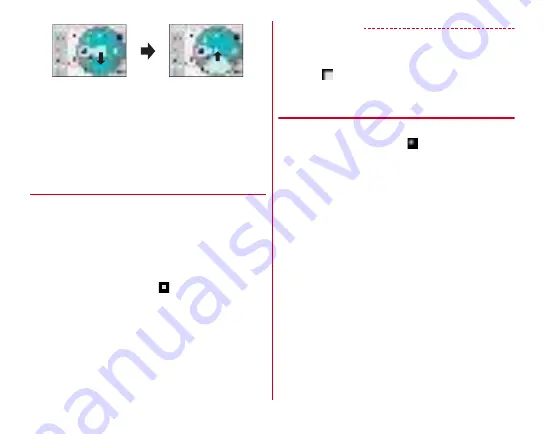
Before using the terminal
44
・
In the alphanumeric input mode, you can switch between
uppercase and lowercase characters by sliding downwards
without releasing your finger from the screen.
■
2-touch input
Tap a key assigned a character you want to enter first, then tap
a desired character.
◆
Switching input method
You can also switch to another input method such as the
Google keyboard to enter characters.
・
The Google keyboard does not support the Japanese input
mode.
・
When you switch to "NX!input Chinese" or "NX!input
Korean", you can enter characters only with handwritten
input.
1
From the Home screen,
→
[Settings]
→
[Languages & input]
2
[Current Keyboard]
→
Select an input method
・
The keyboards displayed in the list of "Current
Keyboard" can be set in [Manage keyboards] in "Setting
character entry" (
✔
INFORMATION
・
To return to the ATOK Japanese keypad, select [Japanese
Super ATOK ULTIAS].
・
To switch the input mode during entering characters, touch
and hold
of the navigation bar (
P49) to select the input
mode.
◆
Setting character entry
Set by character entries.
1
From the Home screen,
→
[Settings]
→
[Languages & input]
2
[Virtual keyboard]
The list of the virtual keyboard is displayed.
3
[Google Keyboard]/[Google voice typing]/
[Moji-Henshu]/[Super ATOK ULTIAS]/
[NX!input Chinese]/[NX!input Korean]
・
Tap [Manage keyboards] to set the keyboard displayed
in the list screen of "Current Keyboard" or "Virtual
keyboard".
4
Set required items
・
Available items vary depending on input method.
Ex
a
mple: Enter
i
ng "
ぱ
"








































