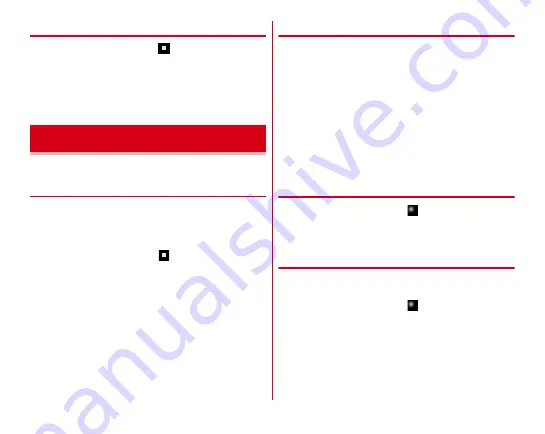
Settings
131
◆
Disconnecting VPN
1
From the Home screen,
→
[Settings]
→
[Wireless & networks]
→
[More]
→
[VPN]
2
Select a VPN to disconnect
3
[DISCONNECT]
Disable data communication or add an access point.
◆
Stopping the packet communication
Some applications automatically perform packet
communications. Packet communication is kept active unless
you cut off the connection or the time-out occurs. Activate or
deactivate packet communication as required.
1
From the Home screen,
→
[Settings]
→
[Wireless & networks]
→
[More]
→
[Cellular
networks]
2
Turn [Data enabled] to OFF
3
Check the content and [OK]
◆
Setting access point (APN)
Access point for connecting to the Internet (sp-mode) is
already registered. You can add and change access points if
necessary.
For details on sp-mode, refer to NTT DOCOMO website.
https://www.nttdocomo.co.jp/service/spmode/ (In Japanese
only)
For using mopera U, Business mopera Internet, add the access
point manually.
For details on mopera U, refer to mopera U website.
https://www.mopera.net/ (In Japanese only)
・
When Tethering is set to on, access point setting is
unavailable.
→
❖
Checking the access point in use
1
From the Home screen,
→
[Settings]
→
[Wireless & networks]
→
[More]
→
[Cellular
networks]
→
[Access Point Names]
❖
Adding an access point
・
Do not change the MCC/MNC to other than 440/10. The
setting disappears from the screen.
1
From the Home screen,
→
[Settings]
→
[Wireless & networks]
→
[More]
→
[Cellular
networks]
→
[Access Point Names]
2
[
+
]
3
[Name]
→
Enter a network profile
→
[OK]
Cellular networks






































