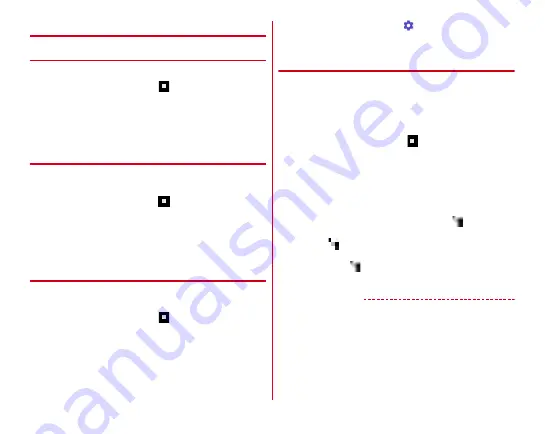
Settings
134
◆
Screen timeout
❖
Sleep
Set time until the screen turns off.
1
From the Home screen,
→
[Settings]
→
[Display/Sound/Apps]
→
[Display & Wallpaper]
→
[Screen timeout]
2
[Sleep]
→
Select time
❖
Keep lit when held
Set whether to keep the screen backlight on while the terminal
is in motion, held in hand.
1
From the Home screen,
→
[Settings]
→
[Display/Sound/Apps]
→
[Display & Wallpaper]
→
[Screen timeout]
2
Mark/Unmark [Keep lit when held]
◆
Screen saver
Set screen saver which is displayed when the terminal goes
into the sleep mode while charging.
1
From the Home screen,
→
[Settings]
→
[Display/Sound/Apps]
→
[Display & Wallpaper]
→
[Screen saver]
2
Tap the button in the upper right of the screen
to set [Screen saver] to ON
3
Select an application
→ →
Set each item
・
Tap [MENU]
→
[Start now] to activate Daydream.
◆
Shake to unrotate
By shaking the terminal twice, you can put the screen back to
the direction before it rotates automatically by changing your
position holding the terminal.
・
Set [Auto-rotate screen] of [Display & Wallpaper] to [ON] in
advance.
→
1
From the Home screen,
→
[Settings]
→
[Display/Sound/Apps]
→
[Display & Wallpaper]
2
Mark [Shake to unrotate]
3
Shake the terminal twice immediately after the
screen direction is changed
The orientation of the screen is restored,
appears on
the status bar.
・
When
is displayed, the screen orientation is locked.
When you rotate your terminal to the original
orientation,
disappears in about 3 seconds and the
orientation lock is canceled.
✔
INFORMATION
・
The screen view may not be changed depending on the
strength, speed or angle of shaking the terminal.


































