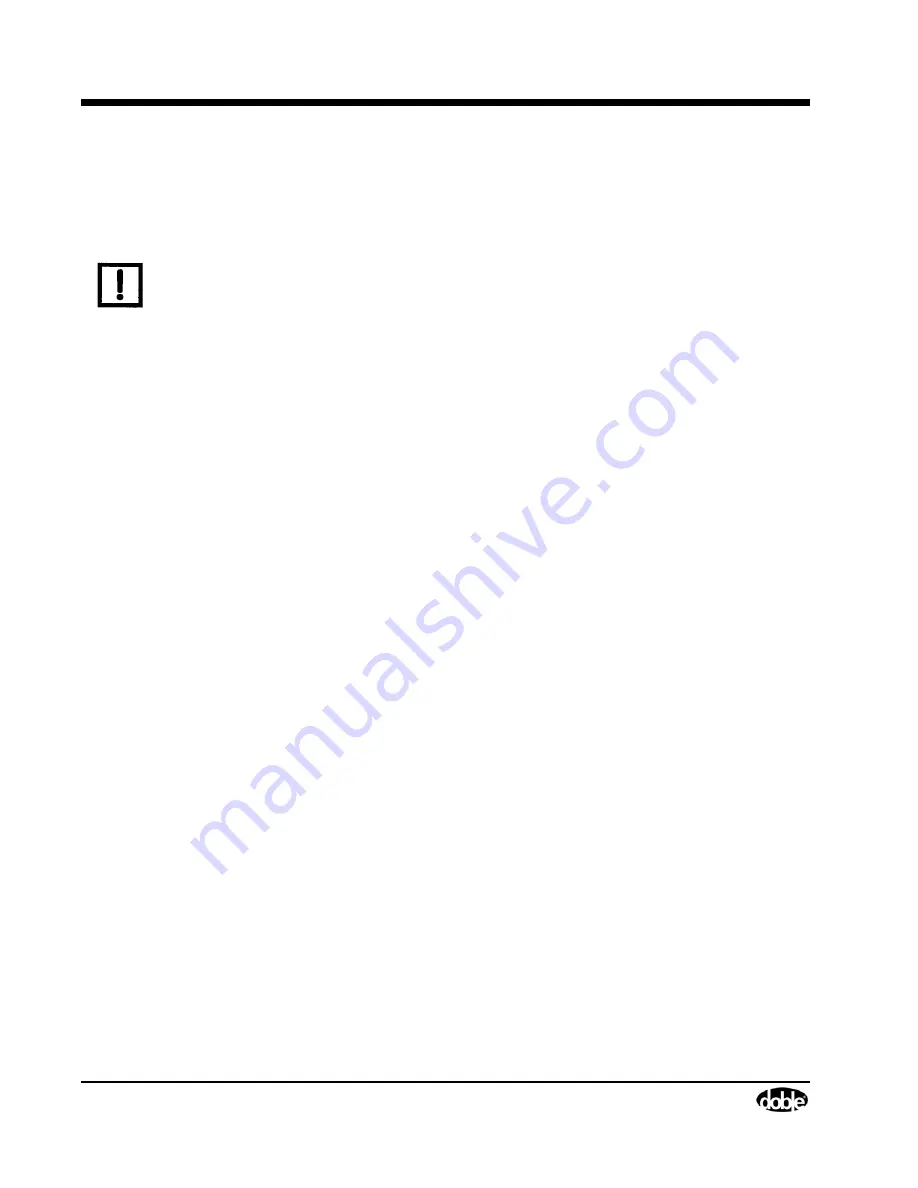
General Troubleshooting Techniques
4-4
72A-2543-01 Rev. C 01/07
General Troubleshooting Techniques
If the F6150 / F6150A experiences difficulties, perform the following external checks to isolate the
problem before removing the cover.
N
OTE
Many of the major problems encountered in the F6150 are corrected by replacing a board in the
unit. Chapter 5 ”Field Replacement Procedures” explains how to remove a defective board and
replace it.
•
Check for boot-up errors.
•
Power up the F6150 and watch the boot sequence scrolling information in the VFD (Vacuum
Fluorescent Display).
•
Check for source errors in the Source Table of the Control Panel.
•
Verify the configuration of voltage and current sources.
•
Select
Tools > F6000 Configuration
in the F6CP V.2 menu bar.
•
Check the battery simulator.
•
Turn the battery simulator on from the Control Panel and measure its output with a voltmeter.
•
Check for short circuits (voltage sources).
•
Remove all connections to the F6150 and check the source outputs with a voltmeter. If no
voltmeter is available, turn the source on and check for error messages.
•
Check for open circuits (current sources).
•
Remove all connections and check the source outputs with an ammeter, or short the output
terminals.
•
If the F6150 is connected via Ethernet, verify that the Ethernet connection is functioning
properly.
•
Ping the F6150 from a DOS window (see Appendix B ”Configuring Windows for Ethernet
Communications”).
If the preliminary external checks do not identify the problem, remove the cover (refer to Chapter 5
”Field Replacement Procedures”) and check the LED status of internal components for proper operation
(refer to ”LED Status Indicators” on page 4-5).
Summary of Contents for F6150
Page 4: ...72A 2543 01 Rev C 01 07...
Page 10: ...iv 72A 2543 01 Rev C 01 07...
Page 92: ...6 4 72A 2543 01 Rev C 01 07...
Page 102: ...B 6 72A 2543 01 Rev C 01 07...
Page 124: ...E 2 72A 2543 01 Rev C 01 07...
















































