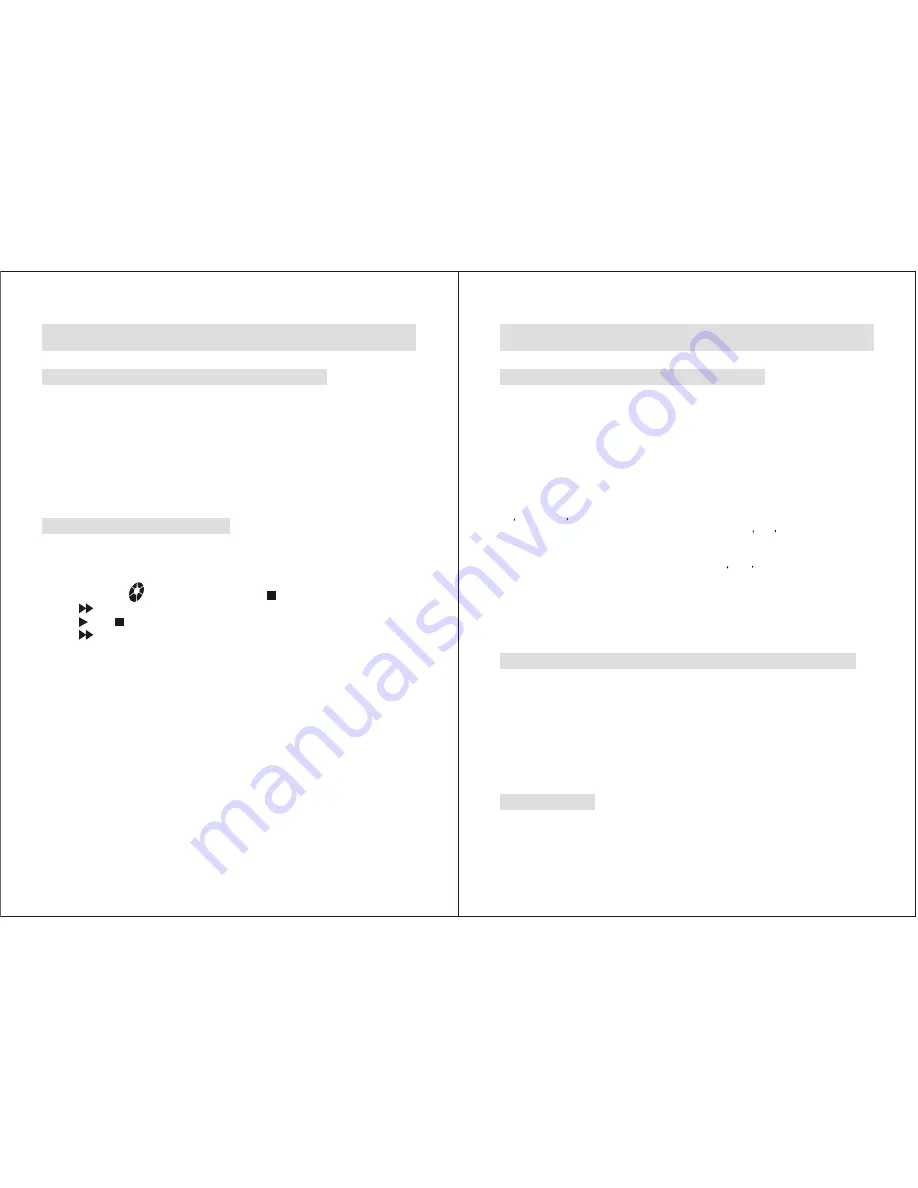
Advanced Operations (continued)
Preventing Accidental Operation HOLD function
Slide the
HOLD
switch in the direction of the arrow.
will appear on the display
whenever any button is being pressed.
To cancel the
function, simply slide the
HOLD
switch in the opposite direction.
You cannot power on the unit when the unit is auto powered off in
HOLD
mode.
You have to cancel the
HOLD
mode to power on the unit.
HOLD
HOLD
VOX-Voice Activated Recording
To automatically pause recording when there is no sound or voice present (and prevent
unnecessary recording), use the
VOX
function. This function maximizes recording time
and save storage of the recorder.
1. In standby mode , press
SET
button and use to scroll to
menu.
2. Press button to select the On/Off mode.
3. Press and buttons to toggle between
and
.
4. Press to confirm the change.
VOX
OFF
ON
When
VOX
is turned on, the unit pauses recording when no voice is detected for
2 seconds and
will flash on the display window. Recording will be resumed
when voice is detected again.
WAIT
- 13 -
- 14 -
Advanced Operations (continued)
Recording with line-in and telephone adaptor*
Line-in source:
1. Connect the smaller end of the the audio line-in cable to the external mic/line-in jack
and the other end to the external device (Audio or PC) sound output such as
earphone jack.
2. Set the source to Line-in (
).
See Page 15
3. Follow the same procedure as with the microphone.
See page 8
LINE
Telephone conversation with telephone adaptor:
1. Unplug the handset cable from the telephone set and connect the handset cable to the
HANDSET socket o f telephone a daptor.
2. Connect one end of the supplied telephone cable to the TEL socket of telephone
adaptor and the other end to the telephone set.
3. Connect the smaller end of the audio line-in cable to the external mic/line-in jack of
the digital voice recorder and the other end to the DVR socket of the telephone
adaptor.
4. Set the source to Telephone (
).
See page 15
.
5. Follow the same procedure as with the build-in microphone.
See page 8
TEL
To save into the external audio device (such as a tape recorder)
1. Connect the smaller end of the audio cable to the earphone jack of the digital voice
recorder and the other end to the Mic input jack or AUX jack of the external audio
device.
2. Press the record button on the external audio device and the play button on the
digital voice recorder to start recording.
* Telephone adaptor is an optional feature
You may need to purchase another cable or adaptor if the provided audio cable does not fit the input
jack of the external audio device.
To save into PC
Please follow the procedures in Connecting the recorder with a PC.
See page 16











