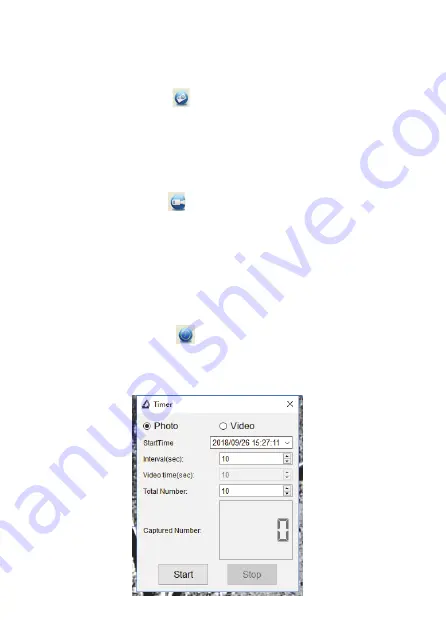
48
49
Menu “Help”:
- In this menu, you can search for help topics and display the programme version.
Single image capture
- Click on the photo symbol
in the menu bar or “Capture”
“Photo”.
The captured picture appears in the list of images on the right and is simultaneously
saved in the “Microcapture Photo” folder (or the picture folder you set up under “File”).
After a right click on the image in the list, it can also be saved in a different location,
deleted, etc.
Video capture and playback
- Click on the video symbol
in the menu bar or “Capture”
→
“Video”. This starts
and stops the video recording. The recorded video appears in the list of images on
the right and is simultaneously saved in the “Microcapture Video” folder (or the
video folder you set up under “File”). After a right click on the video in the list, it
can also be saved to a different location, deleted, etc.
- Videos are played by selecting “Video” in the list and double-clicking on the desired
video file in a separate window.
Time-controlled recording
- Click on the clock symbol
. You can set a recording time or start time, the
interval time, and the number of recordings for automatic recordings in the following
dialogue. For video recordings, the length of the video can also be defined.
- The window “Captured Number” displays the current number of captures.
29
■
Timer (Photo / Video)
Click ‘Timer’ shortcut icon
in the main menu bar.
* Under Timer photo, you can set the start time, interval
time and total picture number.
* Under Timer video, you can set the start time, interval
time and total video number.






















