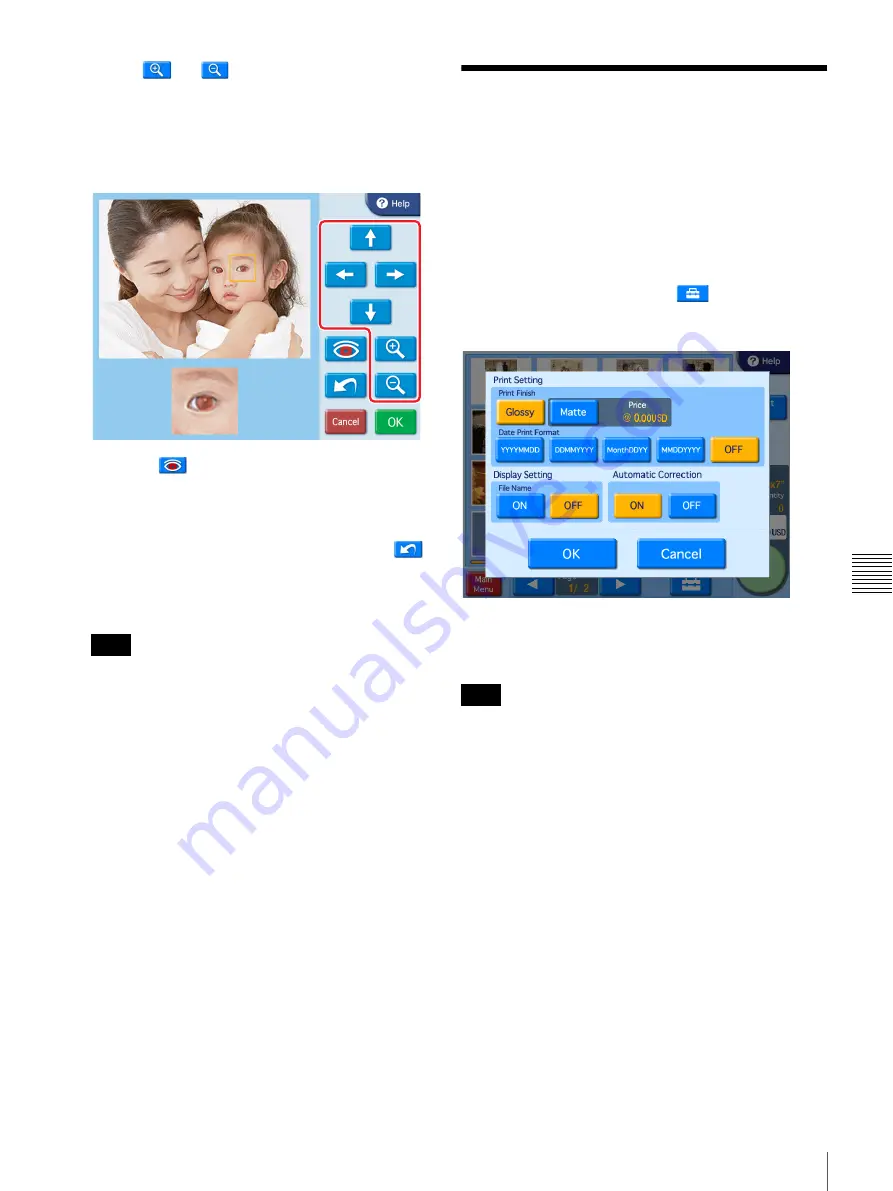
67
Selecting the Print Finish
Cha
p
te
r 6
O
per
a
tio
n
3
Use the
and
buttons to adjust the size of the
compensation frame, so that the eye is fully within the
frame.
Perform red eye reduction on one eye at a time.
Including both eyes in the compensation frame may
result in incorrect compensation.
4
Touch the
button.
The compensation function is carried out.
The result is shown in the small image at the bottom of
the screen.
To cancel the compensation function, touch the
button.
Repeat steps 2 to 4 for each area that requires
compensation.
With some images, the compensation function may
not be entirely successful.
5
Touch the [OK] button.
The original screen reappears.
Selecting the Print Finish
J
Applicable modes: All modes
This function allows you to select glossy or matte finish for
the prints. It also allows you to perform automatic
correction for the image during printing. You can also set
whether to print the date and whether to display the file
names on the screen.
To make these settings, touch the
button on the
image selection screen.
The following screen appears.
Print Finish
Select the finish for the prints. Glossy finish or matte finish
can be selected.
If a watermark file is stored on the expansion
CompactFlash card and matte finish is selected, the
watermark will be printed.
Date Print Format
Select the format for the date when the date of each photo
is to be printed on the image. If you do not want the dates
to be printed, select [OFF].
• YYYY/MM/DD (Ex.: 2011/6/1)
• DD/MM/YYYY (Ex.: 1/6/2011)
• Month/DD/YY (Ex.: Jun/1/11)
• MM/DD/YYYY (Ex.: 6/1/2011)
• OFF (No dates)
Display Setting
Select whether to display the file names on the screen. The
file names are only displayed on the screen; they are not
printed.
Automatic Correction
Select whether to automatically correct the image before
printing.
Note
Note





























