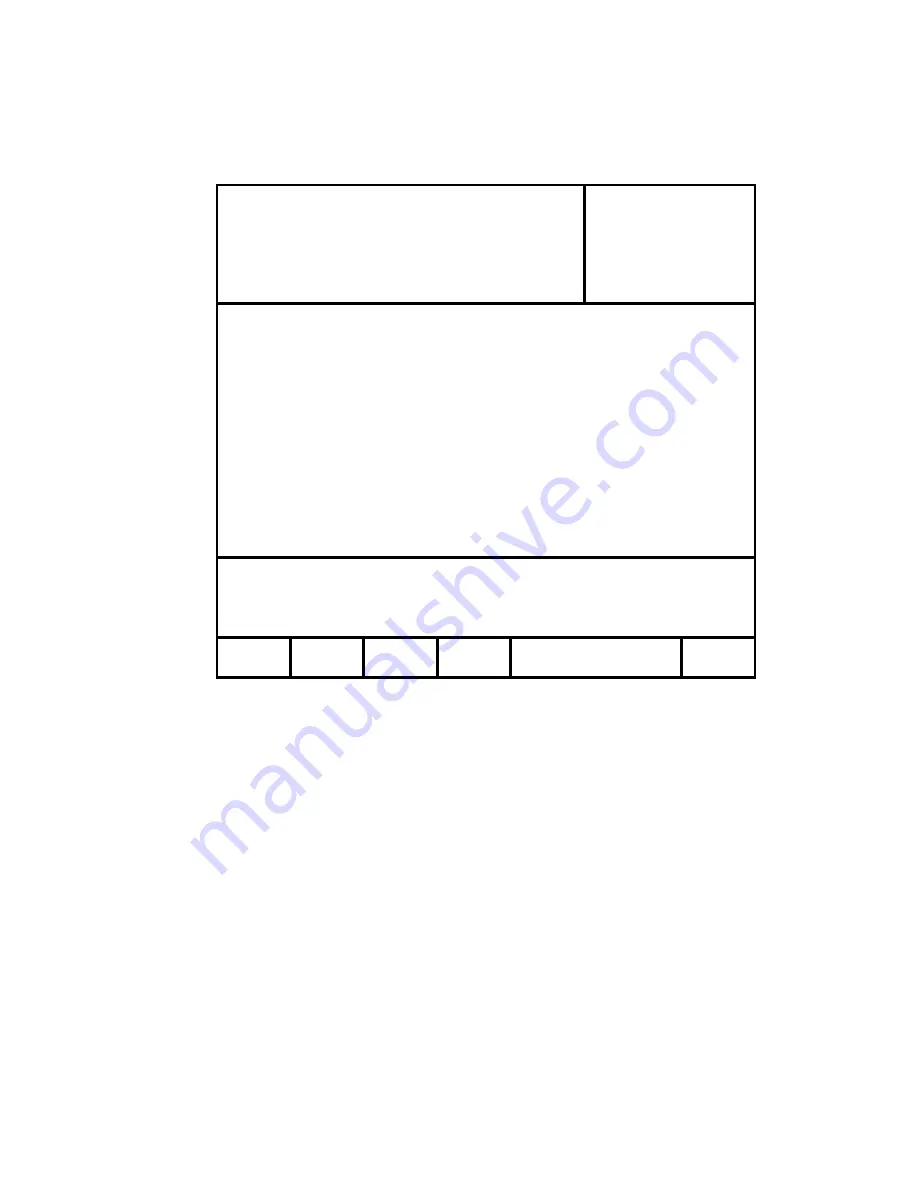
D
D
M
M
A
A
T
T
-
-
M
M
A
A
V
V
1
1
0
0
5A. Record Setup
1.
Press [
MENU
].
2.
Press [
RECORD SETUP
].
Figure 4
3.
Press [
NEW R1 CLIP
]
or
[
NEW R2 CLIP
].
4.
The display prompts: “ENTER ID: num cap”.
5.
Enter a CLIP ID using a PC keyboard (user supplied) or numeric keypad on the ST400.
6.
Press [
ENTER
].
7.
The display shows the current Record Loop Length.
Press [
ENTER
] to accept clip length or enter a new length using the numeric keypad.
8.
Press [
ENTER
] to create the Clip.
The same clip is automatically loaded on the corresponding Play channel: P 1 on R 1, P
2 on R 2.
9.
Press [
START RECORD
].
AUTOSAVE
ON – The clip is saved immediately into the next empty location if both IN & OUT points are set.
OFF – Press [
SAVE CLIP
] to save the clip
CLIP OUT POINT
FREEZE – Video freezes at the end of clip
OPEN – Video plays through the clip handle
PLAYLIST OUT POINT
FREEZE – Video freezes at the end of clip
OPEN – Video plays through the clip handle
Currently loaded clips
P1
111
Model
R1
R111
DMAT MAV-555
P2
222
Software Ver:
R2
R222
V4.0 040501
CLIP HANDLE SIZE=02 SECONDS
PREROLL = 00:00:05:00
WIND SPEED & MODE = +04, HOLD
FAST JOG SPEED = 03X PLAY SPEED
STANDARD - NTSC
TIME MODE - LTC
AUTOSAVE - ON
CLIP OUT POINT - FREEZE
PLAYLIST OUT POINT - FREEZE
MAV CONFIGURATION - 2 PROGRAM WITH EFX
Use the softkeys to create RECORD clips
and start and stop RECORD on R1 and R2
NEW R1 NEW R2 START
STOP
MAIN
CLIP
CLIP
RECORD RECORD
MENU

























