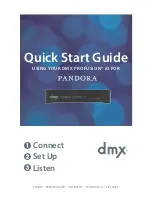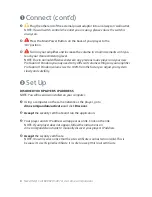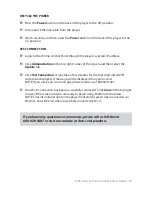ProFusion
i
O Pandora Quick Start Guide
9
CONFIGURE WIRELESS VIA WI-FI QUICK SETUP
1
Locate the Wireless Protected Setup (WPS) button on the router. The position of
the WPS button and how to use it differs depending on your router. Refer to the
instruction manual supplied with the router for details.
2
Login to the Online Control Panel.
3
Click Administration in the top right corner, then select the Network tab.
4
In the Wi-Fi Quick Setup section, click Start. The player will be in the Wi-Fi Quick
Setup mode for two minutes.
5
Press the WPS button on your router or access point within the two-minute period.
6
When a connection has been established, you will receive the following message:
“Wi-Fi Quick Setup successfully configured the wireless interface.”
If the
router is not detected, wait a moment and try again starting from step 4.
NOTE:
Depending on the security of the router, it may not be possible
to use the Wi-Fi Quick Setup. In this case, follow the instructions to manually
configure Wi-Fi on page 10.
7
Proceed to page 11 and follow the steps under the Test Connection section.