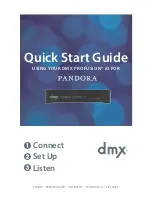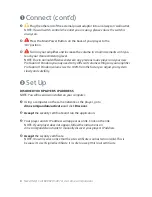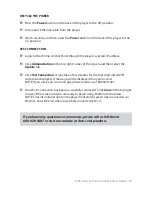1
Connect (cont’d)
7
Plug the other end of the external power adaptor into an ‘always on’ wall outlet.
NOTE:
If a wall switch controls the outlet you are using, please ensure the switch is
always on.
8
Press the Main Power Button on the back of your player to the
‘On’ position.
9
Turn on your amplifier and increase the volume in small increments until you
reach your desired listening level.
NOTE:
Due to normal differences between any previous music player and your new
ProFusion iO Pandora you may need to try different volume settings on your amplifier.
ProFusion iO Pandora volume is set to 100% from the factory, so adjust your system
slowly and carefully.
2
Set Up
DISCOVER YOUR PLAYER’S IP ADDRESS
NOTE:
You will need Java installed on your computer.
1
Using a computer on the same network as the player, go to
dmx.com/pandora/activate and click Discover.
2
Accept the security certificate and run the application.
3
Your player and its IP address will appear as a link. Click on the link.
NOTE:
If your player does not appear, follow the instructions on
dmx.com/pandora/activate to manually discover your player’s IP address.
4
Accept the security certificate.
NOTE:
You will receive notice that the site/certificate is untrusted or invalid. This is
because it’s a self-signed certificate. It is safe to accept this local certificate.
6
Need Help? Call 800.929.5407 or visit dmx.com/pandora