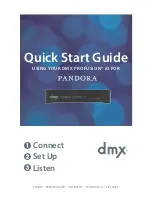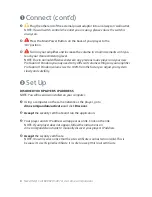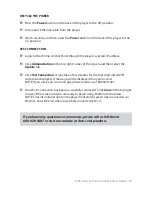8
Need Help? Call 800.929.5407 or visit dmx.com/pandora
3
Listen
Create a new station under the Stations tab or select an existing station in the Station
dropdown menu in the top left corner. You should hear your station playing within a
few minutes.
NOTE:
The player is automatically set with the Explicit Content filter enabled. If you would
like to disable the filter, please refer to the Online User Guide for detailed instructions at
dmx.com/Pandora/iO.
Refer to the Online User Guide at dmx.com/Pandora/iO if you would like to learn
more about the features of your ProFusion iO Pandora.
If you have any questions or comments, please call us toll-free at
800.929.5407 or visit our website at dmx.com/pandora.
Optional Wi-Fi Set Up
NOTE:
Your ProFusion iO Pandora must be completely set up and connected to the Online
Control Panel before Wi-Fi setup.
Do not remove the Ethernet cable until the Wi-Fi
setup is completed.
CONNECT USB WI-FI ADAPTOR
1
Ensure your ProFusion
i
O Pandora is in range of your wireless network.
2
Click on the Online Control Panel or press Standby on the remote control.
3
Press the Power button on the back of the player to the ‘off’ position.
4
Insert the USB Wi-Fi adaptor into the USB port on the back of the player.
NOTE:
For best performance, make sure the antenna is clear of obstacles and three feet
away from any large metal objects.
5
Press the Power button on the back of the player to the ‘on’ position.
6
If your wireless router supports Wireless Protected Setup (WPS), proceed to page 9.
If your router does not support WPS, skip to page 10.