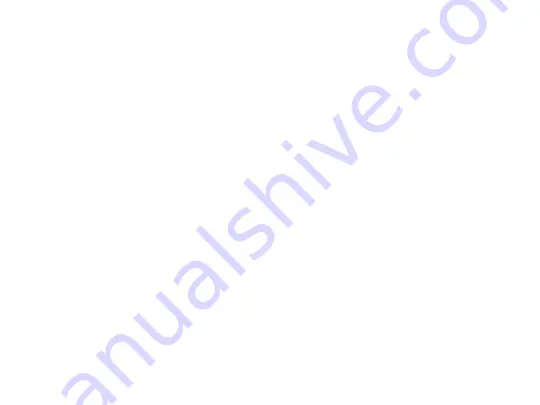
Digital Monitoring Products | XTLtouchINT Installation Guide
12
Update Panel Firmware
1.
Log in to dmpdealeradmin.com.
2.
Navigate to a customer and select their account number.
3.
Click
Remote Update
located in the side menu.
4.
Click
Update System
.
For more details, refer to Dealer Admin Help.
Add a Custom Dealer Logo
To add a custom dealer logo, remove the backplate. Insert a Micro SD card
containing the logo file into the keypad slot with the gold pins facing you. Select
ADD
to upload the file. At
ADDING LOGO SURE?
, select
YES
.
If the upload was
successful,
ADDING LOGO COMPLETED
is displayed.
Add Dealer Info
To include information about the dealer when the custom logo is pressed on the
home screen, select
ADD
. The keypad displays
ADDING INFO SURE?
. Press
YES
to proceed.
ADDING INFO COMPLETED
displays to confirm a successful upload.
Press and release the Micro SD card to eject it from the XTLtouchINT.
Summary of Contents for XTLtouch International Series
Page 1: ...XTLtouch International Series Installation Guide...
Page 2: ......
Page 18: ...Digital Monitoring Products XTLtouchINT Installation Guide 17...
Page 19: ...Digital Monitoring Products XTLtouchINT Installation Guide 18...
Page 20: ...LT 1788INT 20342 2020 Digital Monitoring Products Inc...




















