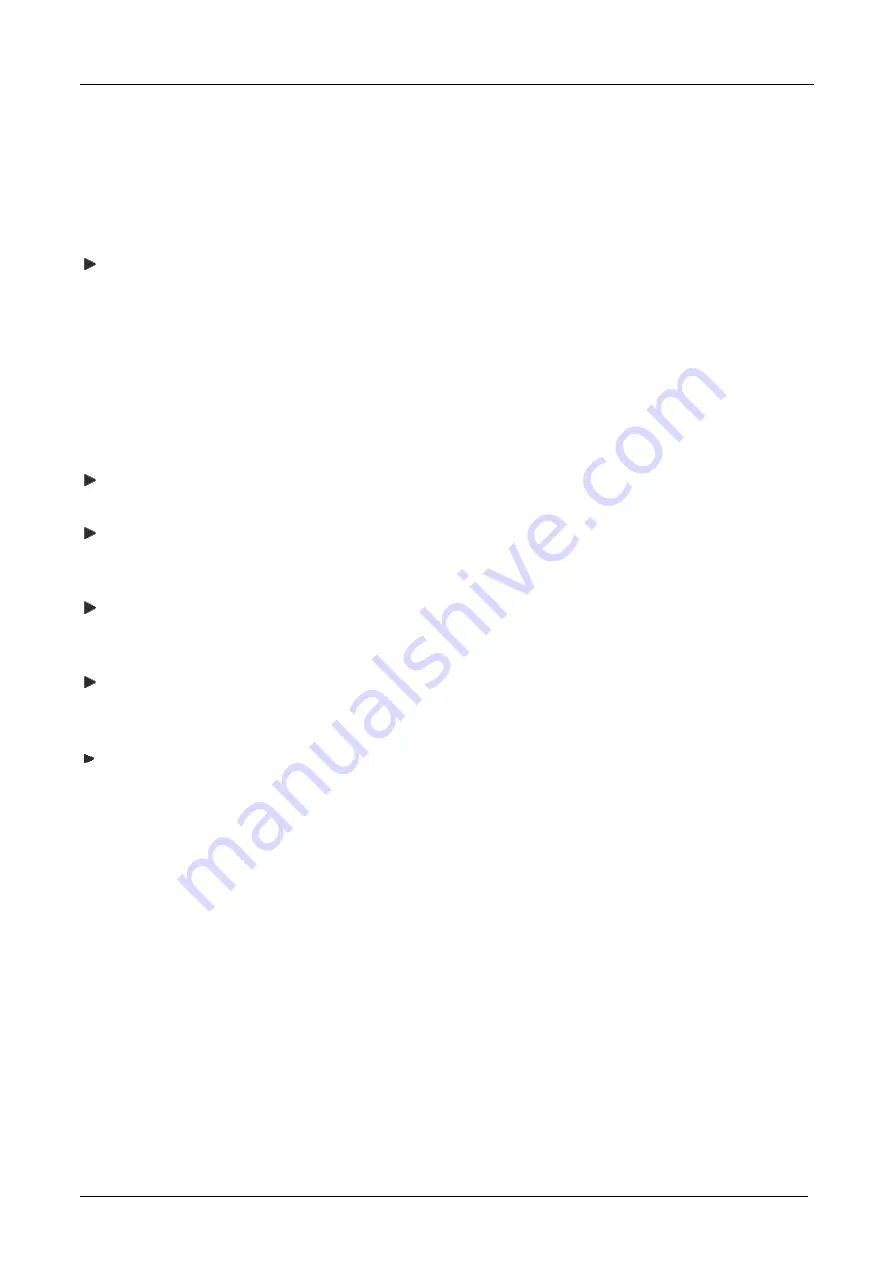
EBOX-ALN3350
User Manual
DMP Electronics Inc.
38
Taking Care
of EBOX
This section provide guidelines on using EBOX-ALN3350
–
Safe using, Storing and Handling.
Storing
Do not place EBOX in a location that is subject to:
Heating sources, such as stove, oven, heater, radiator or air duct
Direct contact from sunlight
Rain or moisture area
Excessive dust accumulation area
High humidity place
Constant or occasional mechanical movement, vibration or shock
Strong magnets or magnetic fields or magnetically unshielded speakers
Out of the operating temperature
Do not place other electronic device or electrical equipment near EBOX. The electromagnetic field of EBOX
may cause interference subjecting to malfunction.
Provide adequate air ventilation (circulation) to prevent internal buildup of heat. Do not place EBOX near
behind the curtains or draperies, in between two books that block its ventilation slots. Leave a space of at
least 8 inches (20cm) behind the sides and back panel of the EBOX.
Change of environmental temperature: Problems may occur when there is a sudden change of
environmental temperature, or if the EBOX is brought directly from a cold location to a warm one, moisture
may condense inside EBOX. Turn off the device, and contact your nearest dealer.
Check the surrounding appliance(s) before using EBOX. Since the EBOX uses high-frequency radio signal and
may interfere with radio or TV reception causing interference or poor signal display. When happens,
relocate the EBOX by a suitable distance away from it.
Do not drop EBOX from working table nor place heavy objects on top of it.
Summary of Contents for EBOX-ALN3350
Page 1: ...EBOX ALN3350 User s Guide...
Page 6: ...EBOX ALN3350 User Manual DMP Electronics Inc 6 Chapter1...
Page 9: ...EBOX ALN3350 User Manual DMP Electronics Inc 9 Chapter2...
Page 12: ...EBOX ALN3350 User Manual DMP Electronics Inc 12 Appearance Diagram...
Page 16: ...EBOX ALN3350 User Manual DMP Electronics Inc 16 Chapter3...
Page 31: ...EBOX ALN3350 User Manual DMP Electronics Inc 31 Chapter4...
Page 37: ...EBOX ALN3350 User Manual DMP Electronics Inc 37 Chapter5...
Page 42: ...EBOX ALN3350 User Manual DMP Electronics Inc 42 Chapter6...




















