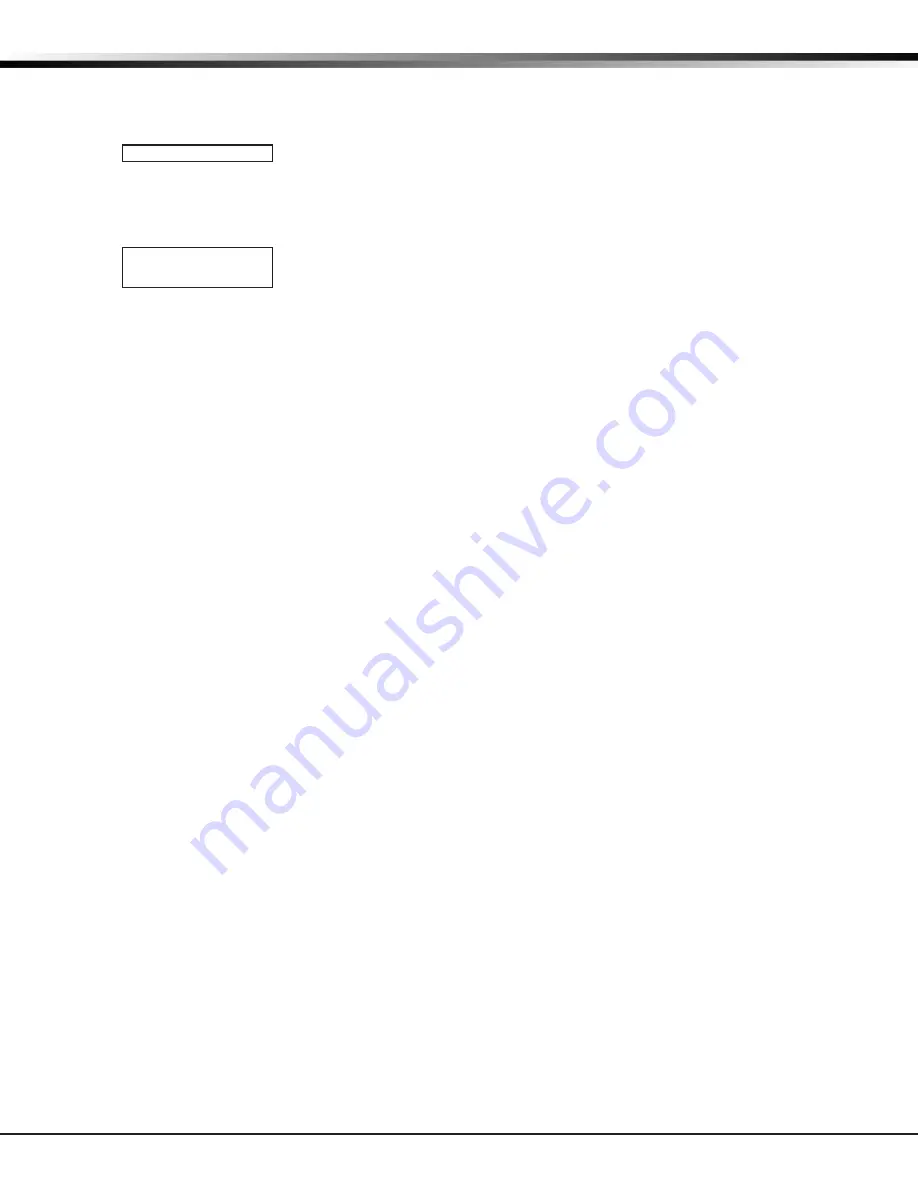
CellComSL
Series Communicator Install/Programming Guide
Digital Monitoring Products
27
APPENDIX
END -
Press the Select key directly below END to stop the Walk Test. When the Walk Test
ends or a 20 minute time-out expires, a final Sensor Reset occurs. The System Test End
message is sent to the receiver along with Verify and Fail messages for each zone under
test. Faulted zones then display on the keypad.
Test End Warning
When no zones have been tripped and five minutes remain on the 20 minute Walk Test
timer, the keypad displays TEST END WARNING and the keypad tones. If no additional
test zone trips occur, the test ends and a final Sensor Reset automatically occurs. The
System Test End message is sent to the receiver along with Verify and Fail messages for
each zone under WALK test. Faulted zones then display on the keypad.
Failed Zones Display
Each zone that did not trip at least once during the Walk Test displays on the keypad
that initiated the test. Any Panic (PN) or Supervisory (SV) 24-hour zone that is faulted
at the end of the Walk Test displays a trouble condition for that zone regardless of the
message programmed for the open or short condition of the zone and a zone trouble is
sent to the receiver. Press the COMMAND key to display the next failed zone.
18.6 Cross Zoning
Caution must be taken when cross zoning devices to ensure that the Cross Zone Time is long enough to allow an
intruder to trip both devices before it expires. A Cross Zone Time that is too short may allow an intruder to trip the
devices and allow only a zone fault report be sent to the central station.
When a Cross Zoned zone trips, a FAULT report is sent to the SCS-1R or SCS-VR Receivers. When two Cross Zoned
zones trip within the Cross Zone Time, both zones send ALARM signals to the receiver. For example, if zones 1 and
2 are Cross Zoned zones, and only zone 1 trips, a FAULT report is sent to the receiver for zone 1. If zone 1 trips and
zone 2 trips within the Cross Zone Time, an ALARM report is sent to the receiver for zone 1 and zone 2.
Note:
To operate correctly, all cross-zone zones need to be programmed as the same zone type.
18.7 Zone Type Descriptions
This section describes applications for the default zone types in Zone Information programming.
NT
(Night Zone) - Controlled instant zone used for perimeter doors and windows and interior devices such as PIRs
and glassbreak detectors.
DY
(Day zone) - Used for emergency doors or fire doors to sound the keypad buzzer and display the zone name
when the zone is faulted. Day zones also will send alarm reports to the receiver during the system’s armed
periods.
EX
(Exit zone) - Initiates the entry delay timer when its assigned area is fully armed. Also, can initiate an exit
delay timer to allow a user to exit an area after the arming process has started.
PN
(Panic zone) - Used for connecting to mechanical devices that allow a user to signal an emergency alarm. Panic
zones can provide either a silent or audible alarm with or without reporting to a central station receiver.
EM
(Emergency zone) - These are used for reporting medical or other non-panic emergencies to the central
station.
SV
(Supervisory zone) - Used to provide 24-hour zone supervision. Typical applications are high water, and low and
high temperature gauges.
FI
(Fire zone) - Used for any type of powered or mechanical fire detection device. Typical applications are for
smoke detectors, sprinkler flow switches, manual pull stations, and beam detectors.
FV
(Fire Verify zone) - Used primarily for smoke detector circuits to verify the existence of an actual fire
condition. When a Fire Verify zone initiates an alarm, the panel performs a Fire Reset. If any Fire zone initiates
an alarm within 120 seconds after the reset, an alarm is indicated. If an alarm is initiated after 120 seconds, the
cycle is repeated.
A1
and
A2
(Auxiliary 1 and Auxiliary 2) - These zones are similar to a Night zone and are typically used to protect
restricted areas within a protected premises. Auxiliary 2 zones do not appear in the Status List.
AR
(Arming zone) - This zone allows you to connect a keyswitch to a zone and use it to arm and disarm the system.
TEST END WARNING
SOUTH LOBBY
ZONE: 10
-FAIL


















