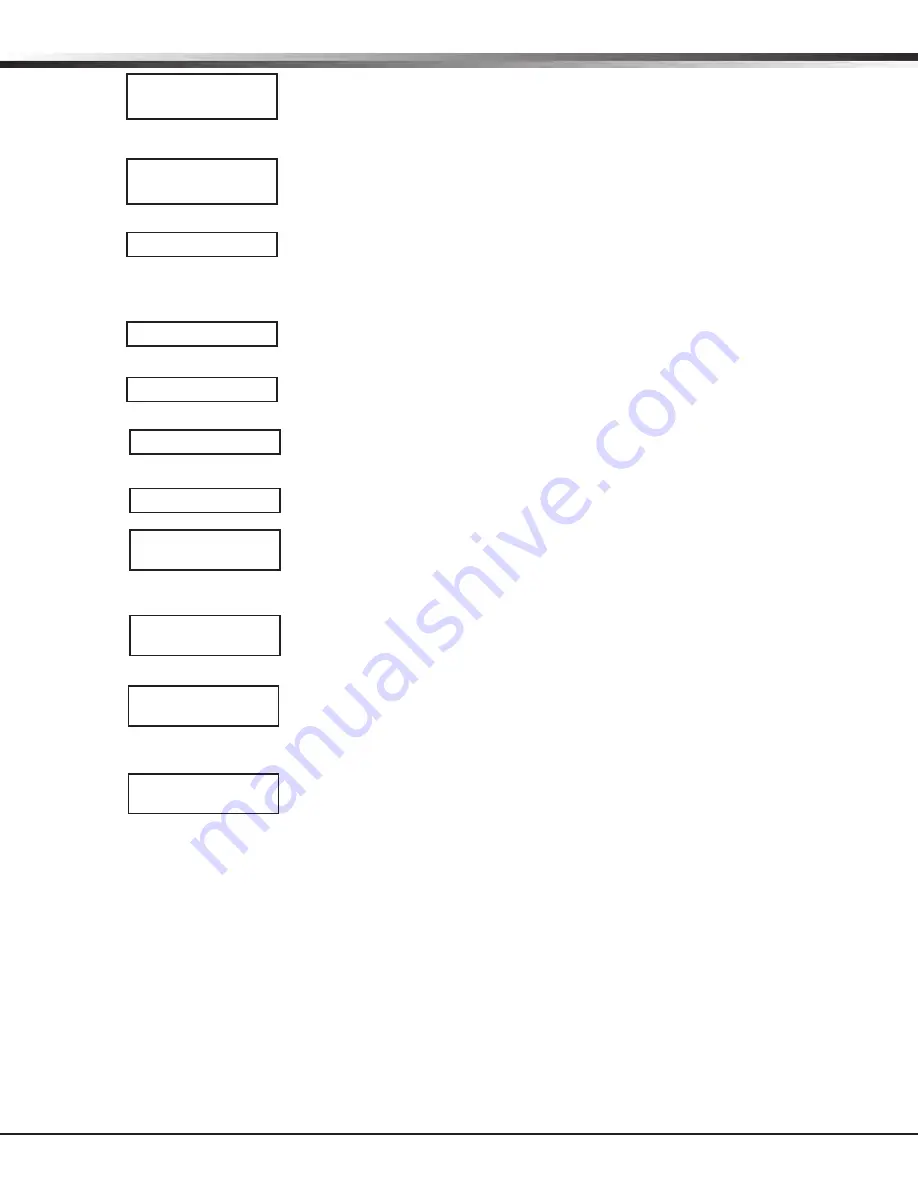
CellComSL
Series Universal Communicator Installation and Programming Guide
Digital Monitoring Products
13
communIcatIon
7.16
Second IP Address
Enter the second IP address where the
communicator
sends network messages. The IP
Address must be unique and cannot be duplicated on the network. Enter all 12 digits and
leave out the periods. For example, enter IP address 192.168.0.250 as 192168000250.
The periods display automatically.
7.17
Second IP Port
Enter the second IP port number to be used in conjunction with the Second IP Address.
The IP port identifies the port used to communicate messages to and from the
communicator
. The default IP Port setting is 2001.
7.18
Receiver 2 Programming
Allows you to set the options for the second receiver the
communicator attempts to
contact when sending reports. The communicator supports communication to two
receivers. If you select YES for any of the Receiver 2 options, you must have at least one
IP address programmed in Receiver 2 programming. Receiver 2 defaults are set to NO.
7.19
Alarm Reports
YES enables Abort, Alarm, Alarm Restoral, Alarm Bell Silenced, Ambush, Exit Error, and
System Recently Armed reports to be sent to this receiver. Default is NO.
7.20
Supervisory/Trouble Reports
YES enables Supervisory, Trouble, Trouble Restoral, Force Armed, Late to Close, and
Fault reports to be sent to this receiver. Default is NO.
7.21
Opening/Closing and User Reports
YES enables Opening/Closing, Schedule and Code Changes, and Bypass reports by user to
be sent to this receiver. Default is NO.
7.22
Test Report
YES enables the Recall Test report to be sent to this receiver. Default is NO.
7.23
First IP Address
Enter the first (primary) IP address where the
communicator sends cell messages. The IP
address must be unique and cannot be duplicated on the network. Enter all 12 digits and
leave out the periods. For example, enter IP address 192.168.0.250 as 192168000250.
The periods display automatically.
7.24
First IP Port
Enter the first IP port number to be used in conjunction with the First IP Address.
The IP port identifies the port used to communicate messages to and from the panel.
The default IP Port setting is 2001.
7.25
Second IP Address
Enter the second IP address where the
communicator
sends network messages. The IP
Address must be unique and cannot be duplicated on the network. Enter all 12 digits and
leave out the periods. For example, enter IP address 192.168.0.250 as 192168000250.
The periods display automatically.
7.26
Second IP Port
Enter the second IP port number to be used in conjunction with the Second IP Address.
The IP port identifies the port used to communicate messages to and from the panel.
The default IP Port setting is 2001.
SECOND IP ADDR
000.000.000.000
SECOND IP PORT
2001
RECEIVER 2 PROG
ALARM
NO YES
SPV/TRBL NO YES
O/C USER NO YES
TEST RPT NO YES
FIRST IP ADDR
000.000.000.000
FIRST IP PORT
2001
SECOND IP ADDR
000.000.000.000
SECOND IP PORT
2001
















































