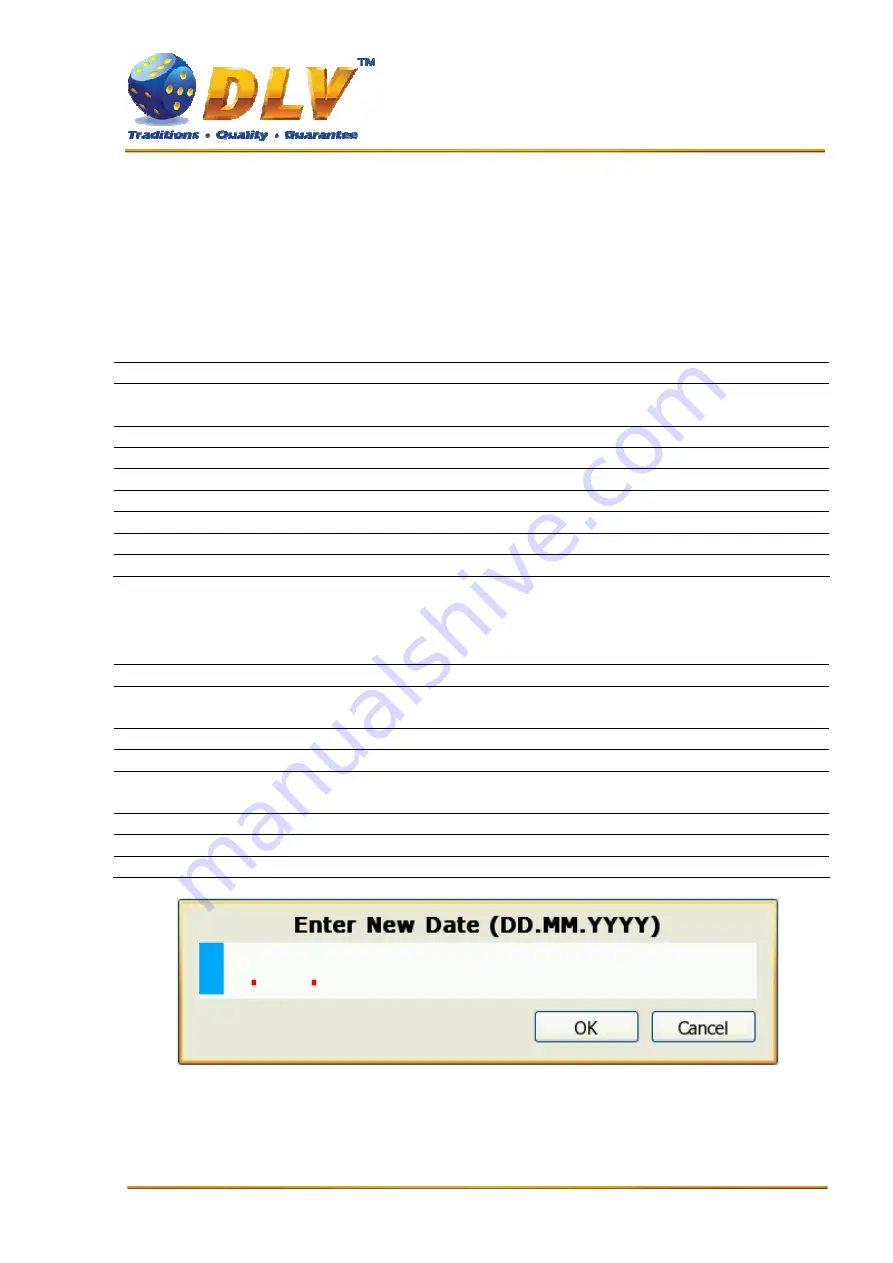
Jewel Jackpot - Setup and Service Menu Manual 1.3.doc
9
5 Navigation and Access
System supports two methods of navigating through menus – using game panel buttons or using
touch screen (if applicable).
Currently selected tab/list is highlighted with red color or border around the button.
5.1 Initial Setup and Service Menus
Button/Key
Function
START BUTTON
Enter into currently selected tab, press selected button or
change the state of the checkbox.
BET BUTTON
Exit currently selected tab – go level up.
HOLD1 BUTTON
Select previous value in list
HOLD2 BUTTON
Select next value in the list
HOLD3 BUTTON
Select previous component or tab
HOLD4 BUTTON
Select next component or tab
TEST BUTTON
Exit Initial Setup or Service Menu
OWNER KEY
Exit Initial Setup
5.2 Input Dialogs
Button/Key
Function
START BUTTON
When input field is active – confirm changes and close the
dialog, or when button is active – press current button
BET BUTTON
Previous character in current position of the input field
MAXBET BUTTON
Next character in current position of the input field
HOLD1 BUTTON
Delete current or previous character in the input field
(depending on position of cursor)
HOLD2 BUTTON
Move to next position in input field
HOLD3 BUTTON
Move between input field and buttons
HOLD4 BUTTON
Move between input field and buttons
Figure 3: Date Input Dialog
5.3 Digital and Mechanical Keys
























