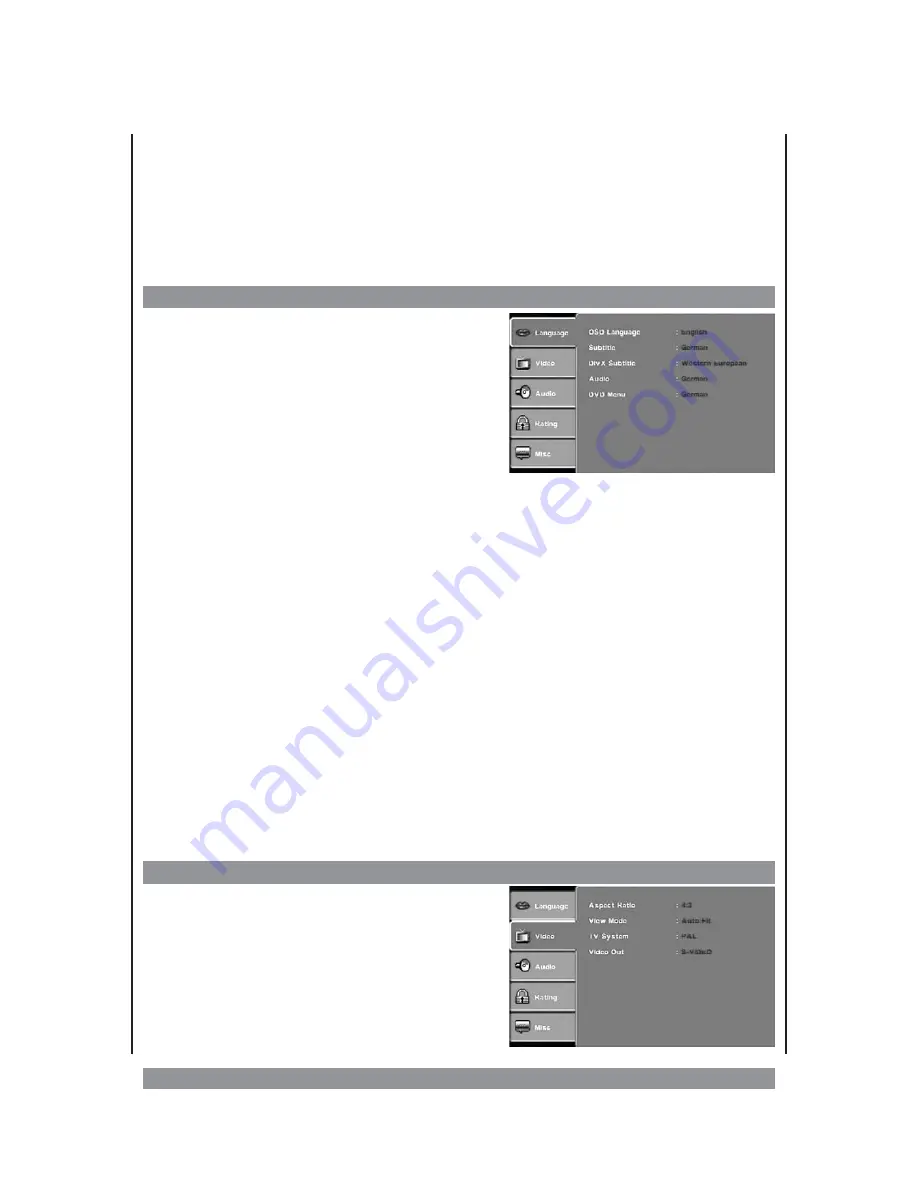
The DVD setup menu
Here you can carry out the most important settings for your DVD player. Via the
SETUP
button, you can access the menus described here. You can operate these intuitively using
the
3456
navigation buttons. You can activate the individual options with the
ENTER
button. After completing the set up or if you wish to discontinue, press the SETUP button
again to return to the play mode.
Language Setup
OSD language
Select the language for the menu screen here. The
available languages are English, German, Italian
and Polish.
Subtitle
Here you can set the language in which you want
the subtitles of the DVDs to be displayed in general. This, of course, depends on the
languages of the subtitles that are actually available on the DVD. You can also change the
language of the subtitles whilst playing the DVD by pressing the SUBTITLE button on your
remote control.
DivX Subtitle
Here you can choose between DivX subtitle displays for Western Europe and central Europe.
This is important so that the device can use the right font in order to correctly display the all
letters.
Audio
Here you can select the language in which you wish the sound of the DVD to be played in
general. This of course depends on the languages available on the DVD for sound playback.
You can also change the language of the sound whilst playing by pressing the LANGUAGE
button.
DVD Menu
Here you can specify the language in which you wish the DVD menu to be displayed. These
languages are stored on the disc. Of course, this depends on the material available on the
DVD.
Video Setup
Aspect ratio
Here you can select the picture format of the TV that
is connected; 4:3 stands for the normal TV picture
and 16:9 is for a wide screen format.
19
Summary of Contents for DVD-536
Page 1: ...3...
Page 10: ...The remote control RC 10...










































